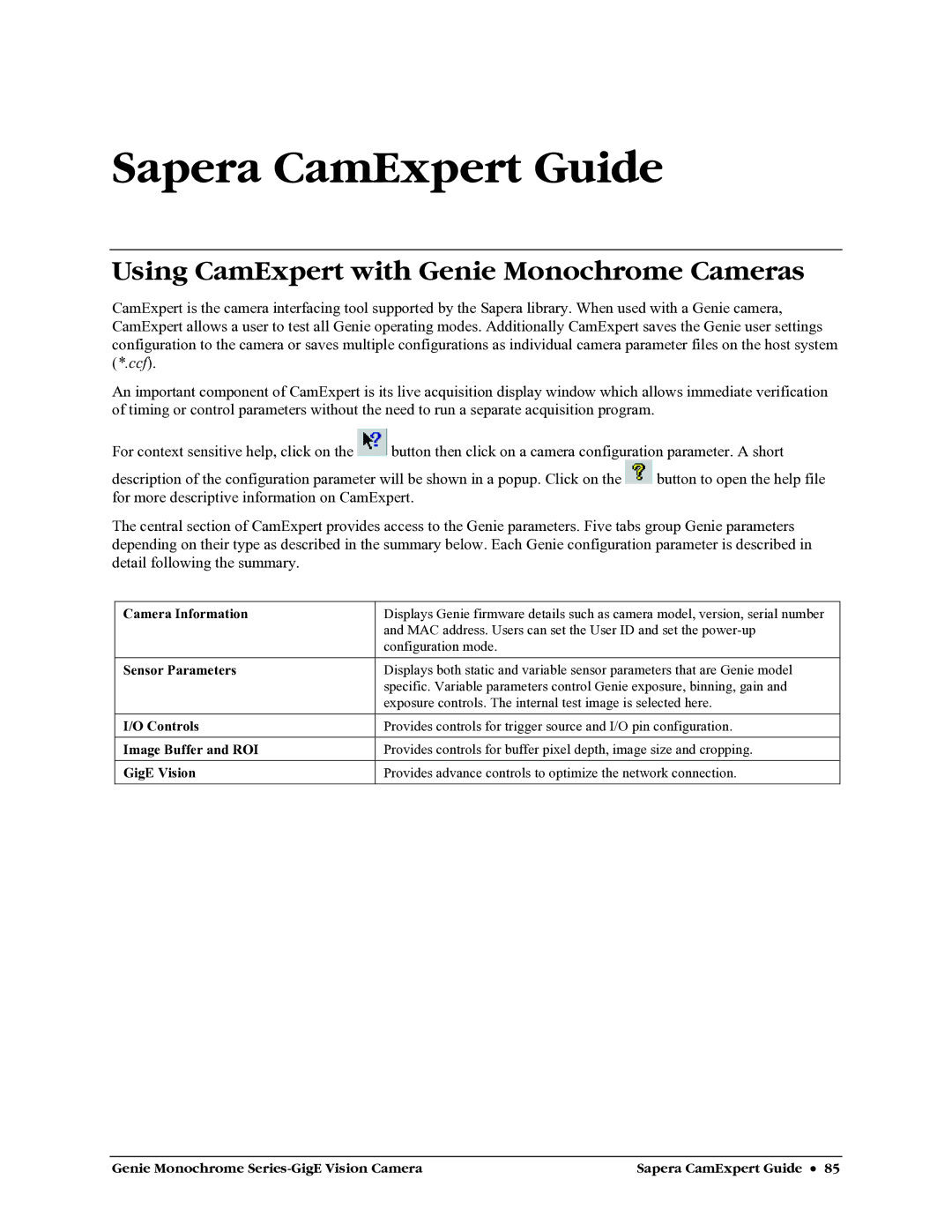Sapera CamExpert Guide
Using CamExpert with Genie Monochrome Cameras
CamExpert is the camera interfacing tool supported by the Sapera library. When used with a Genie camera, CamExpert allows a user to test all Genie operating modes. Additionally CamExpert saves the Genie user settings configuration to the camera or saves multiple configurations as individual camera parameter files on the host system (*.ccf).
An important component of CamExpert is its live acquisition display window which allows immediate verification of timing or control parameters without the need to run a separate acquisition program.
For context sensitive help, click on the ![]() button then click on a camera configuration parameter. A short
button then click on a camera configuration parameter. A short
description of the configuration parameter will be shown in a popup. Click on the ![]() button to open the help file for more descriptive information on CamExpert.
button to open the help file for more descriptive information on CamExpert.
The central section of CamExpert provides access to the Genie parameters. Five tabs group Genie parameters depending on their type as described in the summary below. Each Genie configuration parameter is described in detail following the summary.
Camera Information | Displays Genie firmware details such as camera model, version, serial number |
| and MAC address. Users can set the User ID and set the |
| configuration mode. |
Sensor Parameters | Displays both static and variable sensor parameters that are Genie model |
| specific. Variable parameters control Genie exposure, binning, gain and |
| exposure controls. The internal test image is selected here. |
I/O Controls | Provides controls for trigger source and I/O pin configuration. |
|
|
Image Buffer and ROI | Provides controls for buffer pixel depth, image size and cropping. |
|
|
GigE Vision | Provides advance controls to optimize the network connection. |
|
|
Genie Monochrome | Sapera CamExpert Guide • 85 |