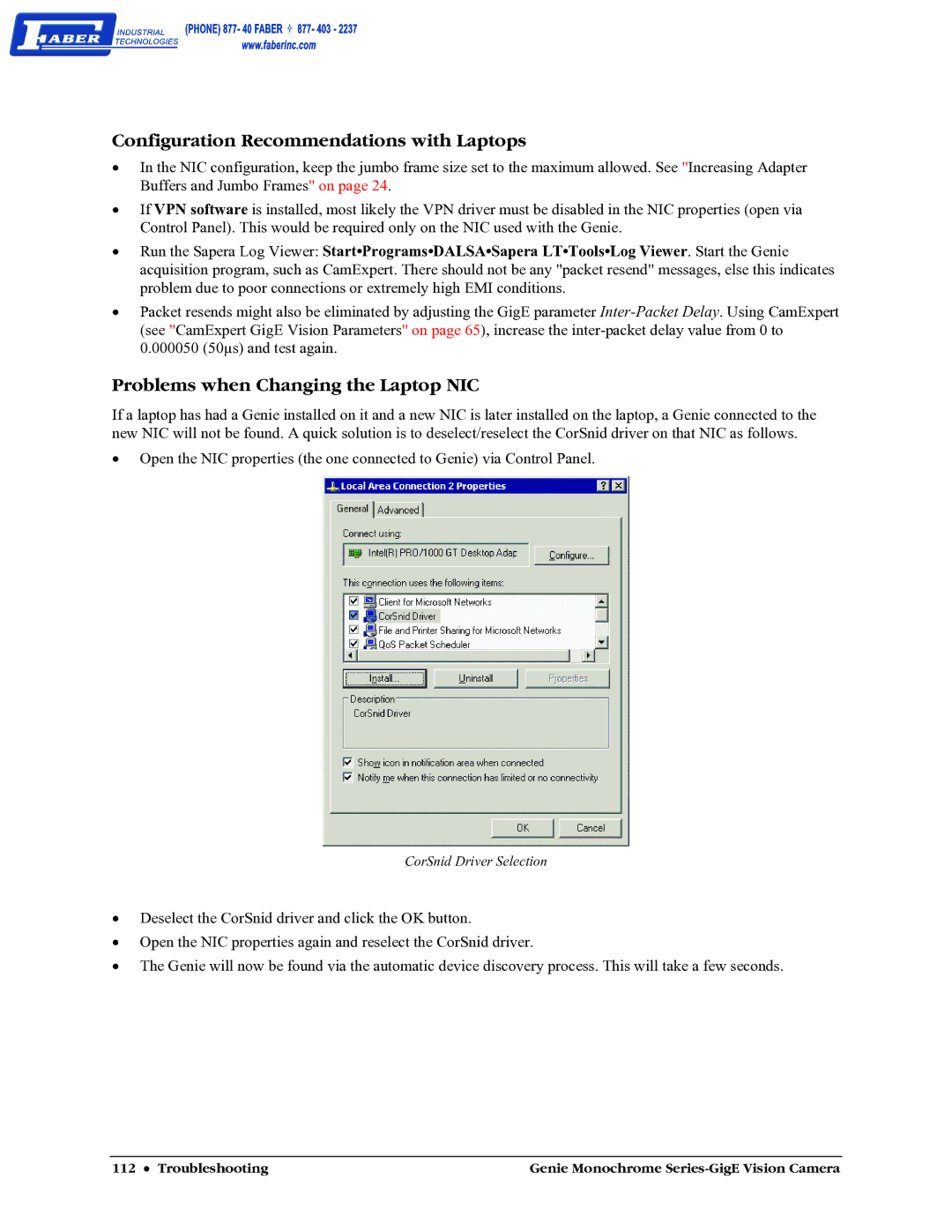Configuration Recommendations with Laptops
•In the NIC configuration, keep the jumbo frame size set to the maximum allowed. See "Increasing Adapter Buffers and Jumbo Frames" on page 24.
•If VPN software is installed, most likely the VPN driver must be disabled in the NIC properties (open via Control Panel). This would be required only on the NIC used with the Genie.
•Run the Sapera Log Viewer: Start•Programs•DALSA•Sapera LT•Tools•Log Viewer. Start the Genie acquisition program, such as CamExpert. There should not be any "packet resend" messages, else this indicates problem due to poor connections or extremely high EMI conditions.
•Packet resends might also be eliminated by adjusting the GigE parameter
Problems when Changing the Laptop NIC
If a laptop has had a Genie installed on it and a new NIC is later installed on the laptop, a Genie connected to the new NIC will not be found. A quick solution is to deselect/reselect the CorSnid driver on that NIC as follows.
•Open the NIC properties (the one connected to Genie) via Control Panel.
CorSnid Driver Selection
•Deselect the CorSnid driver and click the OK button.
•Open the NIC properties again and reselect the CorSnid driver.
•The Genie will now be found via the automatic device discovery process. This will take a few seconds.
112 • Troubleshooting | Genie Monochrome |