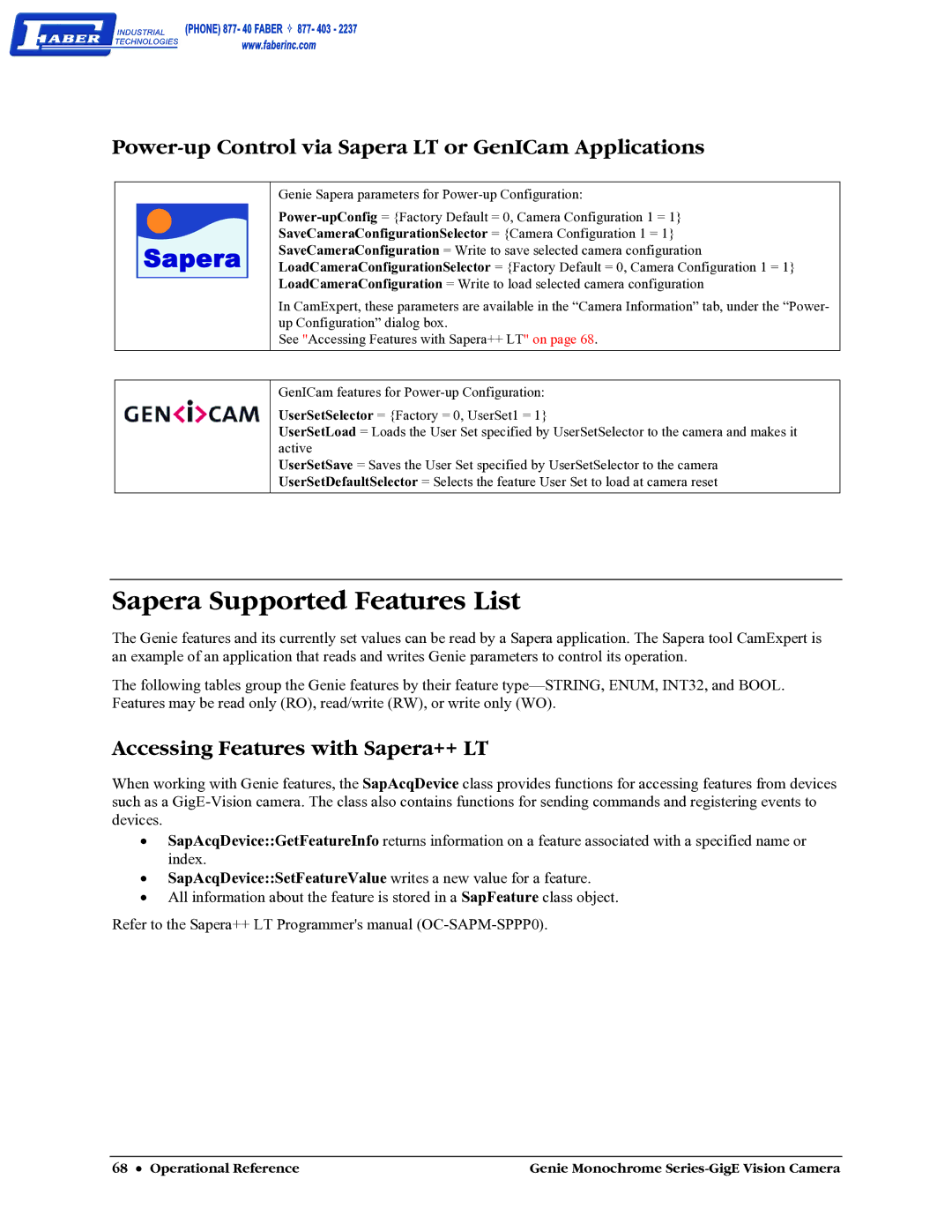Power-up Control via Sapera LT or GenICam Applications
Sapera
Genie Sapera parameters for
SaveCameraConfigurationSelector = {Camera Configuration 1 = 1} SaveCameraConfiguration = Write to save selected camera configuration LoadCameraConfigurationSelector = {Factory Default = 0, Camera Configuration 1 = 1} LoadCameraConfiguration = Write to load selected camera configuration
In CamExpert, these parameters are available in the “Camera Information” tab, under the “Power- up Configuration” dialog box.
See "Accessing Features with Sapera++ LT" on page 68.
GenICam features for
UserSetSelector = {Factory = 0, UserSet1 = 1}
UserSetLoad = Loads the User Set specified by UserSetSelector to the camera and makes it active
UserSetSave = Saves the User Set specified by UserSetSelector to the camera UserSetDefaultSelector = Selects the feature User Set to load at camera reset
Sapera Supported Features List
The Genie features and its currently set values can be read by a Sapera application. The Sapera tool CamExpert is an example of an application that reads and writes Genie parameters to control its operation.
The following tables group the Genie features by their feature
Accessing Features with Sapera++ LT
When working with Genie features, the SapAcqDevice class provides functions for accessing features from devices such as a
•SapAcqDevice::GetFeatureInfo returns information on a feature associated with a specified name or index.
•SapAcqDevice::SetFeatureValue writes a new value for a feature.
•All information about the feature is stored in a SapFeature class object.
Refer to the Sapera++ LT Programmer's manual
68 • Operational Reference | Genie Monochrome |