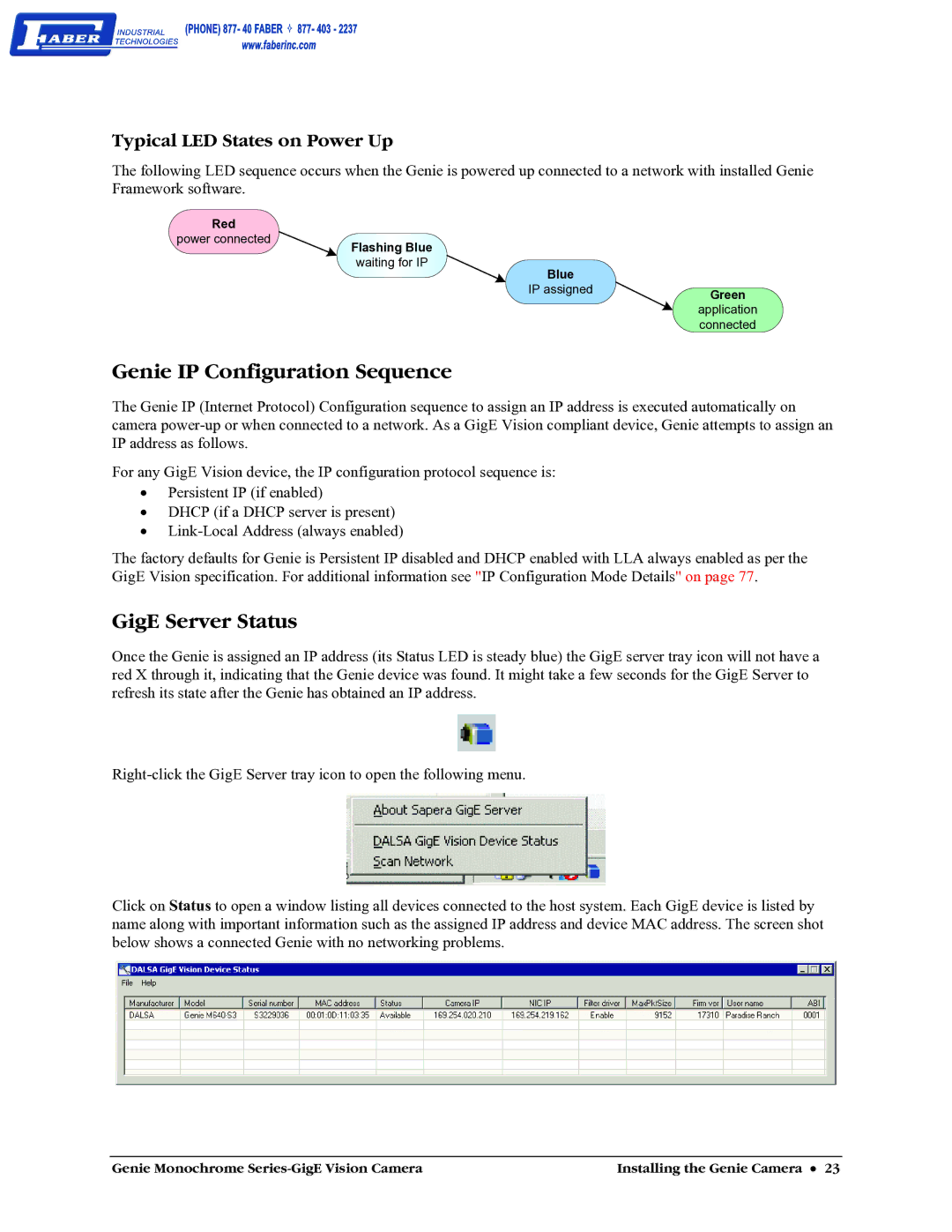Typical LED States on Power Up
The following LED sequence occurs when the Genie is powered up connected to a network with installed Genie Framework software.
Red
power connected
Flashing Blue
waiting for IP
Blue |
|
IP assigned | Green |
| |
| application |
| connected |
Genie IP Configuration Sequence
The Genie IP (Internet Protocol) Configuration sequence to assign an IP address is executed automatically on camera
For any GigE Vision device, the IP configuration protocol sequence is:
•Persistent IP (if enabled)
•DHCP (if a DHCP server is present)
•
The factory defaults for Genie is Persistent IP disabled and DHCP enabled with LLA always enabled as per the GigE Vision specification. For additional information see "IP Configuration Mode Details" on page 77.
GigE Server Status
Once the Genie is assigned an IP address (its Status LED is steady blue) the GigE server tray icon will not have a red X through it, indicating that the Genie device was found. It might take a few seconds for the GigE Server to refresh its state after the Genie has obtained an IP address.
Click on Status to open a window listing all devices connected to the host system. Each GigE device is listed by name along with important information such as the assigned IP address and device MAC address. The screen shot below shows a connected Genie with no networking problems.
Genie Monochrome | Installing the Genie Camera • 23 |