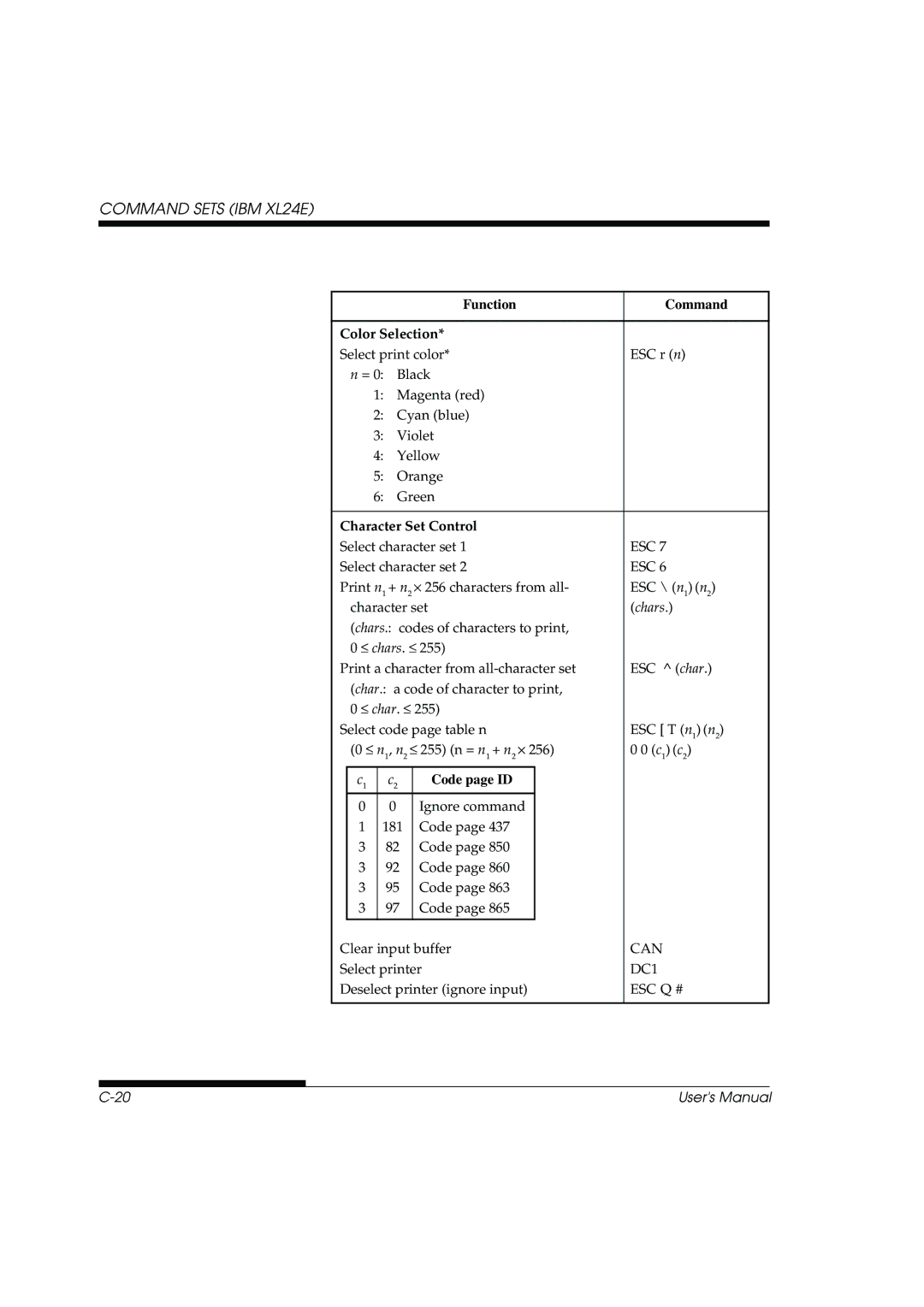Page
Fujitsu DL3700 Pro/3800 Pro
Page
Bescheinigung des Herstellers/Importeurs
Energy Saving
CE Declaration
Manufacturers Declaration of Conformity
DOT Matrix Printer
Trademark Acknowledgement
Printer Models
Options
Organization
Vii
Indicated as follows
Viii
Users
Table of Contents
Switching to Single Sheets Switching to Continuous Forms
General Tips Multipart Forms Envelopes
Using Setup Mode
DPL24C Plus Organization
Installing the Cut Sheet Feeder Installing the Color Kit
Xii
Serial Options Cable Wiring Serial Protocols
Factory Default Settings
Compatible Mode Nibble Mode Data Transmission Timing
GL-1
Xiv
Quick Reference
Control panel
Printer Operations Normal Mode
Quick Reference
Features
Dot matrix printer
Introduction
Options
Cut sheet feeder
Introduction
Selecting a Good
Location
Setting UP
Unpacking the Printer
Checking items received
Removing the shipping restraint cardboard
Checking Options and Supplies
Installing the Cut Sheet Stand
Installing the cut sheet stand
Preparing to install the ribbon
Preparing the ribbon cartridge
Installing the ribbon cartridge
With Your Printer
Getting Acquainted
Printer components front and right
Printer components rear
Connecting the Power
Cord
Connecting the power cord
Offline
Testing the Printer
Loading a sheet of paper
Printing the Self-Test
Starting the self-test
Sample self-test
Setting UP
Demo pattern
Selecting a Parallel Interface Cable
Connecting the interface cable
Opening the shutter
Selecting AN Emulation
For Experienced Users
Turn the printer on and load a sheet of paper
Initial printout in setup mode
Enter setup mode
Select the MENU1 function
Select an emulation
Exit setup mode to save the emulation
Exit MENU1
Setting UP
Mode LPT1=COM1
Using MS-DOS to Specify Serial Interface Settings
Setting UP
Paper Handling
Selecting Paper
Operations
Paper Handling
Overview of Paper
Printer levers and buttons
LF/FF
Levers and Buttons Used for Paper Handling
Lever/Button Purpose Action
Tear OFF
Adjusting the paper thickness lever
Adjusting for Paper
Thickness
Number of Copies Setting *2 Including the Original *1
Paper Thickness Lever Settings
Using Single Sheets
Move the lever one setting higher
Adjusting the left margin
Preparing to load a sheet of paper
Load
Loading Paper in the Cut Sheet Feeder Option
Preparing the cut sheet feeder ASF100
Preparing the cut sheet feeder ASF300
Adjusting the left margin
Loading the cut sheet feeder ASF100
Loading the cut sheet feeder ASF300
Using Continuous
Forms
Placement of continuous forms
Good placement
Bad placement
Positioning the Paper Stack
Loading Continuous Forms Push Tractor and Rear Feed
Preparing to load continuous forms paper
Positioning the tractors Adjusting the left margin
Adjusting paper tension
Lowering the cut sheet stand
Loading Continuous Forms Pull Tractor and Bottom Feed
Removing the tractor unit
Removing the bail roller unit
Installing the tractor unit for pull-tractor feed
Passing continuous forms paper from under the printer
Opening the two holders
Setting continuous forms paper on the tractors
Unloading Continuous Forms
Feeding and Positioning Paper
Tearing off continuous forms
Micro Feed
Switching to Single Sheets
Failure to retract the forms paper will cause paper jams
Tips on Paper Handling
General Tips
Labels
Paper Handling
Printing
Printing
Using Commercial Software
Printer control panel
Selecting MENU1 or MENU2
MENU1 and MENU2 Settings
MENU1 MENU2
Hidrft
Prestg
Draft
Menu Font
Starting or Stopping Printing
Locking the selected resident font
Stopping Printing
Printing the remaining lines on a
Continuing printing after supplying paper
Removing Single Sheets
Clearing the Print
Buffer
Using Setup Mode
Using Setup Mode
Entering Setup Mode
Entering setup mode
Setup Mode Functions
Function Purpose
SELF-TST
Default
List
HEX-DUMP
Load continuous forms paper Enter setup mode
Select the MENU2 function
Summary of setup mode
Almnt
Change the font to Prestige Elite
Exit setup mode, saving the new font and pitch
Select the current emulation
Select the current print quality
Setup Mode
Selected Options
Use the printer tear-off feature Tear OFF button
Printing a List
Select the List function
Printout of factory defaults using List
To Change
Deciding Which Options
Required Options
See the section Changing Hardware
Adjustment Options later in this
See the section Changing Configuration
See the section Changing Print Position
Using Setup Mode
MENU1 and MENU2 Items and Options
Letter
Font TIMLS-N TIMLS-B TIMLS-I DOWNLD#
Quality
Report
Lpi Lpi double spacing
Attrib
CHAR-H
None Italics Condnsd Shadow Bold
Black
Color
Autosel
Yellow
TOP-MRG
LFT-END
## Colm
## Line
German
Languge
USA
Swedish
Polish
Languge Slov
SLOV-T
POLSH-T
Spanish
Languge French
Italian
DANISH1
Italic
CHR-SET
SET
Graphic
Width
Enable
Disable
Zerofnt
Rghtend Wrap
LF-CODE LF only
LF & CR
OVR-PRT
Select the MENU1 or MENU2 function
Exit MENU1 or MENU2
Hardwre Items and Options
Indicator lights red, regardless
PPR-OUT setting
Options Description Items
Print buffer Download buffer
With 128KB selected, the printer
0BYTE option is recommended
Only for graphics application
Cannot accept any download font
REV-CHL
XON/XOF
DTR
DSR Ignore
Select the Hardwre function
Select an option for the selected item
Changing Print Position Adjustment Options
Adjust Items and Options
Options Description
CUT-LFT
CNT-LFT
CUT-ADJ
Exit the Adjust function
Select the Adjust function
Select an option from 1/6IN to 66/6IN
Exit setup mode, saving the top-of-form setting
Changing Configuration Options
Config Items and Options
Check the top-of-form setting
Positioning will fail if
Length setting does not match
Actual perforation spacing
Loadtim
Cutload
Button
Decode
ON-LOAD
Setup
Areacnt
Offline
Tractor
CONT-PE
Edge
Exit the Config function
Select the Config function
Select an option
Print the Function menu
Select the SAVE/END function
Resetting Defaults
Resetting Power-On Defaults
Select the Default function
Using the Diagnostic
Functions
Printing the Self-Test
Examine the self-test
Select the SELF-TST function
Exit the SELF-TST function
Select the HEX-DUMP function
Print the hex dump
Sample hex dump
Exit the HEX-DUMP function
Checking Vertical Print Alignment V-ALMNT
Adjust the vertical print alignment at draft speed
Adjust the vertical print alignment at letter quality speed
Adjust the vertical print alignment at correspondence speed
Select the V-ALMNT function
Correct vertical print alignment
Setup Mode Reference
To exit the V-ALMNT function, you must exit setup mode
Exit the V-ALMNT function
Setup Mode Functions Items & Options Online
Setup
Differences in IBM Proprinter XL24E Emulation
Japan
Online Setup Mode
Cleaning
Cleaning and Vacuuming the Printer
Maintenance
Printer interior
Replacing the Ribbon
Rubber to harden
Paper thickness lever
Removing the ribbon cartridge
Preparing the new ribbon cartridge
Installing the new ribbon cartridge
Replacing the print head
Maintenance
Solving Problems
Print Quality Problems
Problem Solution
TROUBLE-SHOOTING
Print Quality Problems and Solutions
Ing an Emulation in Chapter
Section Changing MENU1 and MENU2
Using the Diagnostic Functions in Chapter
Changing MENU1 and MENU2 Options
Paper Handling Problems and Solutions
TROUBLE-SHOOTING
Tips for clearing a jammed sheet from the printer
Common cause of abnormal paper feeding
Operating Problems and Solutions
Ing Hardware Options in Chapter
COUR10
Error Font indicators lit
Printer Failures
PRESTG12
Diagnostic Functions Getting Help
TROUBLE-SHOOTING
Installing the CUT Sheet Feeder
Single bin cut sheet feeder
Installing the Color KIT
Installing Options
Color kit ribbon shift unit
Seven colors are printed by command
Installing Options
Supplies Order Number
Supplies Options
Option Order Number Description
Supplies and Options
Physical Specifications
Printer and Paper Specifications
Functional Specifications
Paper length
Command sets emulations
Paper thickness
Number of copies
Performance Specifications
Ribbon life
Line feed speed
Form feed speed
Certification
Paper Specifications
Print area for single sheets
Print area for continuous forms
Type of Paper Number of Parts Thickness
Do not use in high humidity environments
Printer and Paper Specifications
Command Sets
Function Command Print Mode Control
Command Sets DPL24C Plus
Fujitsu DPL24C Plus
Command Sets
Function Command
ESC M
Horizontal Control
ESC P
Vertical Control
ESC LF
Formatting
Function Command Tabulation
NUL
ESC O
Color Selection
Character Set Control
Bit Selection of font
Word Processing
Font Selection and Downloading
Bit Print quality
= 0 = 1
Quality Spacing Pitch Point Typeface
Bit Font quality selection
Bit Font number selection Remarks
Initialize Printer
Function Command Bit Image Graphics
Cut Sheet Feeder Control
Bar Code Printing
Ascii
Selectable options in setup mode Command
ESC E ESC F
NONE, ITALICS, Condnsd
SHADOW, Bold
ESC G ESC H
ESC6
DC3 ENABLE, Disable
ESC7
SKIP, NO-SKIP ESC N ESC O
DC4
IBM Proprinter XL24E Emulation
Height Spacing
DC2
Command Sets IBM XL24E
ESC T
ESC D NUL
ESC B NUL
Code page ID
Function Command Color Selection
ESC Q #
Miscellaneous
Function Command Downloading
BEL
Epson ESC/P2
Command Sets ESC/P2
Emulation
Space Backspace Carriage return Set elite pitch
ESC D
× 256/360*1 inch
Function Command Color Selection
≤ character codes ≤
DEL
Command Sets ESC/P2
Graphics type m graphics ESC * m n1 n2
Command Sets ESC/P2
Unidirectional forward channel mode or conventional mode
Parallel Interface
Interface Information
Compatible Mode
Pin Return Signal Direc Description Pin No
Tion
Slct
Pin Return
Direc Description Pin No
Inprm
Pin Return Signal Direc Description Pin No Name
Name Tion
Busy
RTS
Pin Signal Direc Description Name
Serial Interface
CTS
Serial Options
DSR
Protocol Description
XON/XOFF
Character Sets 1 DPL24C Plus and Ibmê XL24E Emulation
Code Page 437 Character Set
Character Sets ESC/P2
Character Sets
Italic and Graphics
Italic Character Set
Character
National Character Sets ALL Emulations
PAGE852/PG852-T Code PAGE855 Code
PAGE860 Code Page 860Portugal
PAGE865 Code Page 865Nordic PAGE866 Code Page 866Cyrillic
HUNGARY/HUNG-T Hungarian SLOV/SLOV-T Slovenian
POLISH/POLSH-T Polish MAZOWIA/MAZOW-T Mazowian
Character Sets
IBM437 IBM IBM851 IBM
ELOT928 Elot PG-DHN Code Page DHN
Character Sets
Macedon Macedonian
MIK
ABG
PG-MAC
Decgr
PAGE862
HBR DEC
National Character Sets DPL24C Plus and IBM XL24E Emulation
DANISH1
DANISH1/NORWEGN Danish1/Norwegian DANISH2 Danish2
ESC/P2 Emulation
Danish1 SPANSH1 Spanish1
Character Sets
Norwegn Norwegian French French
DANISH2 Danish2 Korea Korea
Sets and Supported
Legal Legal
National Character
Resident Fonts ALL
PAGE852
National Name Character set Setup menu
ECMA94
PAGE855
ABG ABY
Resident font National Name Character set Setup menu
MIK
PG-MAC
Resident Fonts
OCR-B OCR-A
Courier Scalable Normal Bold Italic
Resident Fonts
Bold Italic Timeless Scalable Normal
Ascii
A4 size Application software
Baud rate Bidirectional printing Bit Bottom feed Buffer
Glossary of Terms
Commonly used fonts
Interface
Offline Online
GL-5
Separator
Setup mode
Self-test
Serial interface
Top margin
Top-of-form TOF Tractor feed Unidirectional printing
GL-8
Index
Index
CR-CODE
SELF-TST Almnt
Menu
Power
Ribbon subcassette A-1 RS-232C serial interface
Others
IN-8
Fujitsu Canada INC
C147-E042-05EN