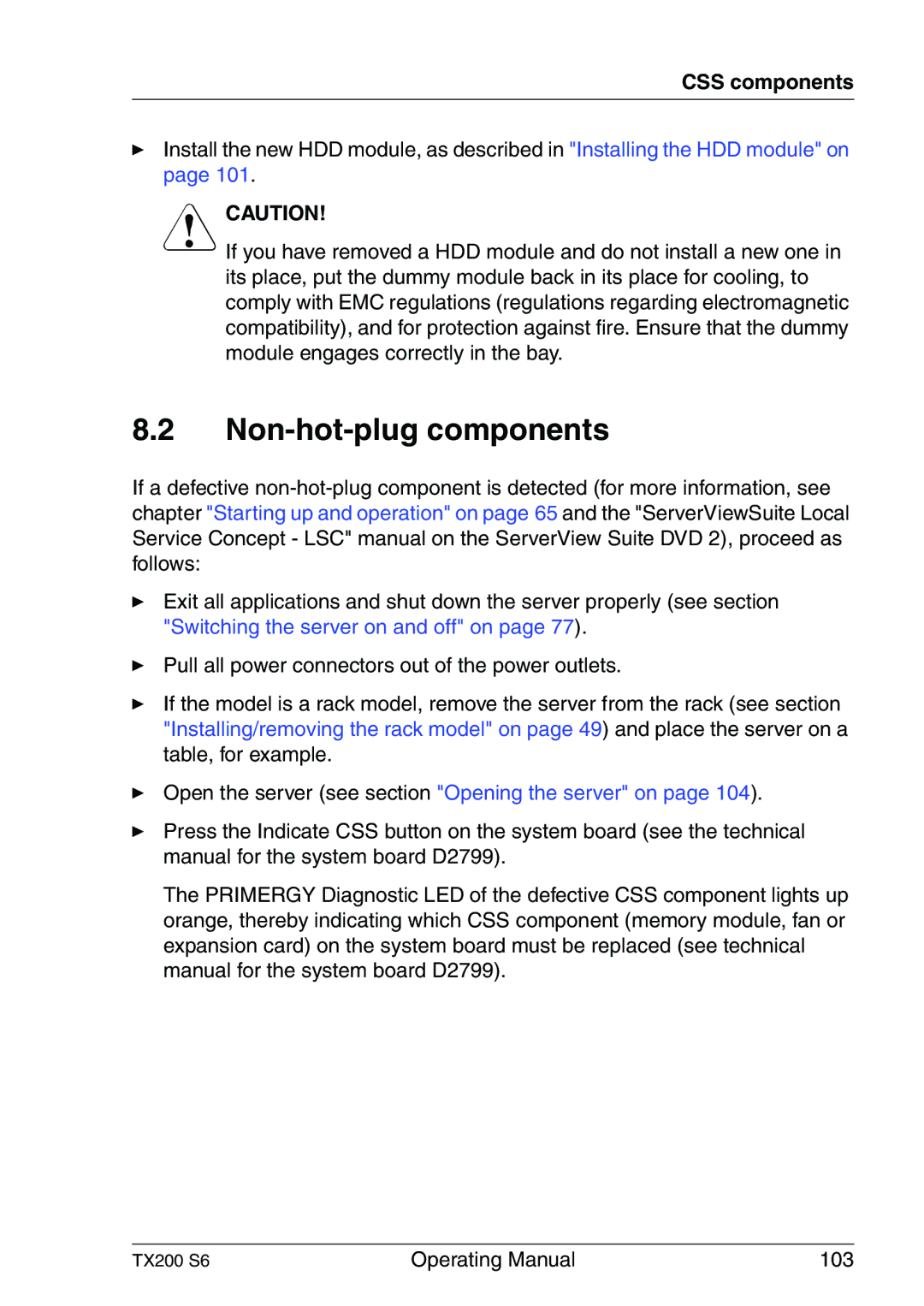CSS components
ÊInstall the new HDD module, as described in "Installing the HDD module" on page 101.
VCAUTION!
If you have removed a HDD module and do not install a new one in its place, put the dummy module back in its place for cooling, to comply with EMC regulations (regulations regarding electromagnetic compatibility), and for protection against fire. Ensure that the dummy module engages correctly in the bay.
8.2Non-hot-plug components
If a defective
ÊExit all applications and shut down the server properly (see section "Switching the server on and off" on page 77).
ÊPull all power connectors out of the power outlets.
ÊIf the model is a rack model, remove the server from the rack (see section "Installing/removing the rack model" on page 49) and place the server on a table, for example.
ÊOpen the server (see section "Opening the server" on page 104).
ÊPress the Indicate CSS button on the system board (see the technical manual for the system board D2799).
The PRIMERGY Diagnostic LED of the defective CSS component lights up orange, thereby indicating which CSS component (memory module, fan or expansion card) on the system board must be replaced (see technical manual for the system board D2799).
TX200 S6 | Operating Manual | 103 |