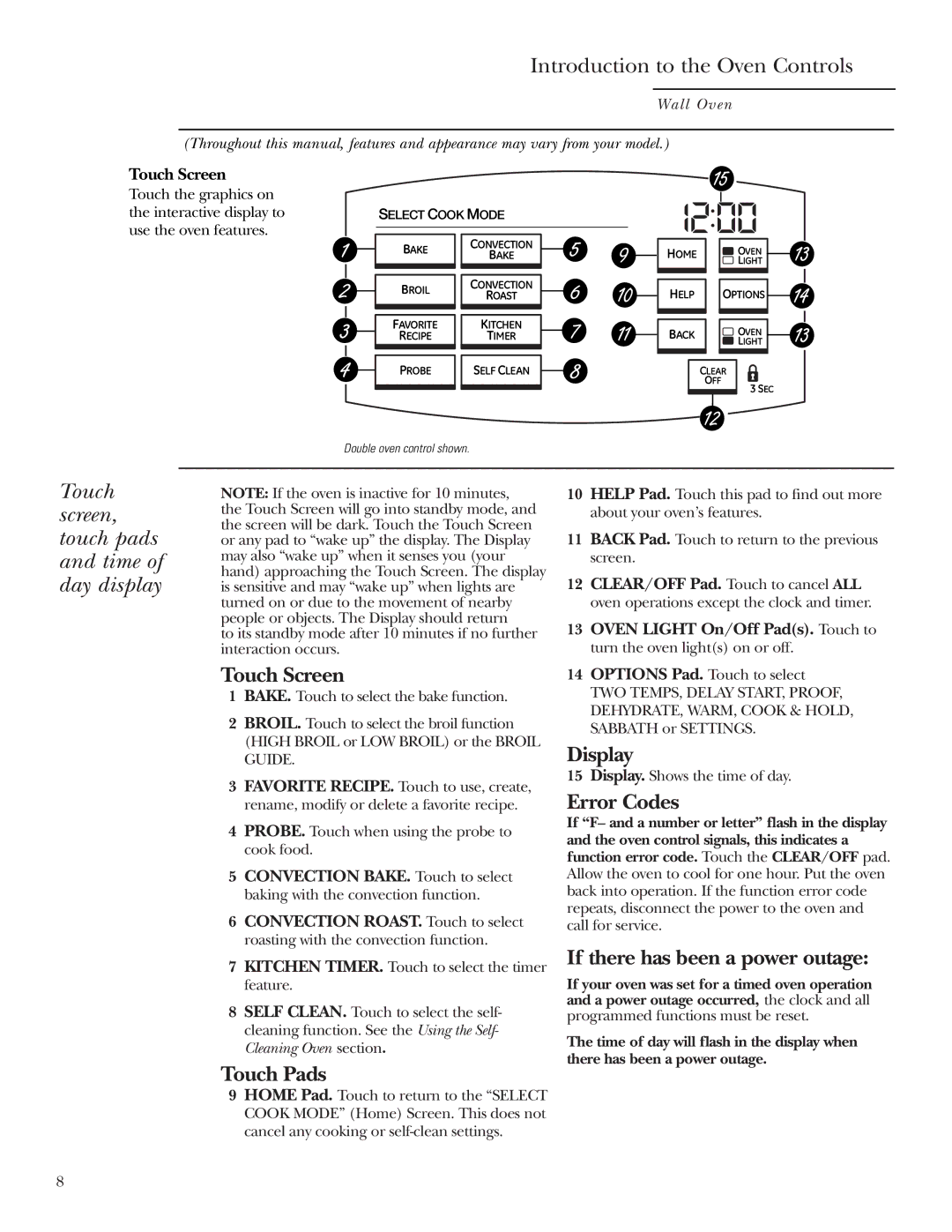ZET1R Horno de pared simple ZET2R Horno de pared doble
ZET1R Single Wall Oven ZET2R Double Wall Oven
ZET1R Four mural simple ZET2R Four mural double
How to
Contents
Introduction
Before using your wall oven
If you need service
Write down the model & serial numbers
If you received a damaged wall oven Save time & money
Important Safety Notice
Safety Precautions
SELF-CLEANING Oven
Is in use and hot
Features of Your Wall Oven
Design information
Display. Shows the time of day
Introduction to the Oven Controls
Touch screen, touch pads and time of day display
Pan placement
Oven air flow Aluminum foil
Baking pans/sheets
Preheating
Before You Begin
Full extension oven racks
How to set the oven for baking or roasting
Cancel
Baking and Roasting
Change TIME-TEMP
Timed Cooking
Timed cooking immediate start and automatic stop
Timed cooking delayed
Touch Delay Start
Automatic stop
Touch ADD Bake Option
How to set the oven for broiling
Broiling
Close the door. Always broil with the door closed
Touch High Broil or LOW Broil
Second Side Food Or Thickness Position Time min Comments
Broiling guide
Quantity Rack
Proper placement of the probe
Using the Probe for Roasting
Temperature probe
Turned off
How to set the oven for roasting when using the probe
Oven will turn on immediately and stay on until the oven is
Using the Convection Oven
Convection fan
Cookware for convection cooking
Adapting recipes
How to set the oven for convection baking or roasting
Convection Baking or Roasting
Convection roasting tips
Touch Convection Bake or
Touch Convection Roast
How to set the oven for convection roasting with the probe
Convection Roasting with the Probe
Convection roasting guide
Convection Roasting
Meats Minutes/Lb
Internal Temp
Make sure the clock shows the correct time of day
Timed Convection Cooking
Timed convection cooking immediate start and automatic stop
Timed convection cooking delayed
USE Recipe
Favorite Recipes
Create a recipe
Control lockout
Kitchen Timer and Control Lockout
To set the kitchen timer
Self-Cleaning Oven
Before a clean cycle
How to set the oven for cleaning
Immediately after setting the first oven
To set the second oven, there are two options available
From the home screen
How to delay the start of cleaning
Three self clean time options are available
Self Clean
To recall the remaining time or the start time set, touch
After a clean cycle
Option-Proof
Proofing
Option-Warm
Warming
LOW
MED
Option-Warm
Tips
Option-Two Temps
Two temps
Touch BAKE, Convection Bake or Convection Roast as desired
Touch PRE-HEATED Start or Cold Start
Options-Cook & Hold and Dehydrate
Cook and hold
Dehydrate
Touch Dehydrate
Touch BAKE, Convection Bake or Convection Roast as desired
Option-Delay Start
Delayed start and automatic stop
Feature- How to set
Help feature
Sabbath
Options-Sabbath and Help
Options-Settings
Adjust the oven thermostat
Do it yourself
To set the clock
Clock blackout
Fahrenheit or celsius temperature selection
Hour shut-off
Display color
Auto Recipe Conversion
Language
Sound volume
Touch Settings Touch SOUND/VOLUME
Sound on/off
Touch Done
Timer signal
Kitchen timer signal
Sound/volume default
Touch Default Touch OK Touch Done
If food has burned on, sprinkle the grid with
Care and Cleaning
Oven heating elements Broiler pan and grid
Oven racks
Repeat for the right slide mechanism of the rack
Lift-off oven door- removal
Probe
Do not lift the door by the handle
To remove the door
To replace
Oven lights
To remove
To clean the door
Control panel
Stainless steel surfaces on some models
Painted surfaces on some models
Problem Solver
Oven temperature is too high to set a self-clean operation
During both the cooking and cleaning functions
Soil and reset the clean cycle
Problem Possible Cause Display Wakes UP
Clock and Timer
Temperature TOO HOT or TOO Cold Oven Door will
Not Open After Clean Cycle
Registration Ownership Product Consumer
Model and serial numbers
This manual. You will
Ownership Registration
Page
Consumer Services
Service at today’s prices
From the Date Original Purchase
Warranty
Limited ONE-YEAR Warranty
Service à la clientèle
Information pour le client
Contenu
Entretien et nettoyage
Si vous avez besoin de service d’entretien ou de réparation
Avant d’utiliser votre four mural
Inscrivez les numéros
De modèle et de série
Ou s’y agripper
Par un réparateur qualifié
Ou d’incendie
Four Autonettoyant
Les éléments du four
Caractéristiques de votre four mural
Renseignements descriptifs
64-66
75, 76, 84, 87
Introduction aux commandes du four
’heure clignote à l’écran après une panne de courant
Écoulement d’air du four Le papier d’aluminium
Conseils de cuisson
Moules de cuisson/ plaques à pâtisserie
Préchauffage
Avant d’utiliser votre four
Comment
Cuisson et rôtissage
Régler une cuisson ou un rôtissage
Appuyez sur la touche Cuisson
Cuisson et rôtissage minutés
Cuisson à minuterie mise en
Arrêt Automatique
Deux options de réglage de départ différé sont disponibles
Appuyez sur Gril à Temp Élevée ou Gril à Temp BAS
Grillage
Papier d’aluminium
Guide de grillage
Côté min Commentaires
Utilisation de la sonde pour la cuisson
Sonde thermique
Utilisation de la sonde pour la rôtissage
Comment régler un rôtissage avec la sonde thermique
Utilisation du four à convection
Casseroles pour la cuisson par convection
Pour adapter vos recettes
Papier et plastique
Comment régler une cuisson ou un rôtissage par convection
Convection
Deux options de grille sont disponibles
Four double seulement, sélectionnez
Du temps
Rôtissage par convection avec la sonde thermique
Entrer
Temp. du four
Rôtissage par convection
Viande
Cuisson et rôtissage par convection minutés
Convection
Cuisson et rôtissage par convection minutés mise en
Recettes préférées
Créer une recette
Supprimer une recette sauvegardée
Sauvegarder ET Débuter LA Cuisson
Minuterie et verrouillage des commandes
Verrouillage des commandes
Pour régler la minuterie
Pour annuler la ou les minuterie, appuyez sur
Four autonettoyant
De votre cuisine
Four autonettoyant
Four mural Appuyez sur Autonettoyage
Pour choisir le four
Trois options d’autonettoyage sont disponibles
’autonettoyage
Appuyez sur Autonettoyage
Trois options d’autonettoyage sont disponibles
Débuter L’AUTONETTOYAGE Appuyez
Après ’autonettoyage
Autonettoyage
Option-Fermentation
Appuyez sur Options
Par des cycles d’allumage-extinction durant la Fermentation
Du four n’est pas suffisamment élevée pour garder
Pour réchauffer les bols et plats de service
Option-Chaud
Réglage du four pour conserver les aliments chauds
Pour rendre les aliments ramollis plus croutillants
Conseils
Option-Deux températures
Deux températures
Appuyez sur Options Appuyez sur Deux Temp
Appuyez sur Départ Après Préchauffage ou Départ à Froid
Déshydrater
Options-Cuisson et maintien et déshydrater
Cuisson et conservation au chaud
Départ Après Préchauffage Appuyez sur
Option-Départ différé
Départ différé et arrêt automatique
Options-Sabbat et Aide
Aide
Réglage de la commande de température- faites-le vous- même
Options-Réglages
Pour régler l’horloge
Appuyez sur Régler L’HEURE
Arrêt automatique 12 heures
Dissimulation de l’horloge
Température en degrés Fahrenheit ou Celsius
Appuyez sur Arrêt Automatique 12 H
Couleur de l’affichage
Utilisation de la conversion Auto Recipe auto-recette
Langue
Volume
Son marche/arrêt
Appuyez sur SON MARCHE/ARRÊT
Appuyez sur OK Appuyez sur OK à nouveau Appuyez sur Prêt
Signal de la minuterie
Signal de la minuterie de cuisine
Son et volume par défaut
LA Minuterie
Si des aliments brûlés se trouvent sur la grille
Éléments chauffants du four
Entretien et nettoyage
Grilles du four
Répétez pour le mécanisme de glissement droit de la grille
Enlèvement de la porte du four en la soulevant- enlèvement
Sonde
Ne soulevez jamais la porte par sa poignée
Enlèvement de la porte
Ampoules du four
Pour retirer
Pour remplacer
Remarque
Tableau de commande
Pour nettoyer la porte
Surfaces peintes sur certains modèles
Vous ne devez ni frottez ni nettoyez le joint de
Solutions de problèmes
Économisez du temps et de l’argent
Économisez du temps et de l’argent
101
102
Service à la clientèle
Pièces et accessoires
Garantie Limitée D’UN AN
Partir de la date d’achat original
Garantie
Introducción
Información para los clientes
Cuidado y limpieza
Servicio al cliente
Antes de utilizar su horno de pared
Anote los números de modelo y serie
Si recibe un horno de pared dañado Ahorre tiempo y dinero
Si necesita servicio técnico
Aviso Importante DE Seguridad
Los controles ni ninguna otra pieza del horno
108
Antes de realizar cualquier tarea
La cara y los ojos
109
Las paredes del horno
El horno o provocar heridas personales graves
Funciones de su horno de pared
110
114-116
125, 126, 134, 137
111
Introducción a los controles del horno
Tecla CLEAR/OFF BORRAR/ Apagar
Flujo de aire del horno
Consejos para el horneado
Papel de aluminio
Precalentamiento
Antes de comenzar
Parrillas
Para horno
De extensión
Configurar el horno para hornear o asar
Cancelar
Cómo
Hornear y asar
Horneado y asado por tiempo
Inicio CON PRECALENT. Toque para precalentar el horno
Iniciar
Programar Contador DE Tiempo
Horneado y asado por tiempo Cómo configurar un inicio
Postergado y una parada automática
Toque Agregar Opción DE Horneado
Toque Encendido Diferido
Cómo configurar el horno para asar a la parrilla
Asar a la parrilla
Toque Asado Alto o Asado Bajo
Toque Iniciar
Guía para asar a la parrilla
118
Sonda de temperatura
Utilización de la sonda para asar
Ubicación apropiada de la sonda
Temperatura elimina las conjeturas acerca de
No guarde la sonda dentro del horno
120
Uso del horno de convección
Cómo adaptar recetas
Papel y plástico
Metal y vidrio
Horneado o asado por convección
Consejos para el asado por convección
Necesario y siga los pasos anteriores
Coloque la rejilla sobre la asadera
Asado por convección con la sonda
La comida es de 200º F 93º C Toque Aceptar
Toque Asar CON Convección
123
Asado por convección
124
Carnes Minutos/Lb
Carne
Toque Hornear CON Convección o Asar CON Convección
Horneado y asado con convección por tiempo
125
Inicio CON PRECALENT. Toque para seleccionar precalentar
126
Toque Agregar Opción DE Horneado Toque Encendido Diferido
Recetas favoritas
Cree una receta
Edite una receta guardada Use una receta guardada
Borre una receta guardada
Contador de tiempo y control bloqueado
Para programar el contador de tiempo
Bloqueo de controles
128
129
Horno autolimpieza
Antes de un ciclo de limpieza
Seleccione Oprima Para SELEC. Opciones Horno Inferior u
Oprima Para SELEC. Opciones
Toque Autolimpieza
Toque Limpieza LIGERA, Limpieza Normal o Personalizar
La puerta del horno debe estar cerrada y todos
Cómo posponer el inicio de la limpieza
131
Después de un ciclo de limpieza
Cuando haya finalizado el fermentación, presione Cancelar
Opción Fermentar
Fermentar
Toque Options Opciones Toque Fermentar
Opción Caliente
Para que ítems duros queden crocantes
La comida en el modo calendar por más de 2 horas
Para calentar tazones y platos para servir
Consejos
Opción Dos temp
Dos temp
Una segunda temperatura con un segundo tiempo de cocción
Toque Inicio CON PRECALENT. o Inicio EN Frío
Cocinar y calentar
Opciones Cocinar y calentar y deshidratar
Deshidratar
137
138
Opción Comienzo demorado
Comienzo demorado Detención Automática
Modo Sabático- Cómo programar un horneado
Opción Modo Sabático y ayuda
Asado común
Función de ayuda
Opciones Configuraciones
Toque Options Opciones Toque Configuración
Ajuste del termostato del horno ¡Hágalo usted mismo
Para ajustar el reloj
Selección de temperatura en grados Fahrenheit o Centígrados
Apagado automático 12 Hr
Apagado del reloj
Idioma
Color de la pantalla
Toque ENGLISH, Français o Español
Toque Aceptar
143
Volumen del sonido
Encender/ apagar sonido
Opciones Configuraciones
Sonido/volumen predeterminado
Señal del
Contad. cocinar
Asadera y rejilla
Cuidado y limpieza
Luego de asar a la parrilla, retire la asadera
Si se han pegado alimentos, salpique la rejilla
Parrillas para hornos
Repita para el mecanismo deslizante derecho de la parrilla
Nota no rocíe con Pam ni otros sprays lubricantes
146
Puerta extraíble del horno- extracción
Sonda
No levante la puerta de la manija
Para quitar la puerta
Cuidados y Limpieza
Luces del horno
Para retirar
Para volver a colocar
Para limpiar la puerta
Panel De control
Superficies pintadas en algunos modelos
No refriegue ni limpie la junta de la puerta
Solución de problemas
151
Solución de problemas
Problema Causa Posible
Notas
152
Producto de propiedad de consumidor del Inscripción
153
Inscripción del consumidor de propiedad de producto
154
Servicios al cliente
155
Garantía
Garantía POR UN AÑO
Garante en los Estados Unidos General Electric Company
Garante en Canadá Mabe Canada Inc