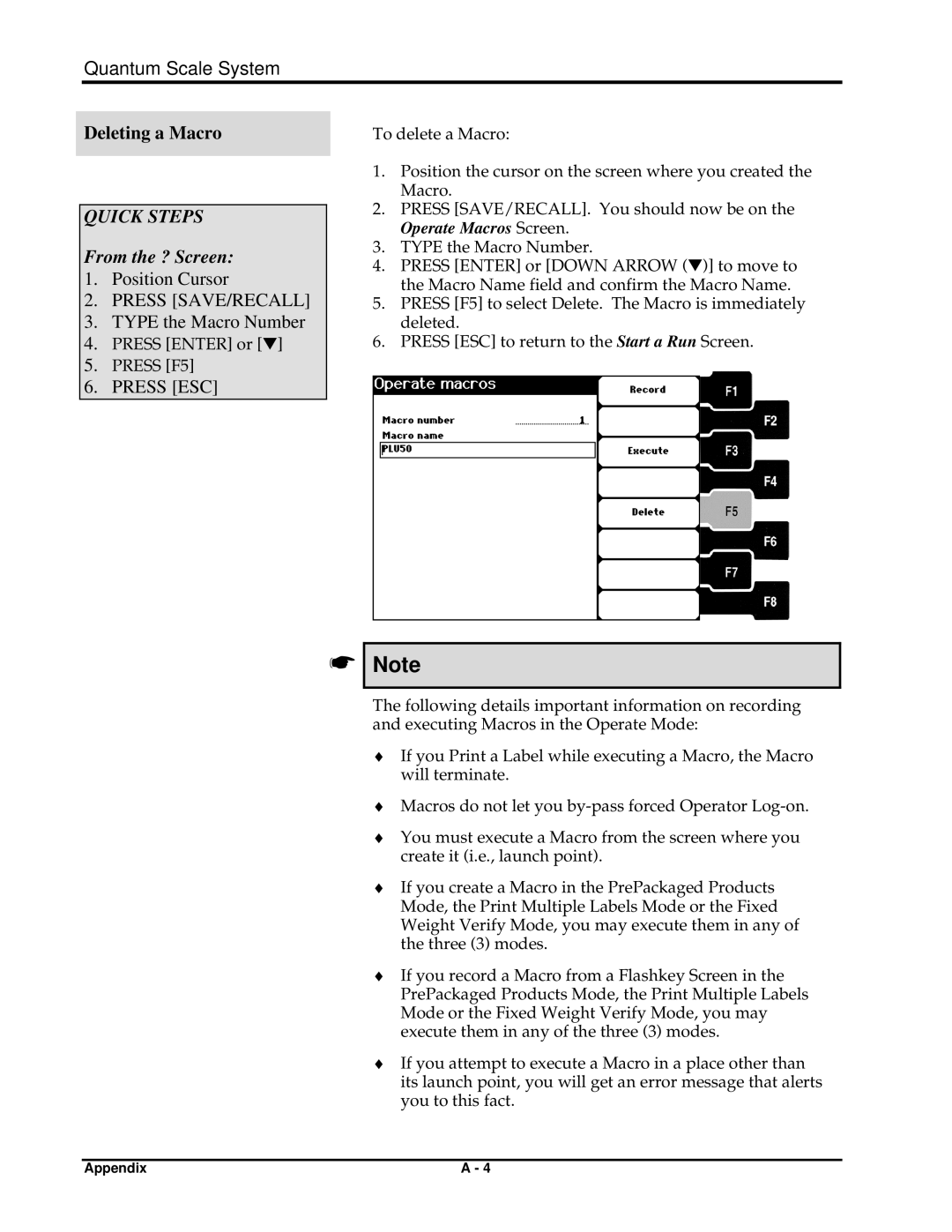Quantum Scale System
Deleting a Macro
QUICK STEPS
From the ? Screen:
1.Position Cursor
2.PRESS [SAVE/RECALL]
3.TYPE the Macro Number
4.PRESS [ENTER] or [▼]
5.PRESS [F5]
6.PRESS [ESC]
To delete a Macro:
1.Position the cursor on the screen where you created the Macro.
2.PRESS [SAVE/RECALL]. You should now be on the
Operate Macros Screen.
3.TYPE the Macro Number.
4.PRESS [ENTER] or [DOWN ARROW (▼)] to move to the Macro Name field and confirm the Macro Name.
5.PRESS [F5] to select Delete. The Macro is immediately deleted.
6.PRESS [ESC] to return to the Start a Run Screen.
☛
Note
The following details important information on recording and executing Macros in the Operate Mode:
♦If you Print a Label while executing a Macro, the Macro will terminate.
♦Macros do not let you
♦You must execute a Macro from the screen where you create it (i.e., launch point).
♦If you create a Macro in the PrePackaged Products Mode, the Print Multiple Labels Mode or the Fixed Weight Verify Mode, you may execute them in any of the three (3) modes.
♦If you record a Macro from a Flashkey Screen in the PrePackaged Products Mode, the Print Multiple Labels Mode or the Fixed Weight Verify Mode, you may execute them in any of the three (3) modes.
♦If you attempt to execute a Macro in a place other than its launch point, you will get an error message that alerts you to this fact.
Appendix | A - 4 |