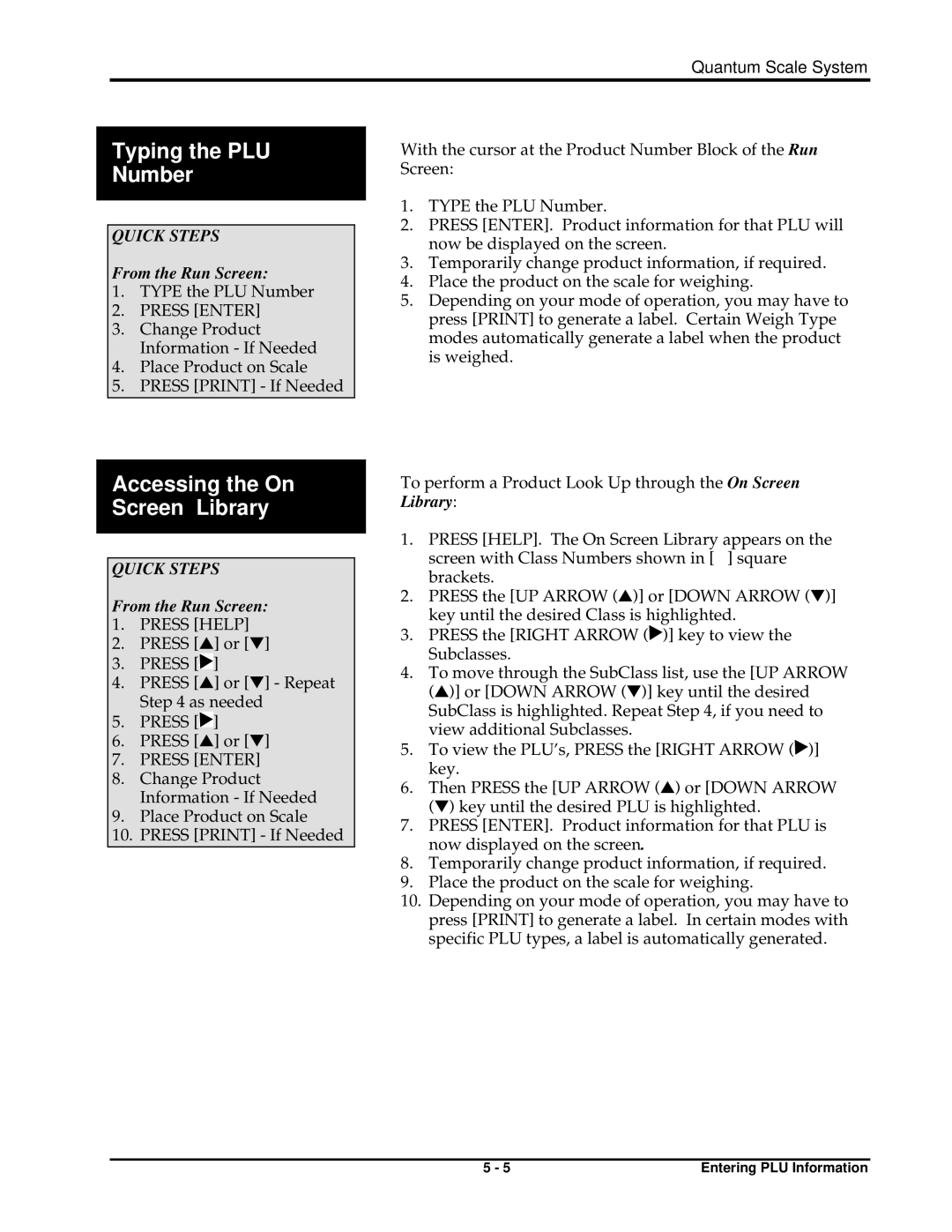Quantum Scale System
Typing the PLU
Number
QUICK STEPS
From the Run Screen:
1.TYPE the PLU Number
2.PRESS [ENTER]
3.Change Product Information - If Needed
4.Place Product on Scale
5.PRESS [PRINT] - If Needed
Accessing the On Screen Library
QUICK STEPS
From the Run Screen:
1.PRESS [HELP]
2.PRESS [▲] or [▼]
3.PRESS [![]() ]
]
4.PRESS [▲] or [▼] - Repeat Step 4 as needed
5.PRESS [![]() ]
]
6.PRESS [▲] or [▼]
7.PRESS [ENTER]
8.Change Product Information - If Needed
9.Place Product on Scale
10.PRESS [PRINT] - If Needed
With the cursor at the Product Number Block of the Run Screen:
1.TYPE the PLU Number.
2.PRESS [ENTER]. Product information for that PLU will now be displayed on the screen.
3.Temporarily change product information, if required.
4.Place the product on the scale for weighing.
5.Depending on your mode of operation, you may have to press [PRINT] to generate a label. Certain Weigh Type modes automatically generate a label when the product is weighed.
To perform a Product Look Up through the On Screen Library:
1.PRESS [HELP]. The On Screen Library appears on the screen with Class Numbers shown in [ ] square brackets.
2.PRESS the [UP ARROW (▲)] or [DOWN ARROW (▼)] key until the desired Class is highlighted.
3.PRESS the [RIGHT ARROW (![]() )] key to view the Subclasses.
)] key to view the Subclasses.
4.To move through the SubClass list, use the [UP ARROW (▲)] or [DOWN ARROW (▼)] key until the desired SubClass is highlighted. Repeat Step 4, if you need to view additional Subclasses.
5.To view the PLU’s, PRESS the [RIGHT ARROW (![]() )] key.
)] key.
6.Then PRESS the [UP ARROW (▲) or [DOWN ARROW (▼) key until the desired PLU is highlighted.
7.PRESS [ENTER]. Product information for that PLU is now displayed on the screen.
8.Temporarily change product information, if required.
9.Place the product on the scale for weighing.
10.Depending on your mode of operation, you may have to press [PRINT] to generate a label. In certain modes with specific PLU types, a label is automatically generated.
5 - 5 | Entering PLU Information |