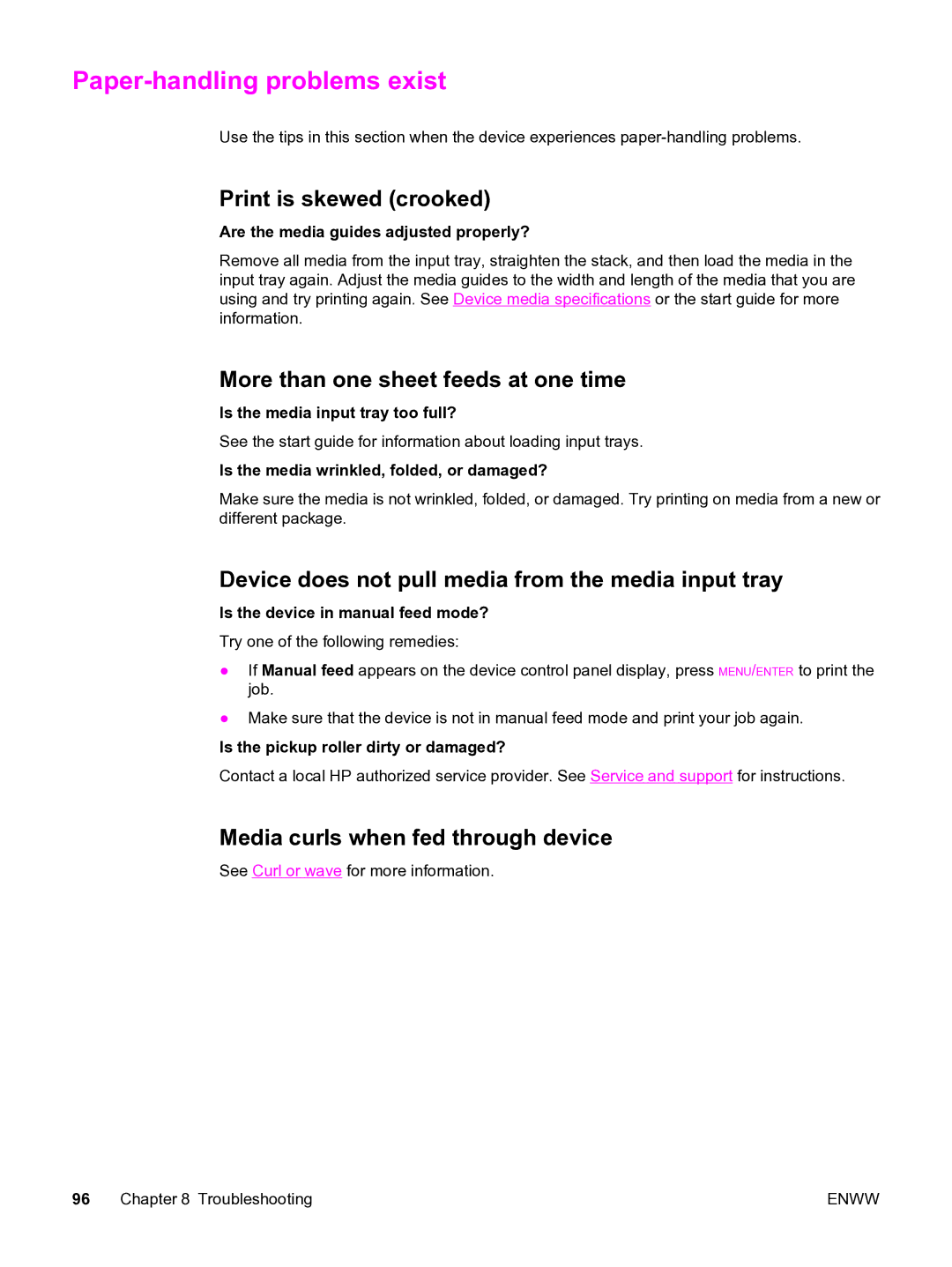Paper-handling problems exist
Use the tips in this section when the device experiences
Print is skewed (crooked)
Are the media guides adjusted properly?
Remove all media from the input tray, straighten the stack, and then load the media in the input tray again. Adjust the media guides to the width and length of the media that you are using and try printing again. See Device media specifications or the start guide for more information.
More than one sheet feeds at one time
Is the media input tray too full?
See the start guide for information about loading input trays.
Is the media wrinkled, folded, or damaged?
Make sure the media is not wrinkled, folded, or damaged. Try printing on media from a new or different package.
Device does not pull media from the media input tray
Is the device in manual feed mode?
Try one of the following remedies:
●If Manual feed appears on the device control panel display, press MENU/ENTER to print the job.
●Make sure that the device is not in manual feed mode and print your job again.
Is the pickup roller dirty or damaged?
Contact a local HP authorized service provider. See Service and support for instructions.
Media curls when fed through device
See Curl or wave for more information.
96 Chapter 8 Troubleshooting | ENWW |