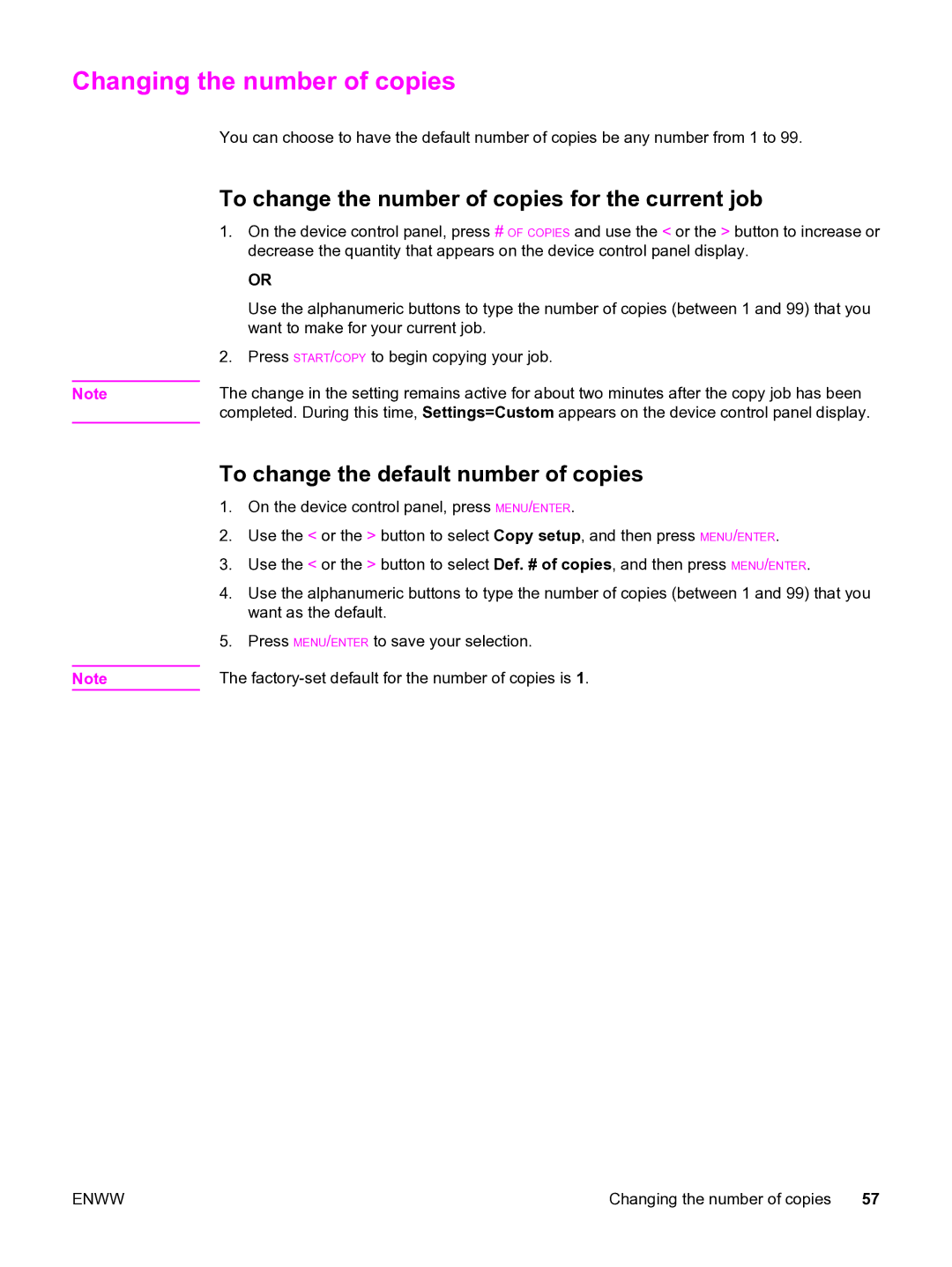Changing the number of copies
You can choose to have the default number of copies be any number from 1 to 99.
To change the number of copies for the current job
1.On the device control panel, press # OF COPIES and use the < or the > button to increase or decrease the quantity that appears on the device control panel display.
OR
Use the alphanumeric buttons to type the number of copies (between 1 and 99) that you want to make for your current job.
2.Press START/COPY to begin copying your job.
Note | The change in the setting remains active for about two minutes after the copy job has been |
| completed. During this time, Settings=Custom appears on the device control panel display. |
To change the default number of copies
1.On the device control panel, press MENU/ENTER.
2.Use the < or the > button to select Copy setup, and then press MENU/ENTER.
3.Use the < or the > button to select Def. # of copies, and then press MENU/ENTER.
4.Use the alphanumeric buttons to type the number of copies (between 1 and 99) that you want as the default.
5.Press MENU/ENTER to save your selection.
Note | The |
ENWW | Changing the number of copies 57 |