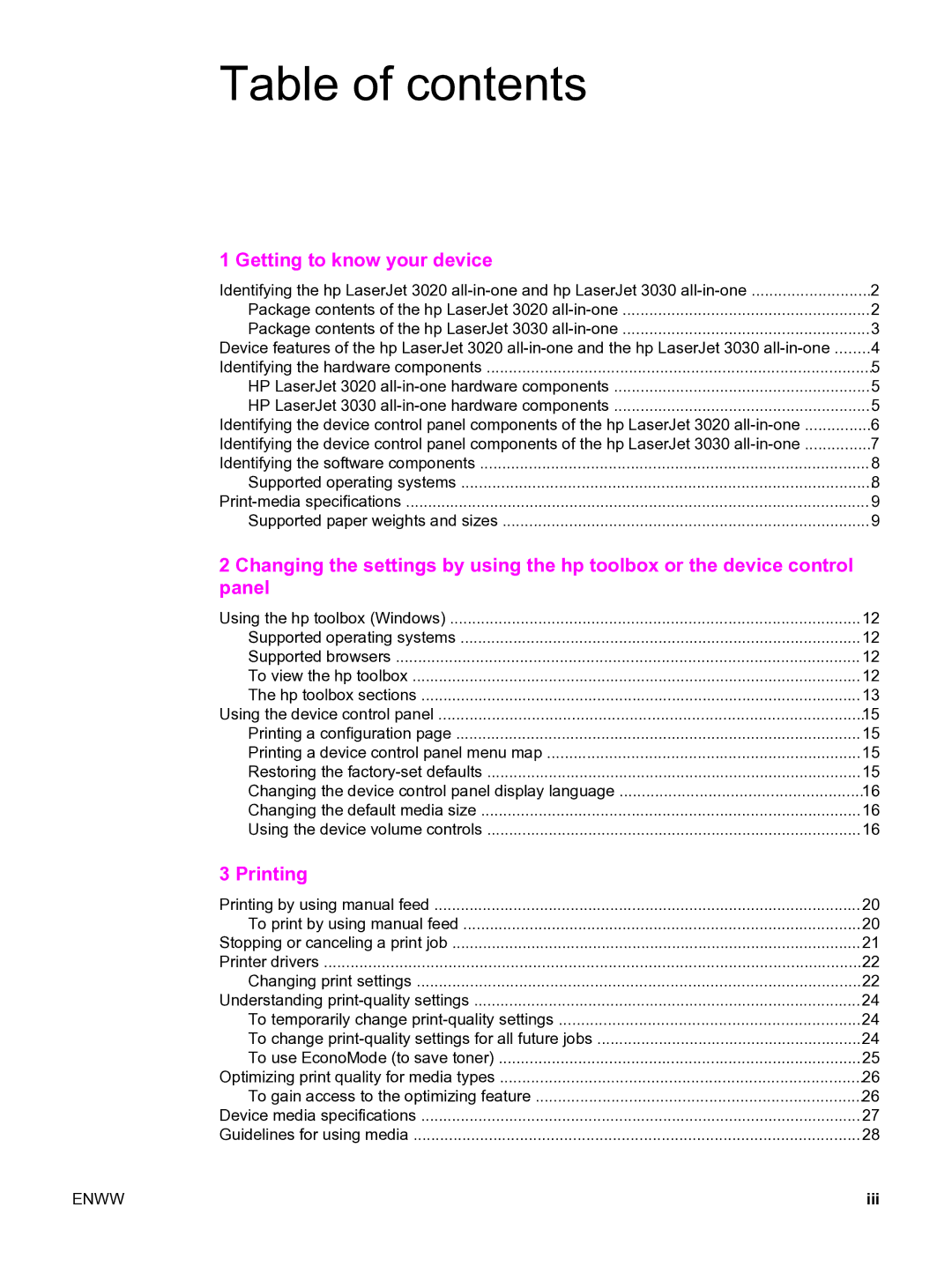Table of contents
1 Getting to know your device |
|
Identifying the hp LaserJet 3020 | 2 |
Package contents of the hp LaserJet 3020 | 2 |
Package contents of the hp LaserJet 3030 | 3 |
Device features of the hp LaserJet 3020 | 4 |
Identifying the hardware components | 5 |
HP LaserJet 3020 | 5 |
HP LaserJet 3030 | 5 |
Identifying the device control panel components of the hp LaserJet 3020 | 6 |
Identifying the device control panel components of the hp LaserJet 3030 | 7 |
Identifying the software components | 8 |
Supported operating systems | 8 |
9 | |
Supported paper weights and sizes | 9 |
2 Changing the settings by using the hp toolbox or the device control panel
Using the hp toolbox (Windows) | 12 |
Supported operating systems | 12 |
Supported browsers | 12 |
To view the hp toolbox | 12 |
The hp toolbox sections | 13 |
Using the device control panel | 15 |
Printing a configuration page | 15 |
Printing a device control panel menu map | 15 |
Restoring the | 15 |
Changing the device control panel display language | 16 |
Changing the default media size | 16 |
Using the device volume controls | 16 |
3 Printing |
|
Printing by using manual feed | 20 |
To print by using manual feed | 20 |
Stopping or canceling a print job | 21 |
Printer drivers | 22 |
Changing print settings | 22 |
Understanding | 24 |
To temporarily change | 24 |
To change | 24 |
To use EconoMode (to save toner) | 25 |
Optimizing print quality for media types | 26 |
To gain access to the optimizing feature | 26 |
Device media specifications | 27 |
Guidelines for using media | 28 |
ENWW | iii |