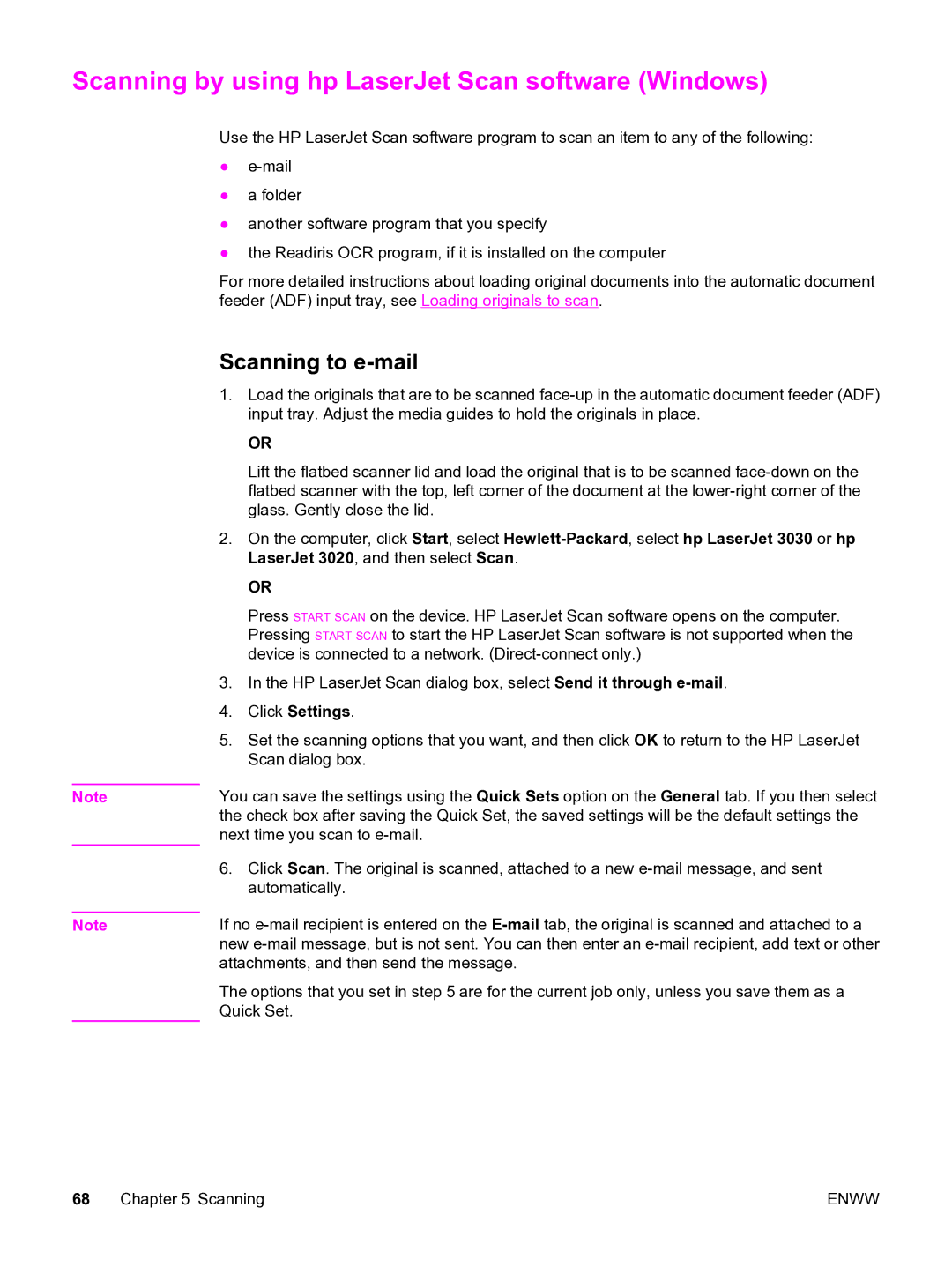Scanning by using hp LaserJet Scan software (Windows)
Note
Note
Use the HP LaserJet Scan software program to scan an item to any of the following:
●
●a folder
●another software program that you specify
●the Readiris OCR program, if it is installed on the computer
For more detailed instructions about loading original documents into the automatic document feeder (ADF) input tray, see Loading originals to scan.
Scanning to e-mail
1.Load the originals that are to be scanned
OR
Lift the flatbed scanner lid and load the original that is to be scanned
2.On the computer, click Start, select
OR
Press START SCAN on the device. HP LaserJet Scan software opens on the computer. Pressing START SCAN to start the HP LaserJet Scan software is not supported when the device is connected to a network.
3.In the HP LaserJet Scan dialog box, select Send it through
4.Click Settings.
5.Set the scanning options that you want, and then click OK to return to the HP LaserJet Scan dialog box.
You can save the settings using the Quick Sets option on the General tab. If you then select the check box after saving the Quick Set, the saved settings will be the default settings the next time you scan to
6.Click Scan. The original is scanned, attached to a new
If no
The options that you set in step 5 are for the current job only, unless you save them as a Quick Set.
68 Chapter 5 Scanning | ENWW |