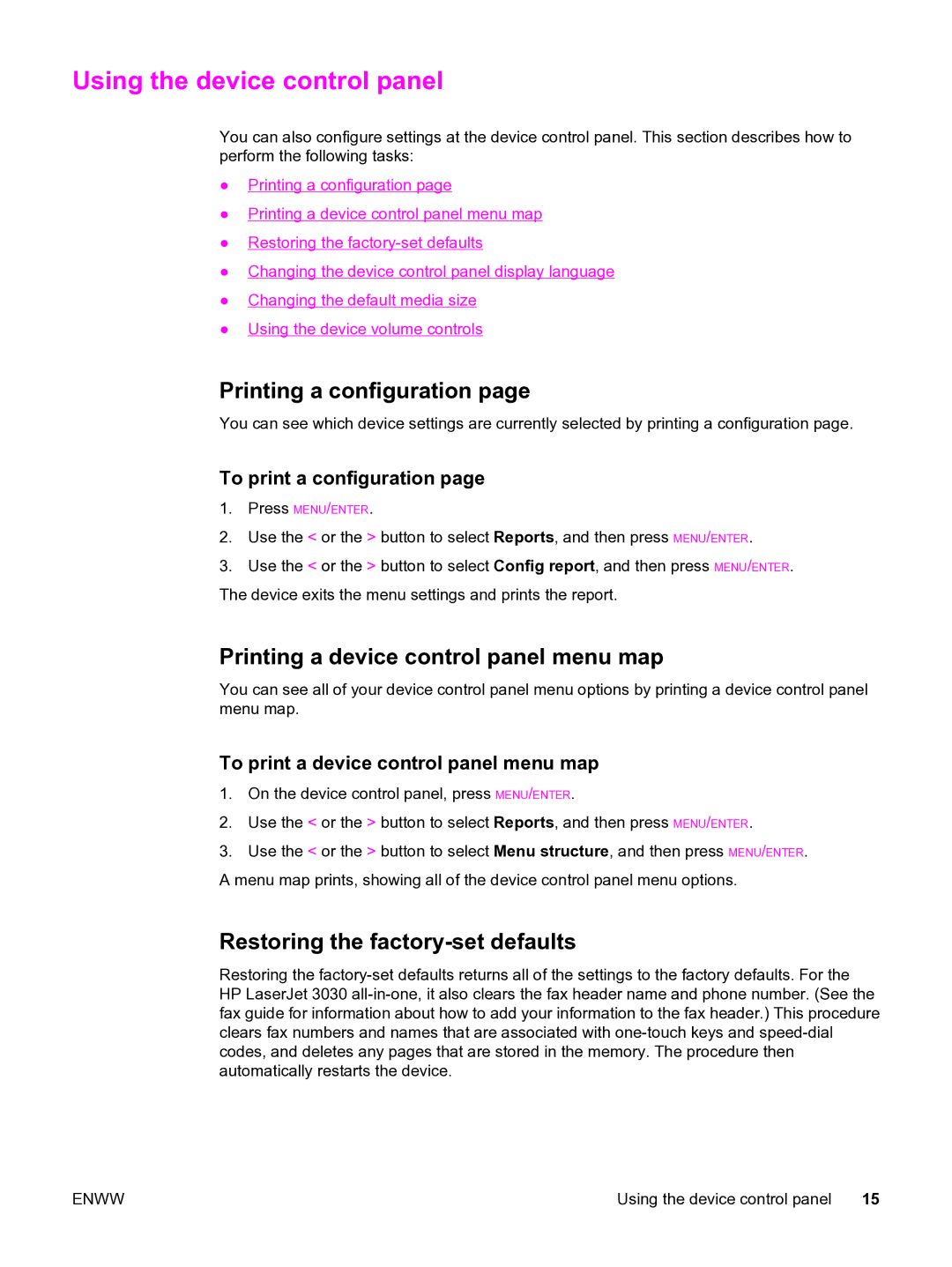Using the device control panel
You can also configure settings at the device control panel. This section describes how to perform the following tasks:
●Printing a configuration page
●Printing a device control panel menu map
●Restoring the
●Changing the device control panel display language
●Changing the default media size
●Using the device volume controls
Printing a configuration page
You can see which device settings are currently selected by printing a configuration page.
To print a configuration page
1.Press MENU/ENTER.
2.Use the < or the > button to select Reports, and then press MENU/ENTER.
3.Use the < or the > button to select Config report, and then press MENU/ENTER.
The device exits the menu settings and prints the report.
Printing a device control panel menu map
You can see all of your device control panel menu options by printing a device control panel menu map.
To print a device control panel menu map
1.On the device control panel, press MENU/ENTER.
2.Use the < or the > button to select Reports, and then press MENU/ENTER.
3.Use the < or the > button to select Menu structure, and then press MENU/ENTER. A menu map prints, showing all of the device control panel menu options.
Restoring the factory-set defaults
Restoring the
ENWW | Using the device control panel 15 |