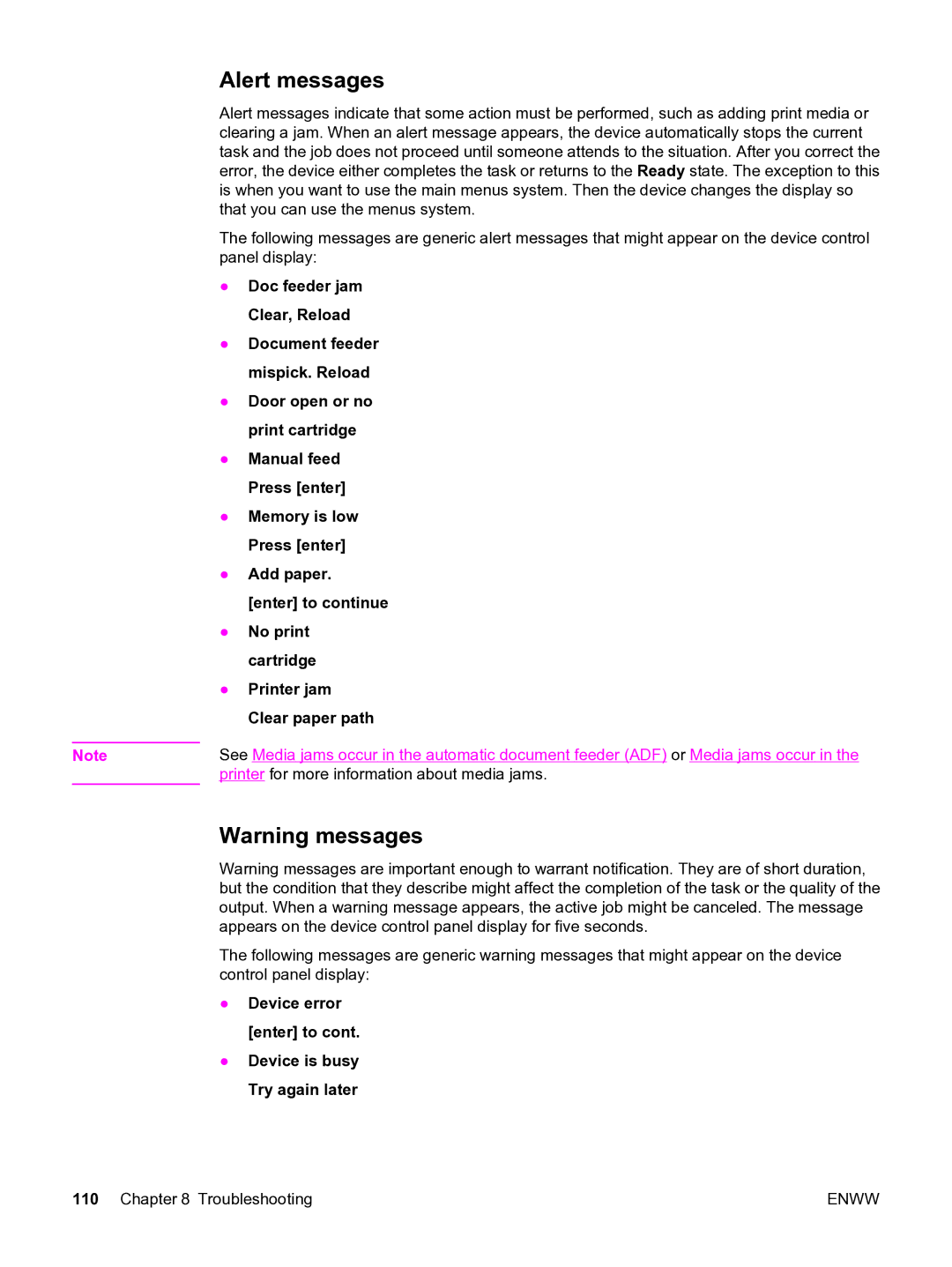Alert messages
Alert messages indicate that some action must be performed, such as adding print media or clearing a jam. When an alert message appears, the device automatically stops the current task and the job does not proceed until someone attends to the situation. After you correct the error, the device either completes the task or returns to the Ready state. The exception to this is when you want to use the main menus system. Then the device changes the display so that you can use the menus system.
The following messages are generic alert messages that might appear on the device control panel display:
| ● | Doc feeder jam |
|
| Clear, Reload |
| ● | Document feeder |
|
| mispick. Reload |
| ● Door open or no | |
|
| print cartridge |
| ● | Manual feed |
|
| Press [enter] |
| ● | Memory is low |
|
| Press [enter] |
| ● | Add paper. |
|
| [enter] to continue |
| ● | No print |
|
| cartridge |
| ● | Printer jam |
|
| Clear paper path |
| See Media jams occur in the automatic document feeder (ADF) or Media jams occur in the | |
Note | ||
| printer for more information about media jams. | |
Warning messages
Warning messages are important enough to warrant notification. They are of short duration, but the condition that they describe might affect the completion of the task or the quality of the output. When a warning message appears, the active job might be canceled. The message appears on the device control panel display for five seconds.
The following messages are generic warning messages that might appear on the device control panel display:
● Device error [enter] to cont.
● Device is busy
Try again later
110 Chapter 8 Troubleshooting | ENWW |