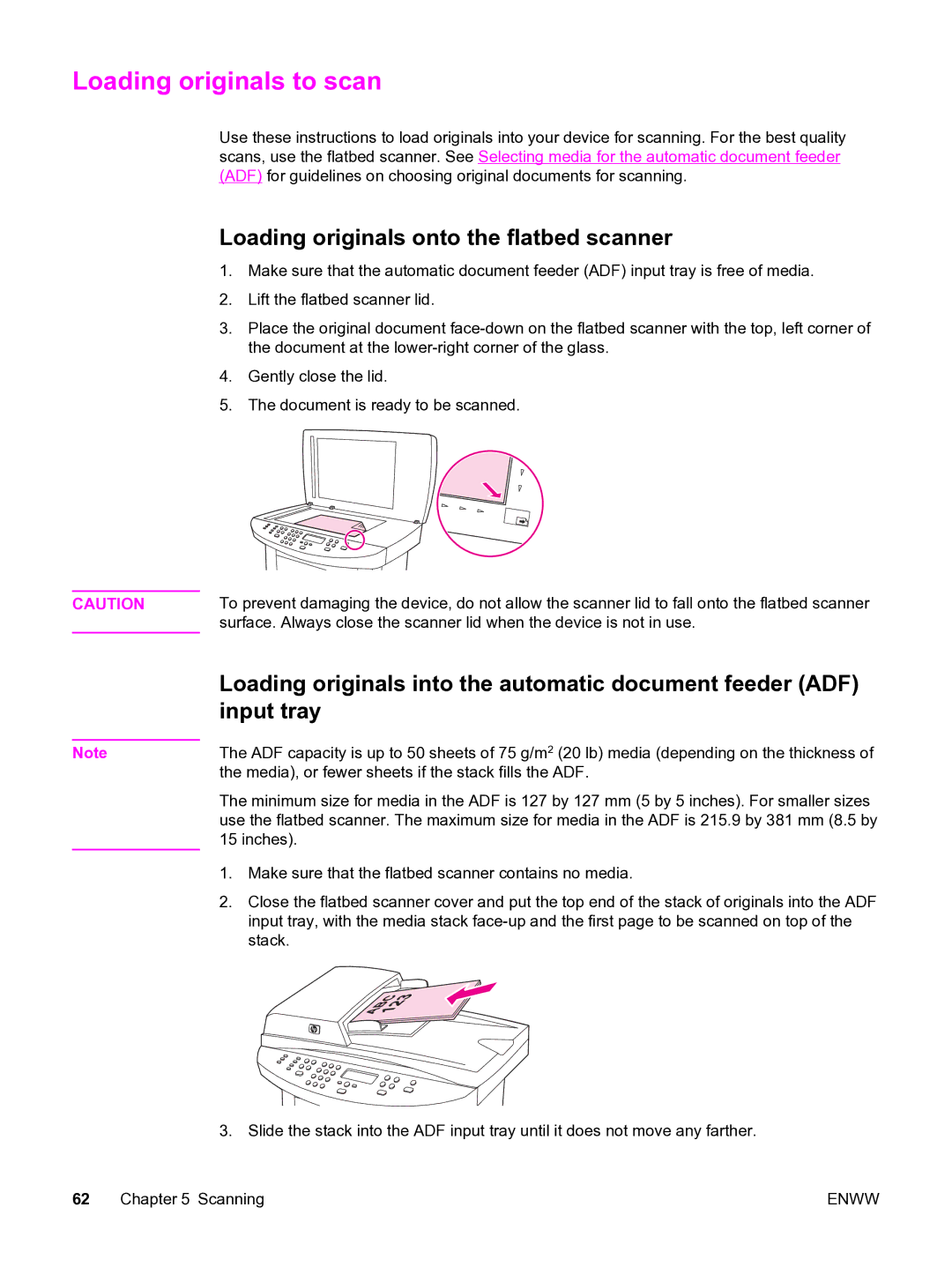Loading originals to scan
Use these instructions to load originals into your device for scanning. For the best quality scans, use the flatbed scanner. See Selecting media for the automatic document feeder (ADF) for guidelines on choosing original documents for scanning.
Loading originals onto the flatbed scanner
1.Make sure that the automatic document feeder (ADF) input tray is free of media.
2.Lift the flatbed scanner lid.
3.Place the original document
4.Gently close the lid.
5.The document is ready to be scanned.
CAUTION | To prevent damaging the device, do not allow the scanner lid to fall onto the flatbed scanner |
| surface. Always close the scanner lid when the device is not in use. |
Note
Loading originals into the automatic document feeder (ADF) input tray
The ADF capacity is up to 50 sheets of 75 g/m2 (20 lb) media (depending on the thickness of the media), or fewer sheets if the stack fills the ADF.
The minimum size for media in the ADF is 127 by 127 mm (5 by 5 inches). For smaller sizes use the flatbed scanner. The maximum size for media in the ADF is 215.9 by 381 mm (8.5 by 15 inches).
1.Make sure that the flatbed scanner contains no media.
2.Close the flatbed scanner cover and put the top end of the stack of originals into the ADF input tray, with the media stack
3. Slide the stack into the ADF input tray until it does not move any farther.
62 Chapter 5 Scanning | ENWW |