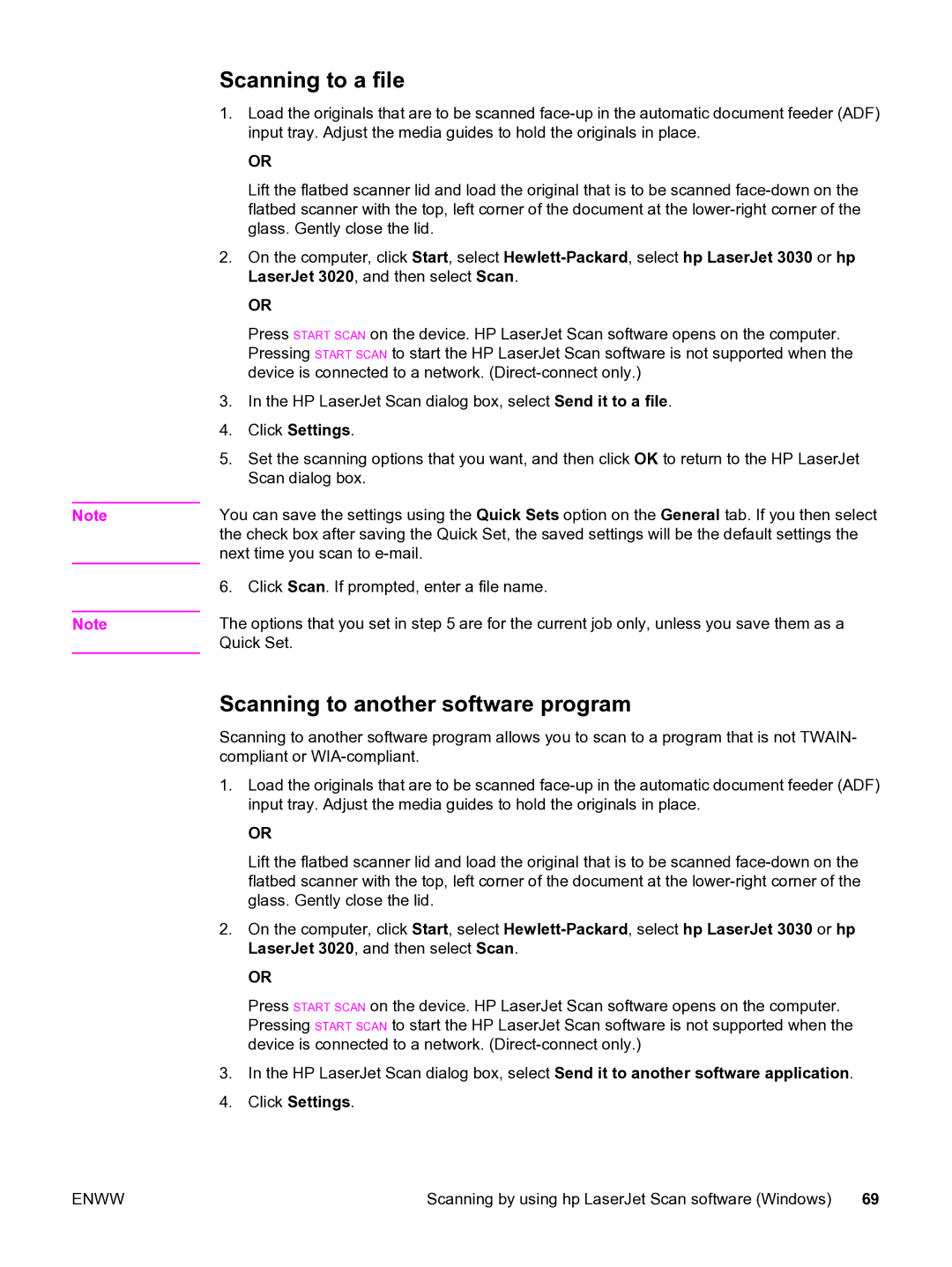Note
Note
Scanning to a file
1.Load the originals that are to be scanned
OR
Lift the flatbed scanner lid and load the original that is to be scanned
2.On the computer, click Start, select
OR
Press START SCAN on the device. HP LaserJet Scan software opens on the computer. Pressing START SCAN to start the HP LaserJet Scan software is not supported when the device is connected to a network.
3.In the HP LaserJet Scan dialog box, select Send it to a file.
4.Click Settings.
5.Set the scanning options that you want, and then click OK to return to the HP LaserJet Scan dialog box.
You can save the settings using the Quick Sets option on the General tab. If you then select the check box after saving the Quick Set, the saved settings will be the default settings the next time you scan to
6. Click Scan. If prompted, enter a file name.
The options that you set in step 5 are for the current job only, unless you save them as a Quick Set.
Scanning to another software program
Scanning to another software program allows you to scan to a program that is not TWAIN- compliant or
1.Load the originals that are to be scanned
OR
Lift the flatbed scanner lid and load the original that is to be scanned
2.On the computer, click Start, select
OR
Press START SCAN on the device. HP LaserJet Scan software opens on the computer. Pressing START SCAN to start the HP LaserJet Scan software is not supported when the device is connected to a network.
3.In the HP LaserJet Scan dialog box, select Send it to another software application.
4.Click Settings.
ENWW | Scanning by using hp LaserJet Scan software (Windows) | 69 |