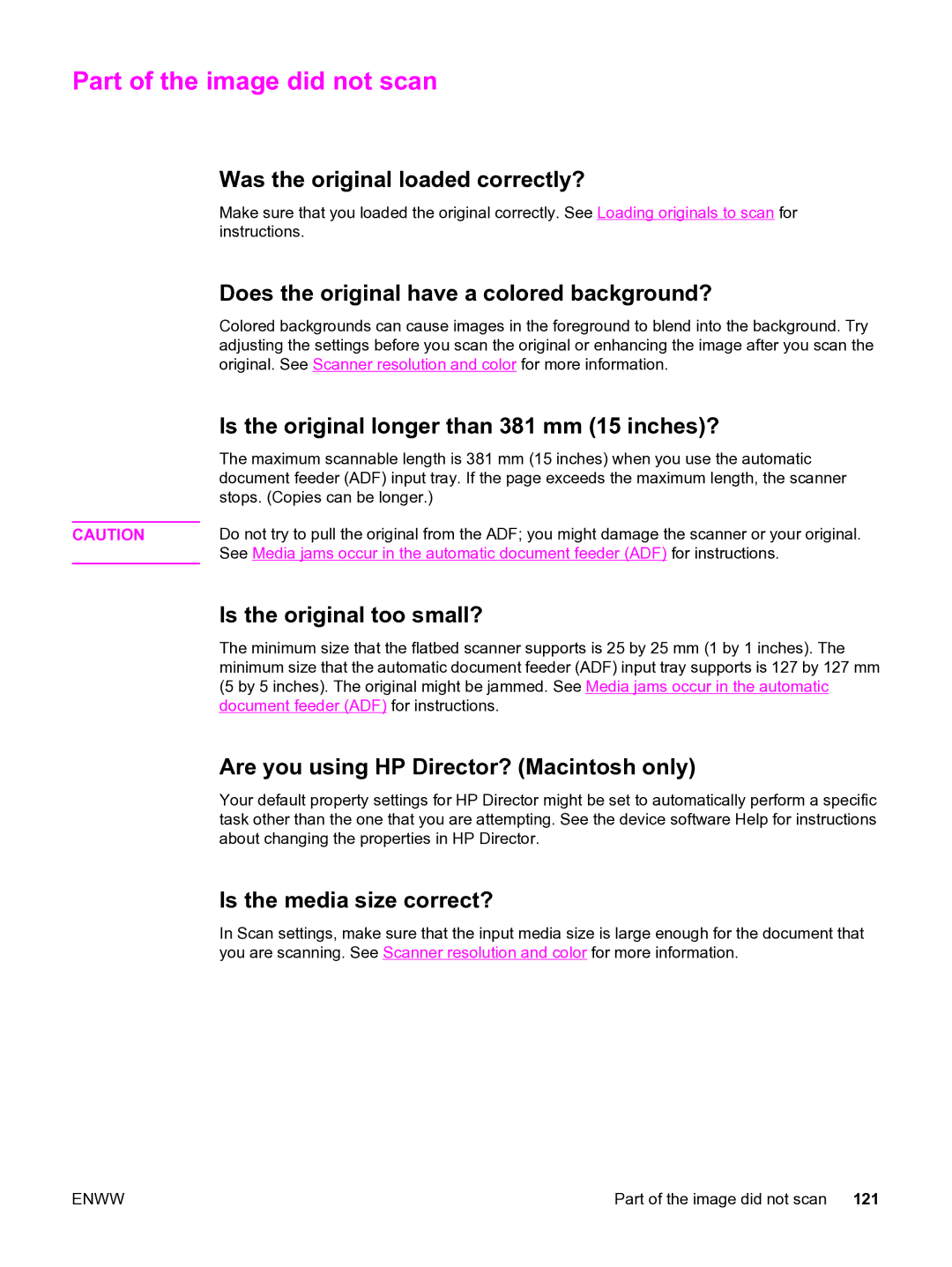Part of the image did not scan
| Was the original loaded correctly? |
| Make sure that you loaded the original correctly. See Loading originals to scan for |
| instructions. |
| Does the original have a colored background? |
| Colored backgrounds can cause images in the foreground to blend into the background. Try |
| adjusting the settings before you scan the original or enhancing the image after you scan the |
| original. See Scanner resolution and color for more information. |
| Is the original longer than 381 mm (15 inches)? |
| The maximum scannable length is 381 mm (15 inches) when you use the automatic |
| document feeder (ADF) input tray. If the page exceeds the maximum length, the scanner |
| stops. (Copies can be longer.) |
| Do not try to pull the original from the ADF; you might damage the scanner or your original. |
CAUTION | |
| See Media jams occur in the automatic document feeder (ADF) for instructions. |
| Is the original too small? |
| The minimum size that the flatbed scanner supports is 25 by 25 mm (1 by 1 inches). The |
| minimum size that the automatic document feeder (ADF) input tray supports is 127 by 127 mm |
| (5 by 5 inches). The original might be jammed. See Media jams occur in the automatic |
| document feeder (ADF) for instructions. |
| Are you using HP Director? (Macintosh only) |
| Your default property settings for HP Director might be set to automatically perform a specific |
| task other than the one that you are attempting. See the device software Help for instructions |
| about changing the properties in HP Director. |
| Is the media size correct? |
| In Scan settings, make sure that the input media size is large enough for the document that |
| you are scanning. See Scanner resolution and color for more information. |
ENWW | Part of the image did not scan 121 |