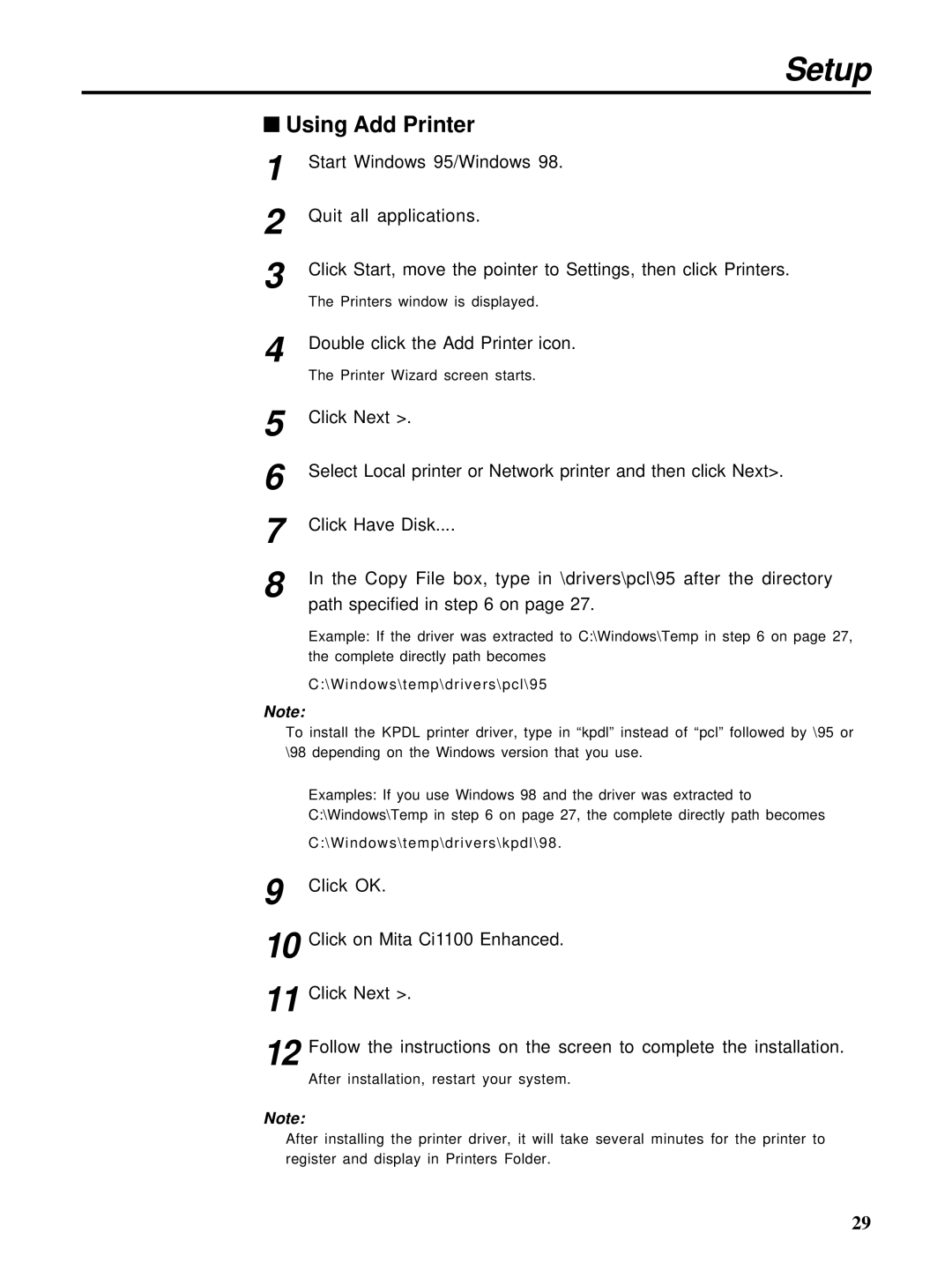Setup
■Using Add Printer
1
2
3
4
5
6
7
8
Start Windows 95/Windows 98.
Quit all applications.
Click Start, move the pointer to Settings, then click Printers.
The Printers window is displayed.
Double click the Add Printer icon.
The Printer Wizard screen starts.
Click Next >.
Select Local printer or Network printer and then click Next>.
Click Have Disk....
In the Copy File box, type in \drivers\pcl\95 after the directory path specified in step 6 on page 27.
Example: If the driver was extracted to C:\Windows\Temp in step 6 on page 27, the complete directly path becomes
C:\Windows\temp\drivers\pcl\95
Note:
To install the KPDL printer driver, type in “kpdl” instead of “pcl” followed by \95 or \98 depending on the Windows version that you use.
Examples: If you use Windows 98 and the driver was extracted to C:\Windows\Temp in step 6 on page 27, the complete directly path becomes
C:\Windows\temp\drivers\kpdl\98.
9
10
11
12
Click OK.
Click on Mita Ci1100 Enhanced.
Click Next >.
Follow the instructions on the screen to complete the installation.
After installation, restart your system.
Note:
After installing the printer driver, it will take several minutes for the printer to register and display in Printers Folder.
29