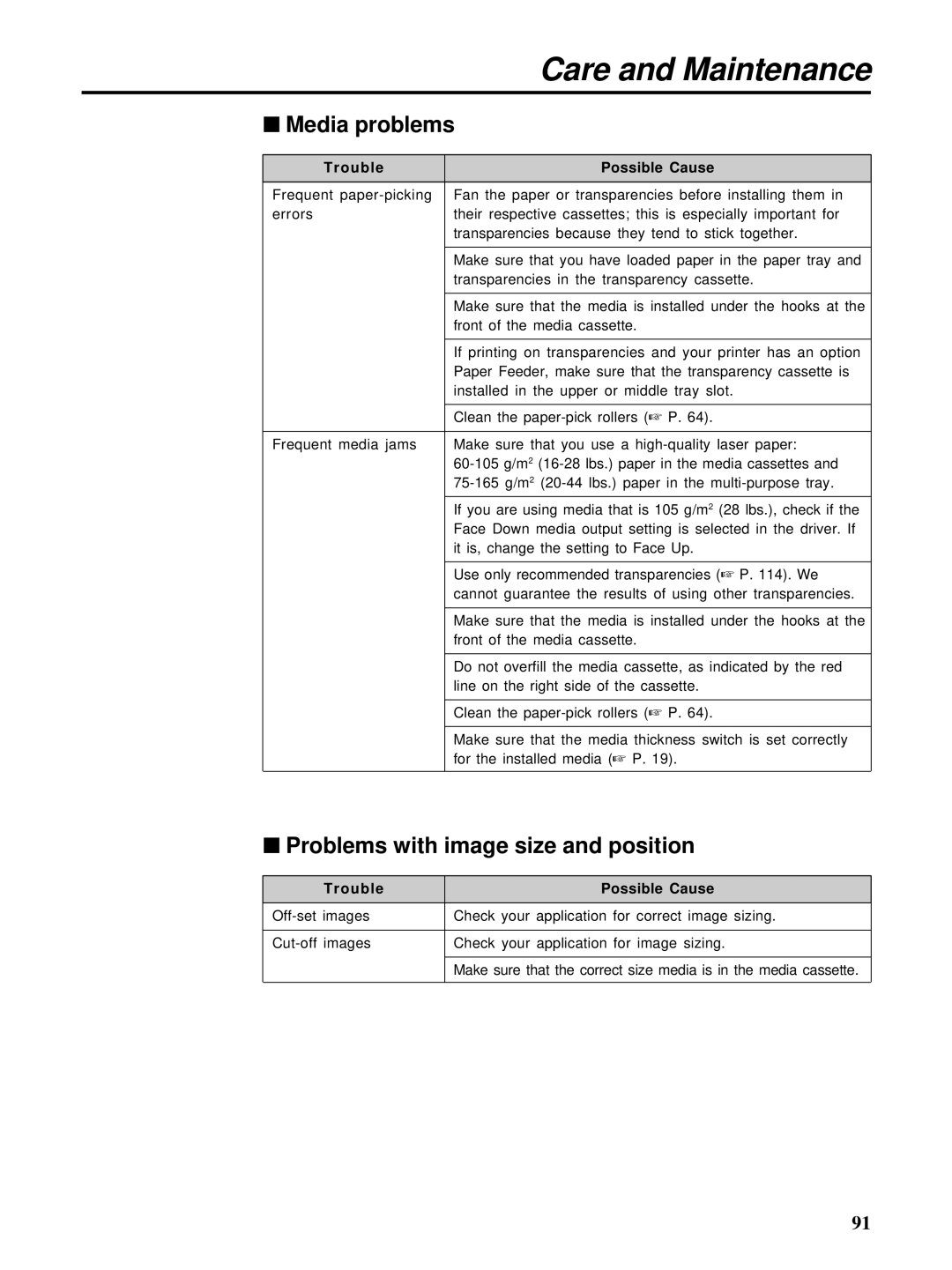Care and Maintenance
■Media problems
Trouble | Possible Cause |
|
|
Frequent | Fan the paper or transparencies before installing them in |
errors | their respective cassettes; this is especially important for |
| transparencies because they tend to stick together. |
|
|
| Make sure that you have loaded paper in the paper tray and |
| transparencies in the transparency cassette. |
|
|
| Make sure that the media is installed under the hooks at the |
| front of the media cassette. |
|
|
| If printing on transparencies and your printer has an option |
| Paper Feeder, make sure that the transparency cassette is |
| installed in the upper or middle tray slot. |
|
|
| Clean the |
|
|
Frequent media jams | Make sure that you use a |
| |
| |
|
|
| If you are using media that is 105 g/m2 (28 lbs.), check if the |
| Face Down media output setting is selected in the driver. If |
| it is, change the setting to Face Up. |
|
|
| Use only recommended transparencies (☞ P. 114). We |
| cannot guarantee the results of using other transparencies. |
|
|
| Make sure that the media is installed under the hooks at the |
| front of the media cassette. |
|
|
| Do not overfill the media cassette, as indicated by the red |
| line on the right side of the cassette. |
|
|
| Clean the |
|
|
| Make sure that the media thickness switch is set correctly |
| for the installed media (☞ P. 19). |
|
|
■Problems with image size and position
Trouble | Possible Cause |
|
|
Check your application for correct image sizing. | |
|
|
Check your application for image sizing. | |
|
|
| Make sure that the correct size media is in the media cassette. |
|
|
91