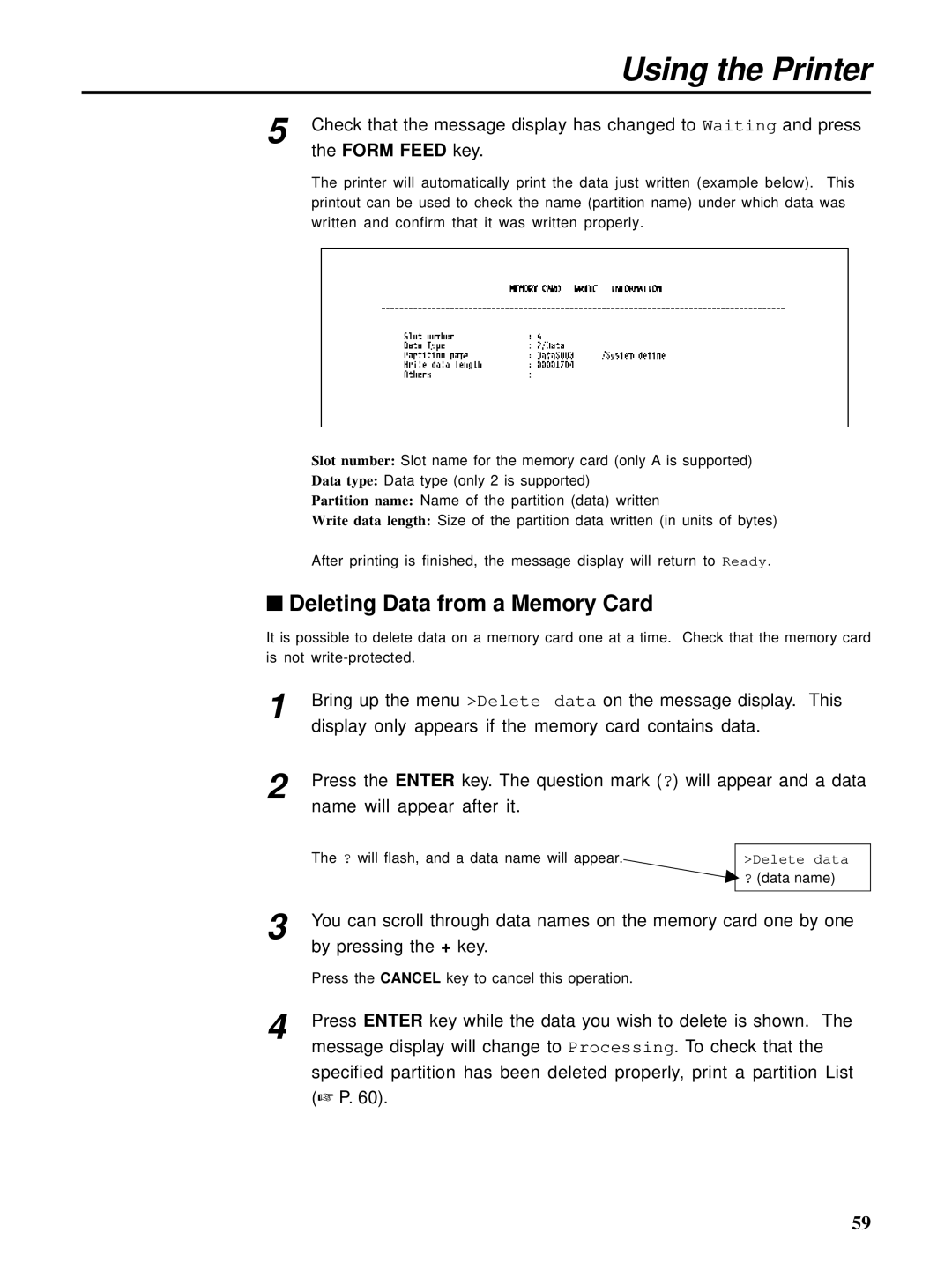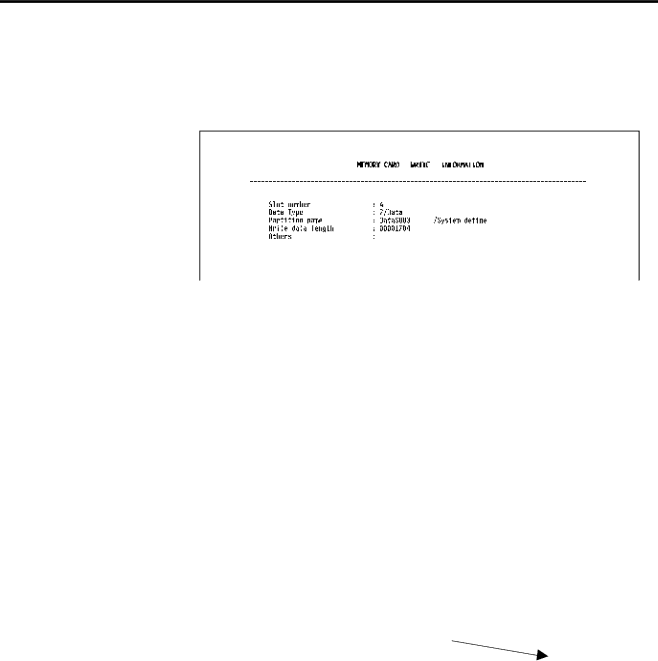
Using the Printer
5 Check that the message display has changed to Waiting and press the FORM FEED key.
The printer will automatically print the data just written (example below). This printout can be used to check the name (partition name) under which data was written and confirm that it was written properly.
Slot number: Slot name for the memory card (only A is supported)
Data type: Data type (only 2 is supported)
Partition name: Name of the partition (data) written
Write data length: Size of the partition data written (in units of bytes)
After printing is finished, the message display will return to Ready.
■Deleting Data from a Memory Card
It is possible to delete data on a memory card one at a time. Check that the memory card is not
1 | Bring up the menu >Delete data on the message display. This | |
| display only appears if the memory card contains data. | |
2 | Press the ENTER key. The question mark (?) will appear and a data | |
| name will appear after it. |
|
| The ? will flash, and a data name will appear. |
|
| >Delete data | |
|
| ? (data name) |
3 |
|
|
You can scroll through data names on the memory card one by one | ||
| by pressing the + key. |
|
| Press the CANCEL key to cancel this operation. |
|
4 | Press ENTER key while the data you wish to delete is shown. The | |
| message display will change to Processing. To check that the | |
specified partition has been deleted properly, print a partition List (☞ P. 60).
59