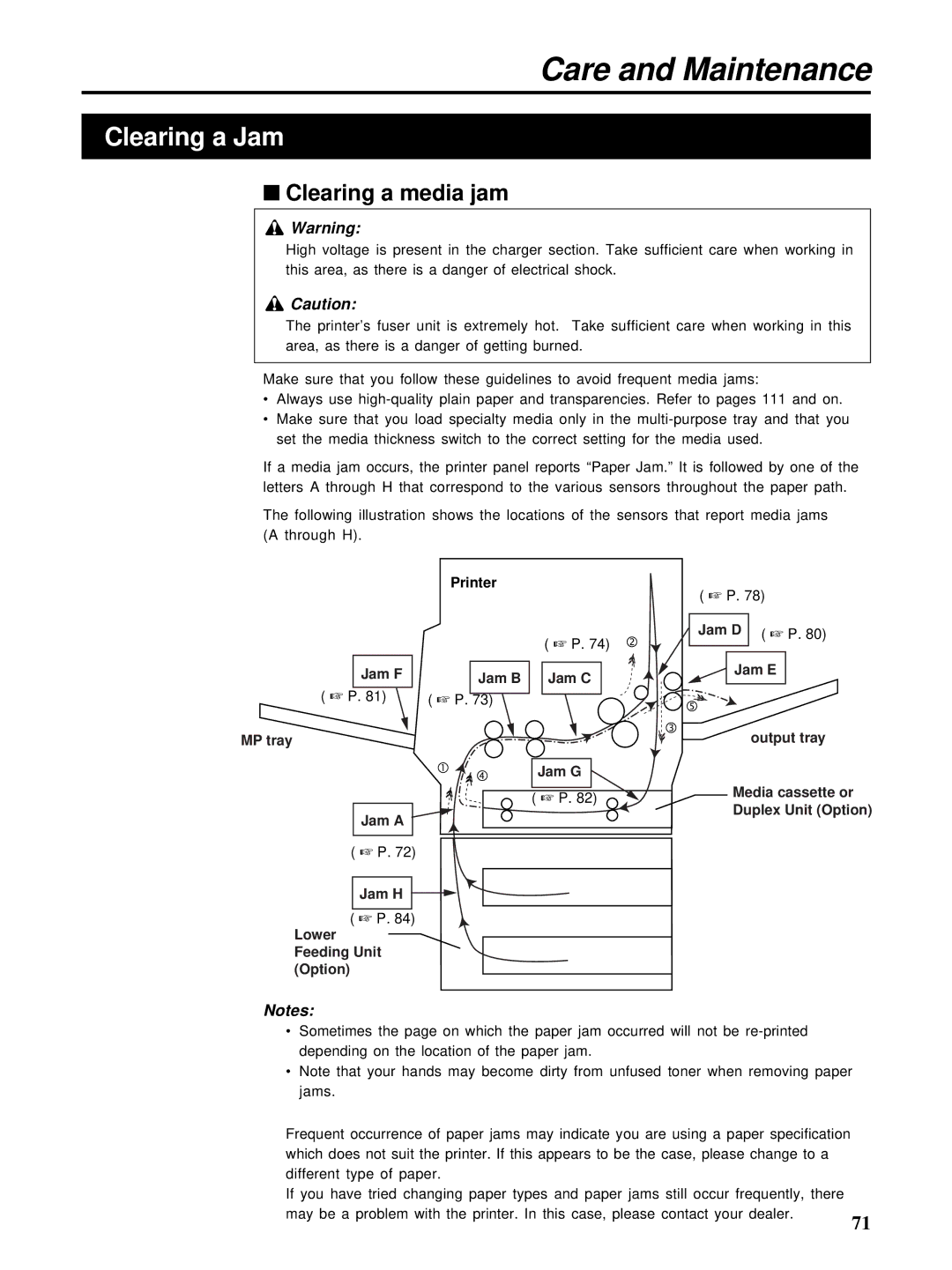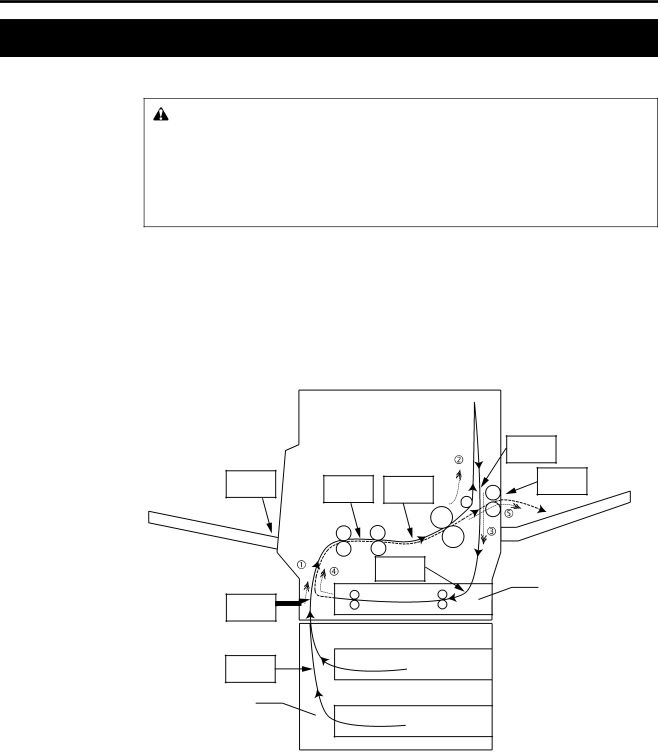
Care and Maintenance
Clearing a Jam
■Clearing a media jam
Warning:
High voltage is present in the charger section. Take sufficient care when working in this area, as there is a danger of electrical shock.
![]() Caution:
Caution:
The printer’s fuser unit is extremely hot. Take sufficient care when working in this area, as there is a danger of getting burned.
Make sure that you follow these guidelines to avoid frequent media jams:
•Always use
•Make sure that you load specialty media only in the
If a media jam occurs, the printer panel reports “Paper Jam.” It is followed by one of the letters A through H that correspond to the various sensors throughout the paper path.
The following illustration shows the locations of the sensors that report media jams (A through H).
| Printer |
|
|
| ( ☞ P. 74) |
Jam F | Jam B | Jam C |
| ||
( ☞ P. 81) | ( ☞ P. 73) |
|
MP tray |
|
|
|
| Jam G |
|
| ( ☞ P. 82) |
Jam A |
|
|
( ☞ P. 72) |
|
|
Jam H
( ☞ P. 84)
Lower Feeding Unit (Option)
Notes:
( ☞ P. 78)
Jam D | ( ☞ P. 80) |
|
Jam E
output tray
Media cassette or Duplex Unit (Option)
•Sometimes the page on which the paper jam occurred will not be
•Note that your hands may become dirty from unfused toner when removing paper jams.
Frequent occurrence of paper jams may indicate you are using a paper specification which does not suit the printer. If this appears to be the case, please change to a different type of paper.
If you have tried changing paper types and paper jams still occur frequently, there may be a problem with the printer. In this case, please contact your dealer.
71