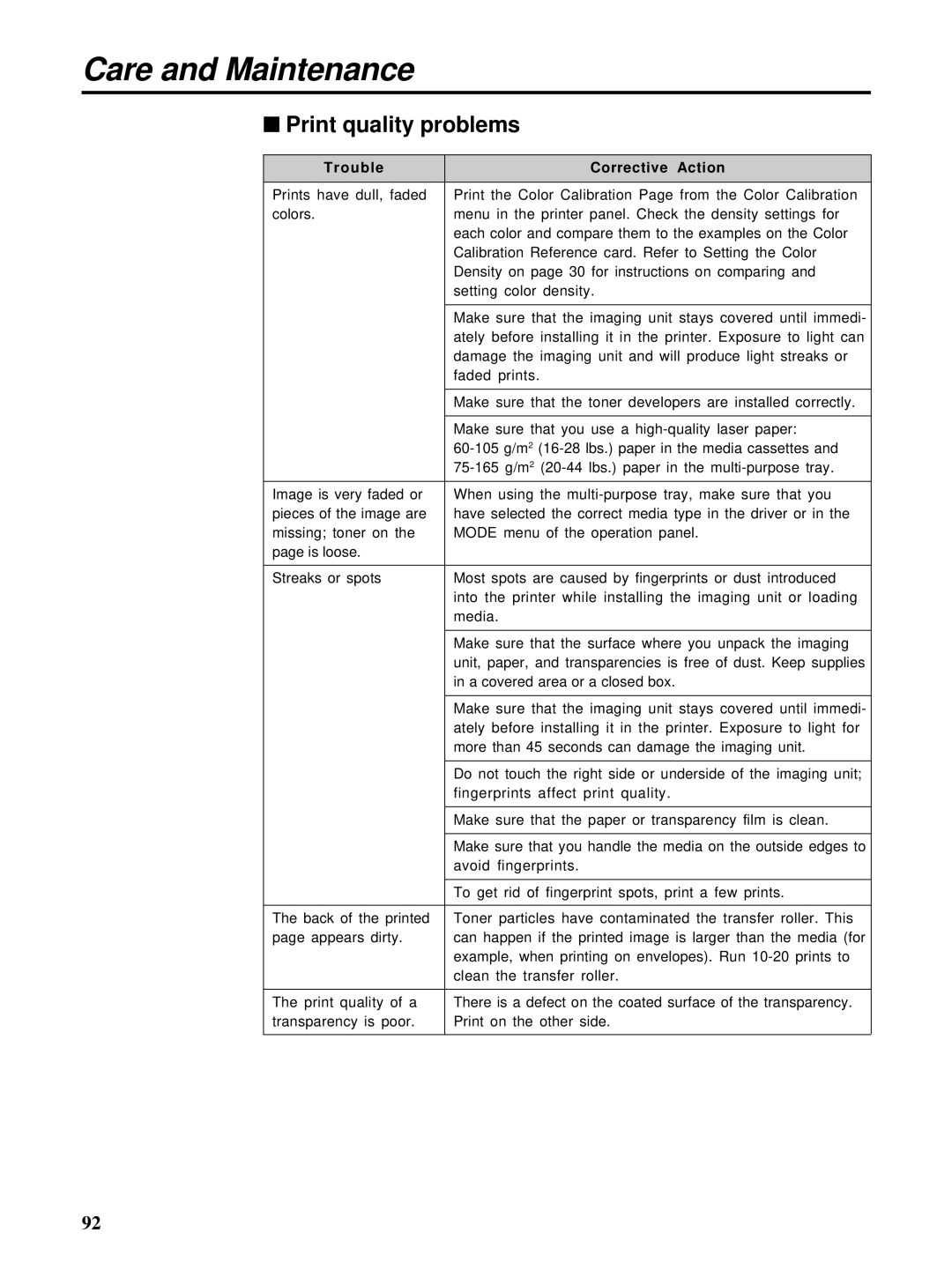Care and Maintenance
■Print quality problems
Trouble | Corrective Action |
|
|
Prints have dull, faded | Print the Color Calibration Page from the Color Calibration |
colors. | menu in the printer panel. Check the density settings for |
| each color and compare them to the examples on the Color |
| Calibration Reference card. Refer to Setting the Color |
| Density on page 30 for instructions on comparing and |
| setting color density. |
|
|
| Make sure that the imaging unit stays covered until immedi- |
| ately before installing it in the printer. Exposure to light can |
| damage the imaging unit and will produce light streaks or |
| faded prints. |
|
|
| Make sure that the toner developers are installed correctly. |
|
|
| Make sure that you use a |
| |
| |
|
|
Image is very faded or | When using the |
pieces of the image are | have selected the correct media type in the driver or in the |
missing; toner on the | MODE menu of the operation panel. |
page is loose. |
|
|
|
Streaks or spots | Most spots are caused by fingerprints or dust introduced |
| into the printer while installing the imaging unit or loading |
| media. |
|
|
| Make sure that the surface where you unpack the imaging |
| unit, paper, and transparencies is free of dust. Keep supplies |
| in a covered area or a closed box. |
|
|
| Make sure that the imaging unit stays covered until immedi- |
| ately before installing it in the printer. Exposure to light for |
| more than 45 seconds can damage the imaging unit. |
|
|
| Do not touch the right side or underside of the imaging unit; |
| fingerprints affect print quality. |
|
|
| Make sure that the paper or transparency film is clean. |
|
|
| Make sure that you handle the media on the outside edges to |
| avoid fingerprints. |
|
|
| To get rid of fingerprint spots, print a few prints. |
|
|
The back of the printed | Toner particles have contaminated the transfer roller. This |
page appears dirty. | can happen if the printed image is larger than the media (for |
| example, when printing on envelopes). Run |
| clean the transfer roller. |
|
|
The print quality of a | There is a defect on the coated surface of the transparency. |
transparency is poor. | Print on the other side. |
|
|
92