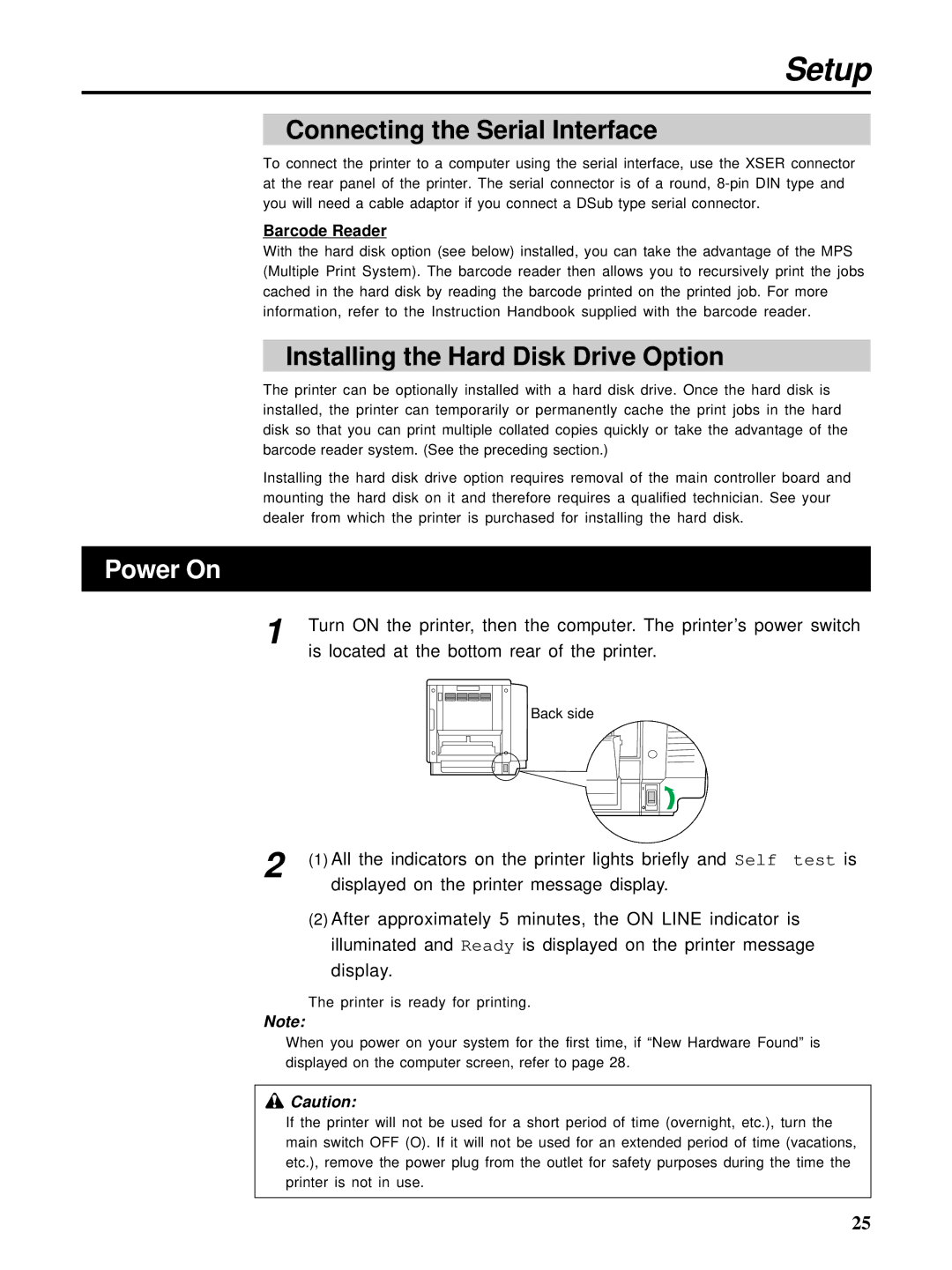Setup
Connecting the Serial Interface
To connect the printer to a computer using the serial interface, use the XSER connector at the rear panel of the printer. The serial connector is of a round,
Barcode Reader
With the hard disk option (see below) installed, you can take the advantage of the MPS (Multiple Print System). The barcode reader then allows you to recursively print the jobs cached in the hard disk by reading the barcode printed on the printed job. For more information, refer to the Instruction Handbook supplied with the barcode reader.
Installing the Hard Disk Drive Option
The printer can be optionally installed with a hard disk drive. Once the hard disk is installed, the printer can temporarily or permanently cache the print jobs in the hard disk so that you can print multiple collated copies quickly or take the advantage of the barcode reader system. (See the preceding section.)
Installing the hard disk drive option requires removal of the main controller board and mounting the hard disk on it and therefore requires a qualified technician. See your dealer from which the printer is purchased for installing the hard disk.
Power On
1
Turn ON the printer, then the computer. The printer’s power switch is located at the bottom rear of the printer.
Back side
2 (1) All the indicators on the printer lights briefly and Self test is displayed on the printer message display.
(2)After approximately 5 minutes, the ON LINE indicator is illuminated and Ready is displayed on the printer message display.
The printer is ready for printing.
Note:
When you power on your system for the first time, if “New Hardware Found” is displayed on the computer screen, refer to page 28.
![]() Caution:
Caution:
If the printer will not be used for a short period of time (overnight, etc.), turn the main switch OFF (O). If it will not be used for an extended period of time (vacations, etc.), remove the power plug from the outlet for safety purposes during the time the printer is not in use.
25