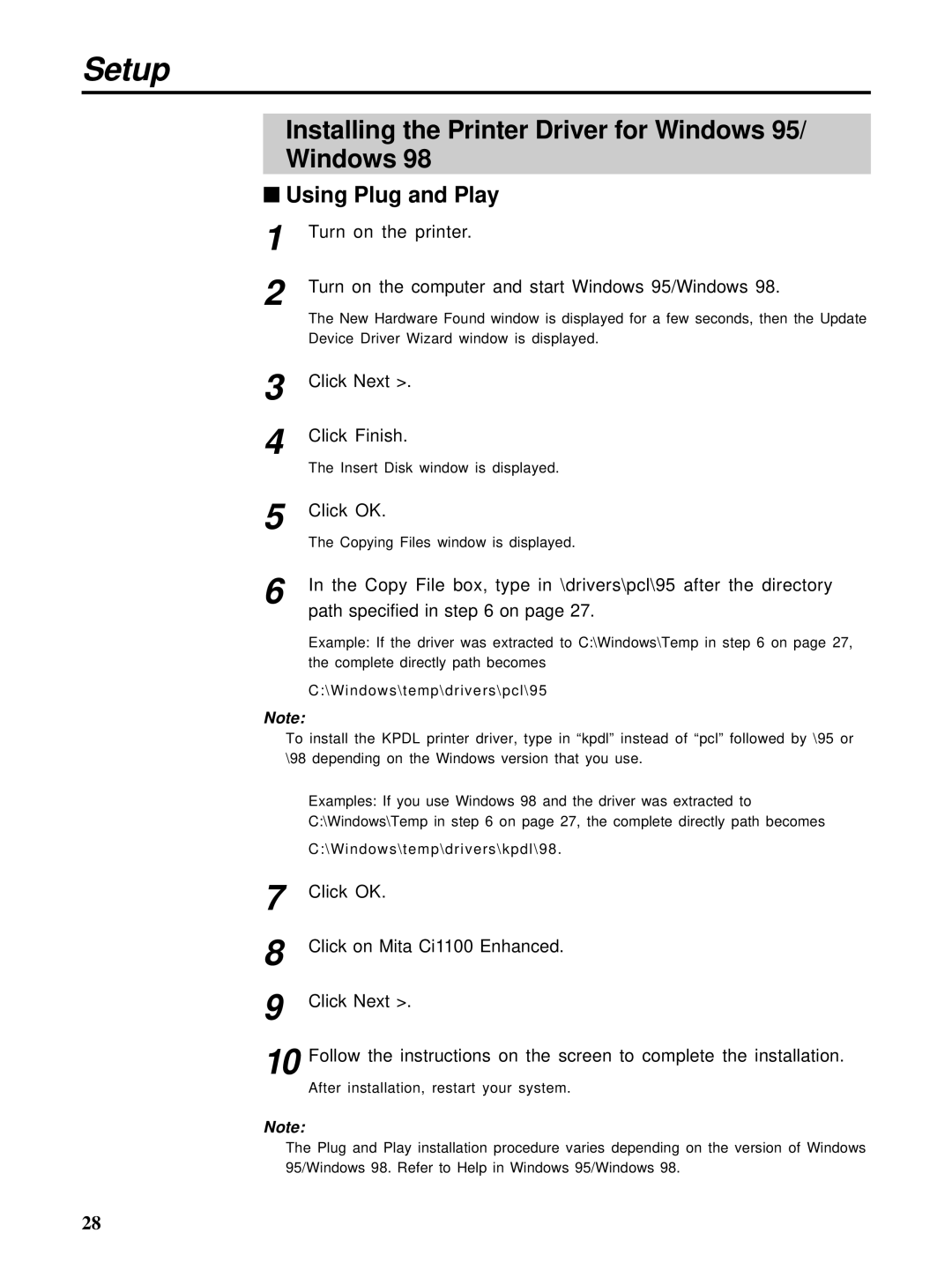Setup
Installing the Printer Driver for Windows 95/
Windows 98
■Using Plug and Play
1
2
Turn on the printer.
Turn on the computer and start Windows 95/Windows 98.
The New Hardware Found window is displayed for a few seconds, then the Update Device Driver Wizard window is displayed.
3
4
5
6
Click Next >.
Click Finish.
The Insert Disk window is displayed.
Click OK.
The Copying Files window is displayed.
In the Copy File box, type in \drivers\pcl\95 after the directory
path specified in step 6 on page 27.
Example: If the driver was extracted to C:\Windows\Temp in step 6 on page 27, the complete directly path becomes
C:\Windows\temp\drivers\pcl\95
Note:
To install the KPDL printer driver, type in “kpdl” instead of “pcl” followed by \95 or \98 depending on the Windows version that you use.
Examples: If you use Windows 98 and the driver was extracted to C:\Windows\Temp in step 6 on page 27, the complete directly path becomes
C:\Windows\temp\drivers\kpdl\98.
7
8
9
10
Click OK.
Click on Mita Ci1100 Enhanced.
Click Next >.
Follow the instructions on the screen to complete the installation.
After installation, restart your system.
Note:
The Plug and Play installation procedure varies depending on the version of Windows 95/Windows 98. Refer to Help in Windows 95/Windows 98.
28