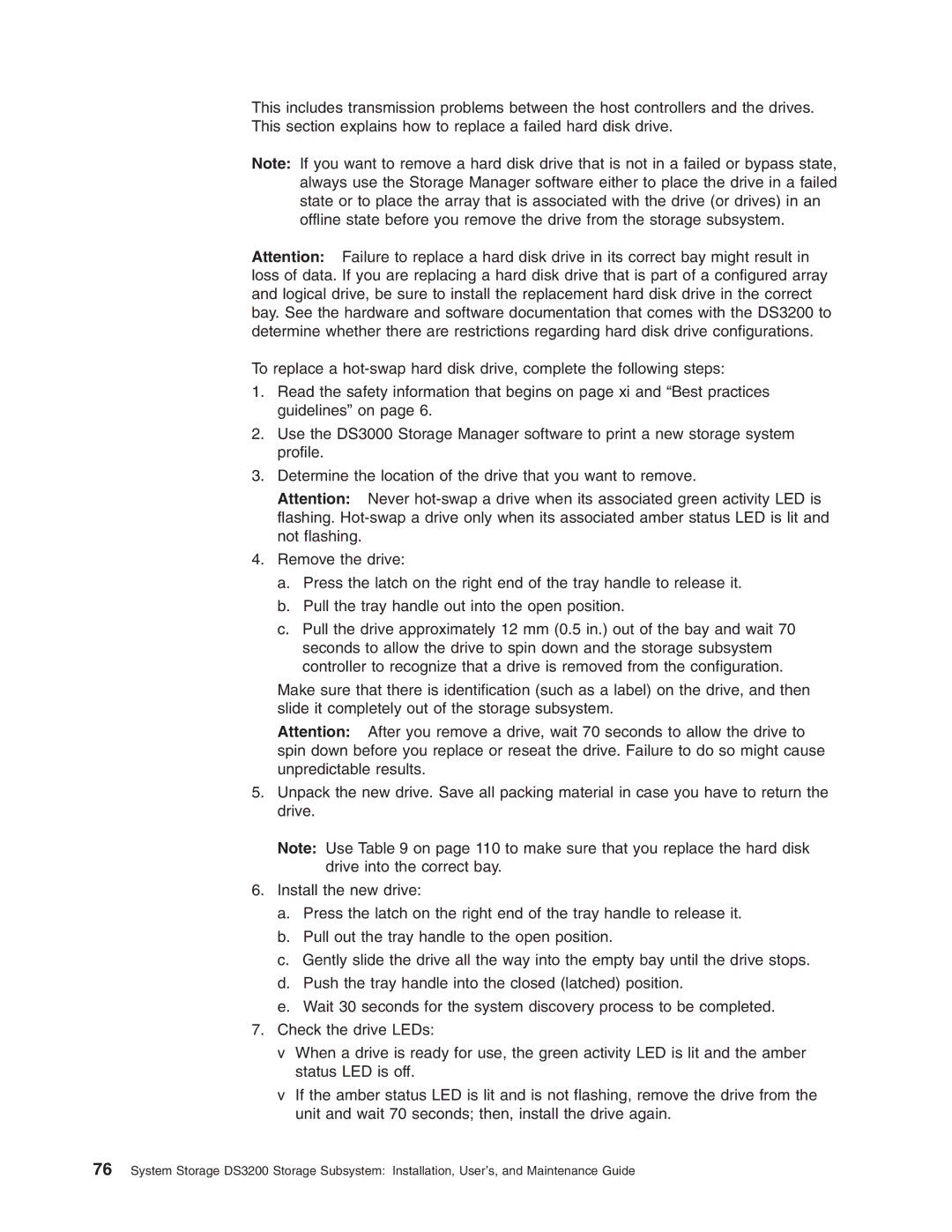This includes transmission problems between the host controllers and the drives. This section explains how to replace a failed hard disk drive.
Note: If you want to remove a hard disk drive that is not in a failed or bypass state, always use the Storage Manager software either to place the drive in a failed state or to place the array that is associated with the drive (or drives) in an offline state before you remove the drive from the storage subsystem.
Attention: Failure to replace a hard disk drive in its correct bay might result in loss of data. If you are replacing a hard disk drive that is part of a configured array and logical drive, be sure to install the replacement hard disk drive in the correct bay. See the hardware and software documentation that comes with the DS3200 to determine whether there are restrictions regarding hard disk drive configurations.
To replace a
1.Read the safety information that begins on page xi and “Best practices guidelines” on page 6.
2.Use the DS3000 Storage Manager software to print a new storage system profile.
3.Determine the location of the drive that you want to remove.
Attention: Never
4.Remove the drive:
a.Press the latch on the right end of the tray handle to release it.
b.Pull the tray handle out into the open position.
c.Pull the drive approximately 12 mm (0.5 in.) out of the bay and wait 70 seconds to allow the drive to spin down and the storage subsystem controller to recognize that a drive is removed from the configuration.
Make sure that there is identification (such as a label) on the drive, and then slide it completely out of the storage subsystem.
Attention: After you remove a drive, wait 70 seconds to allow the drive to spin down before you replace or reseat the drive. Failure to do so might cause unpredictable results.
5.Unpack the new drive. Save all packing material in case you have to return the drive.
Note: Use Table 9 on page 110 to make sure that you replace the hard disk drive into the correct bay.
6.Install the new drive:
a.Press the latch on the right end of the tray handle to release it.
b.Pull out the tray handle to the open position.
c.Gently slide the drive all the way into the empty bay until the drive stops.
d.Push the tray handle into the closed (latched) position.
e.Wait 30 seconds for the system discovery process to be completed.
7.Check the drive LEDs:
v When a drive is ready for use, the green activity LED is lit and the amber status LED is off.
v If the amber status LED is lit and is not flashing, remove the drive from the unit and wait 70 seconds; then, install the drive again.
76System Storage DS3200 Storage Subsystem: Installation, User’s, and Maintenance Guide