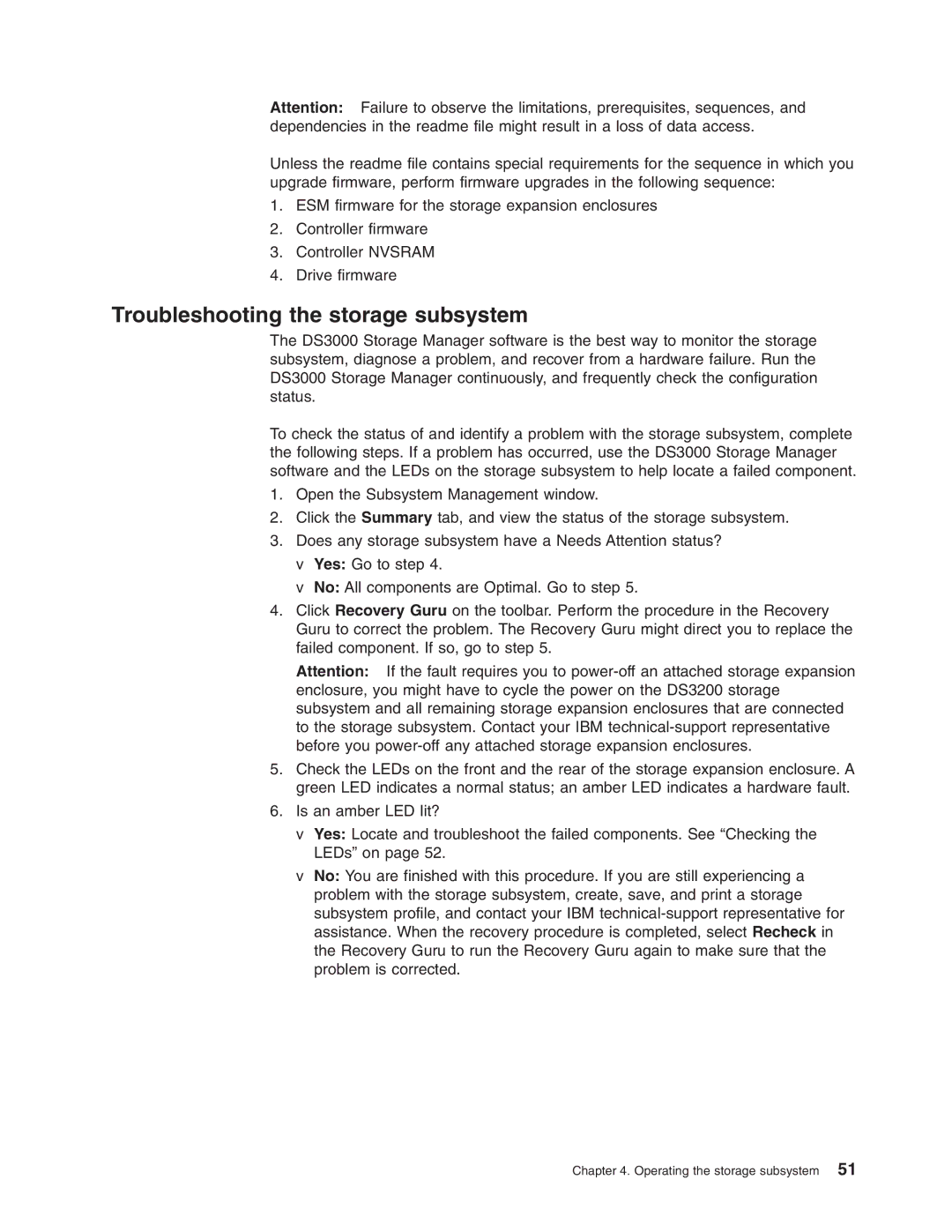Attention: Failure to observe the limitations, prerequisites, sequences, and dependencies in the readme file might result in a loss of data access.
Unless the readme file contains special requirements for the sequence in which you upgrade firmware, perform firmware upgrades in the following sequence:
1.ESM firmware for the storage expansion enclosures
2.Controller firmware
3.Controller NVSRAM
4.Drive firmware
Troubleshooting the storage subsystem
The DS3000 Storage Manager software is the best way to monitor the storage subsystem, diagnose a problem, and recover from a hardware failure. Run the DS3000 Storage Manager continuously, and frequently check the configuration status.
To check the status of and identify a problem with the storage subsystem, complete the following steps. If a problem has occurred, use the DS3000 Storage Manager software and the LEDs on the storage subsystem to help locate a failed component.
1.Open the Subsystem Management window.
2.Click the Summary tab, and view the status of the storage subsystem.
3.Does any storage subsystem have a Needs Attention status?
vYes: Go to step 4.
vNo: All components are Optimal. Go to step 5.
4.Click Recovery Guru on the toolbar. Perform the procedure in the Recovery Guru to correct the problem. The Recovery Guru might direct you to replace the failed component. If so, go to step 5.
Attention: If the fault requires you to
5.Check the LEDs on the front and the rear of the storage expansion enclosure. A green LED indicates a normal status; an amber LED indicates a hardware fault.
6.Is an amber LED lit?
vYes: Locate and troubleshoot the failed components. See “Checking the LEDs” on page 52.
vNo: You are finished with this procedure. If you are still experiencing a problem with the storage subsystem, create, save, and print a storage subsystem profile, and contact your IBM
Chapter 4. Operating the storage subsystem 51