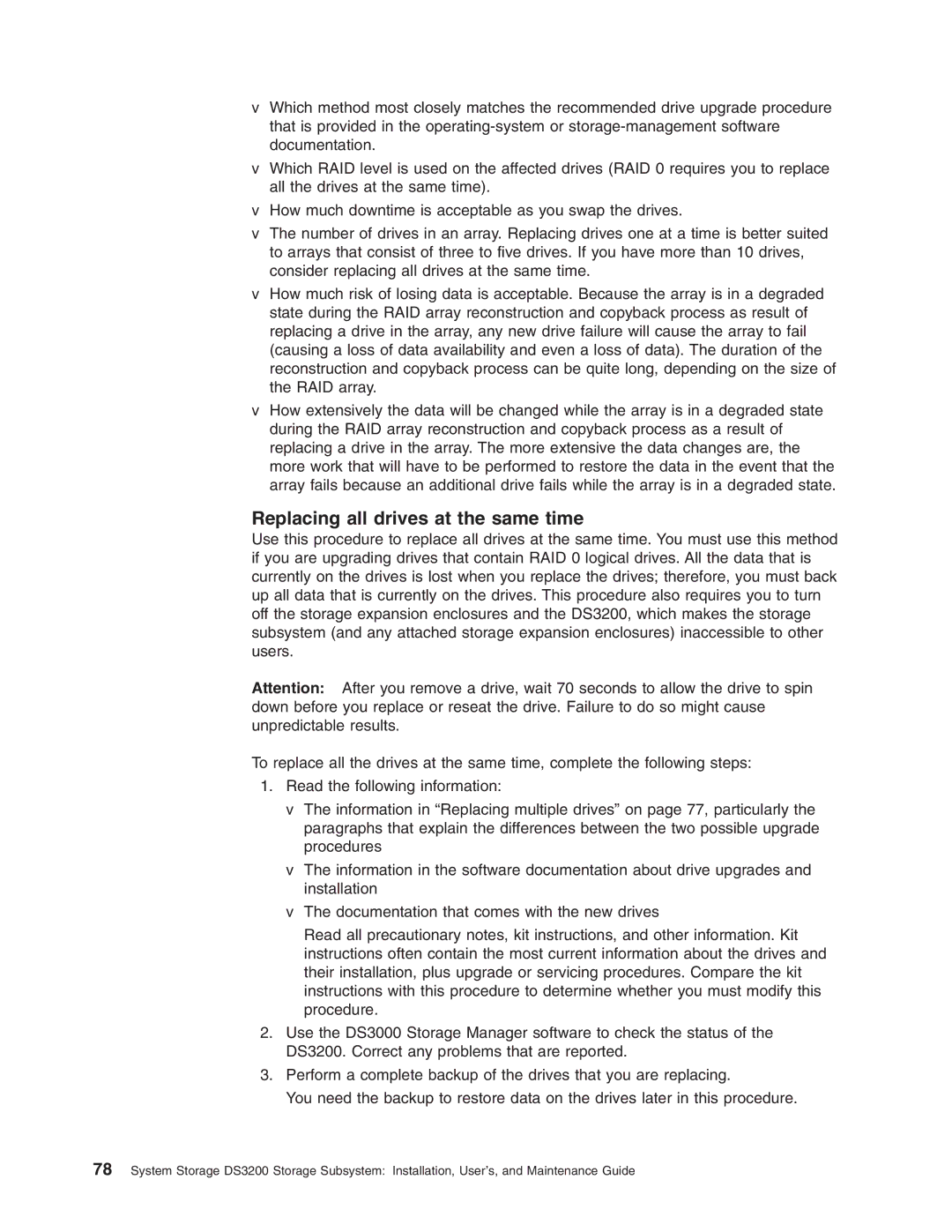vWhich method most closely matches the recommended drive upgrade procedure that is provided in the
vWhich RAID level is used on the affected drives (RAID 0 requires you to replace all the drives at the same time).
vHow much downtime is acceptable as you swap the drives.
vThe number of drives in an array. Replacing drives one at a time is better suited to arrays that consist of three to five drives. If you have more than 10 drives, consider replacing all drives at the same time.
vHow much risk of losing data is acceptable. Because the array is in a degraded state during the RAID array reconstruction and copyback process as result of replacing a drive in the array, any new drive failure will cause the array to fail (causing a loss of data availability and even a loss of data). The duration of the reconstruction and copyback process can be quite long, depending on the size of the RAID array.
vHow extensively the data will be changed while the array is in a degraded state during the RAID array reconstruction and copyback process as a result of replacing a drive in the array. The more extensive the data changes are, the more work that will have to be performed to restore the data in the event that the array fails because an additional drive fails while the array is in a degraded state.
Replacing all drives at the same time
Use this procedure to replace all drives at the same time. You must use this method if you are upgrading drives that contain RAID 0 logical drives. All the data that is currently on the drives is lost when you replace the drives; therefore, you must back up all data that is currently on the drives. This procedure also requires you to turn off the storage expansion enclosures and the DS3200, which makes the storage subsystem (and any attached storage expansion enclosures) inaccessible to other users.
Attention: After you remove a drive, wait 70 seconds to allow the drive to spin down before you replace or reseat the drive. Failure to do so might cause unpredictable results.
To replace all the drives at the same time, complete the following steps:
1. Read the following information:
vThe information in “Replacing multiple drives” on page 77, particularly the paragraphs that explain the differences between the two possible upgrade procedures
vThe information in the software documentation about drive upgrades and installation
vThe documentation that comes with the new drives
Read all precautionary notes, kit instructions, and other information. Kit instructions often contain the most current information about the drives and their installation, plus upgrade or servicing procedures. Compare the kit instructions with this procedure to determine whether you must modify this procedure.
2.Use the DS3000 Storage Manager software to check the status of the DS3200. Correct any problems that are reported.
3.Perform a complete backup of the drives that you are replacing.
You need the backup to restore data on the drives later in this procedure.
78System Storage DS3200 Storage Subsystem: Installation, User’s, and Maintenance Guide