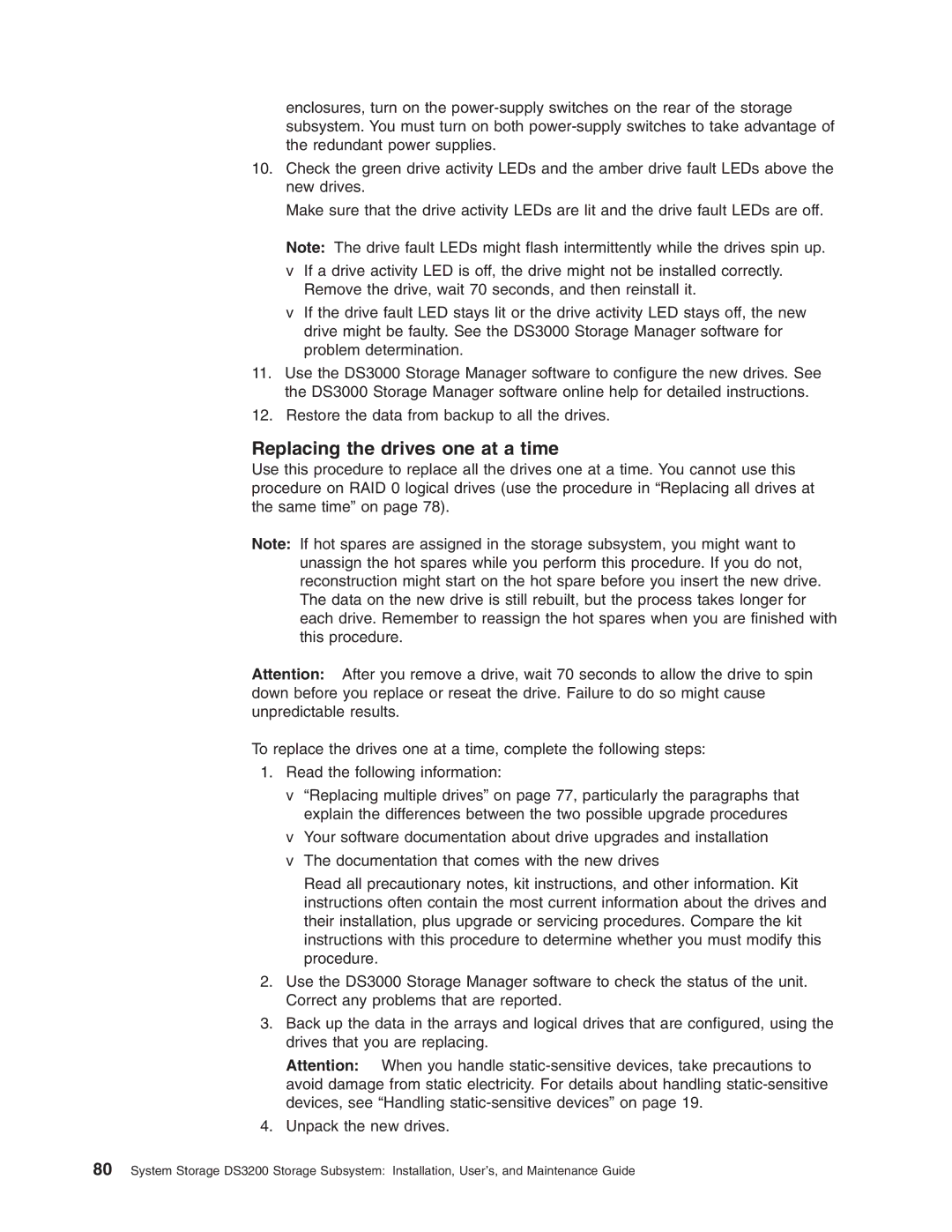enclosures, turn on the
10.Check the green drive activity LEDs and the amber drive fault LEDs above the new drives.
Make sure that the drive activity LEDs are lit and the drive fault LEDs are off. Note: The drive fault LEDs might flash intermittently while the drives spin up.
vIf a drive activity LED is off, the drive might not be installed correctly. Remove the drive, wait 70 seconds, and then reinstall it.
vIf the drive fault LED stays lit or the drive activity LED stays off, the new drive might be faulty. See the DS3000 Storage Manager software for problem determination.
11.Use the DS3000 Storage Manager software to configure the new drives. See the DS3000 Storage Manager software online help for detailed instructions.
12.Restore the data from backup to all the drives.
Replacing the drives one at a time
Use this procedure to replace all the drives one at a time. You cannot use this procedure on RAID 0 logical drives (use the procedure in “Replacing all drives at the same time” on page 78).
Note: If hot spares are assigned in the storage subsystem, you might want to unassign the hot spares while you perform this procedure. If you do not, reconstruction might start on the hot spare before you insert the new drive. The data on the new drive is still rebuilt, but the process takes longer for each drive. Remember to reassign the hot spares when you are finished with this procedure.
Attention: After you remove a drive, wait 70 seconds to allow the drive to spin down before you replace or reseat the drive. Failure to do so might cause unpredictable results.
To replace the drives one at a time, complete the following steps:
1.Read the following information:
v “Replacing multiple drives” on page 77, particularly the paragraphs that explain the differences between the two possible upgrade procedures
vYour software documentation about drive upgrades and installation
vThe documentation that comes with the new drives
Read all precautionary notes, kit instructions, and other information. Kit instructions often contain the most current information about the drives and their installation, plus upgrade or servicing procedures. Compare the kit instructions with this procedure to determine whether you must modify this procedure.
2.Use the DS3000 Storage Manager software to check the status of the unit. Correct any problems that are reported.
3.Back up the data in the arrays and logical drives that are configured, using the drives that you are replacing.
Attention: When you handle
4.Unpack the new drives.
80System Storage DS3200 Storage Subsystem: Installation, User’s, and Maintenance Guide