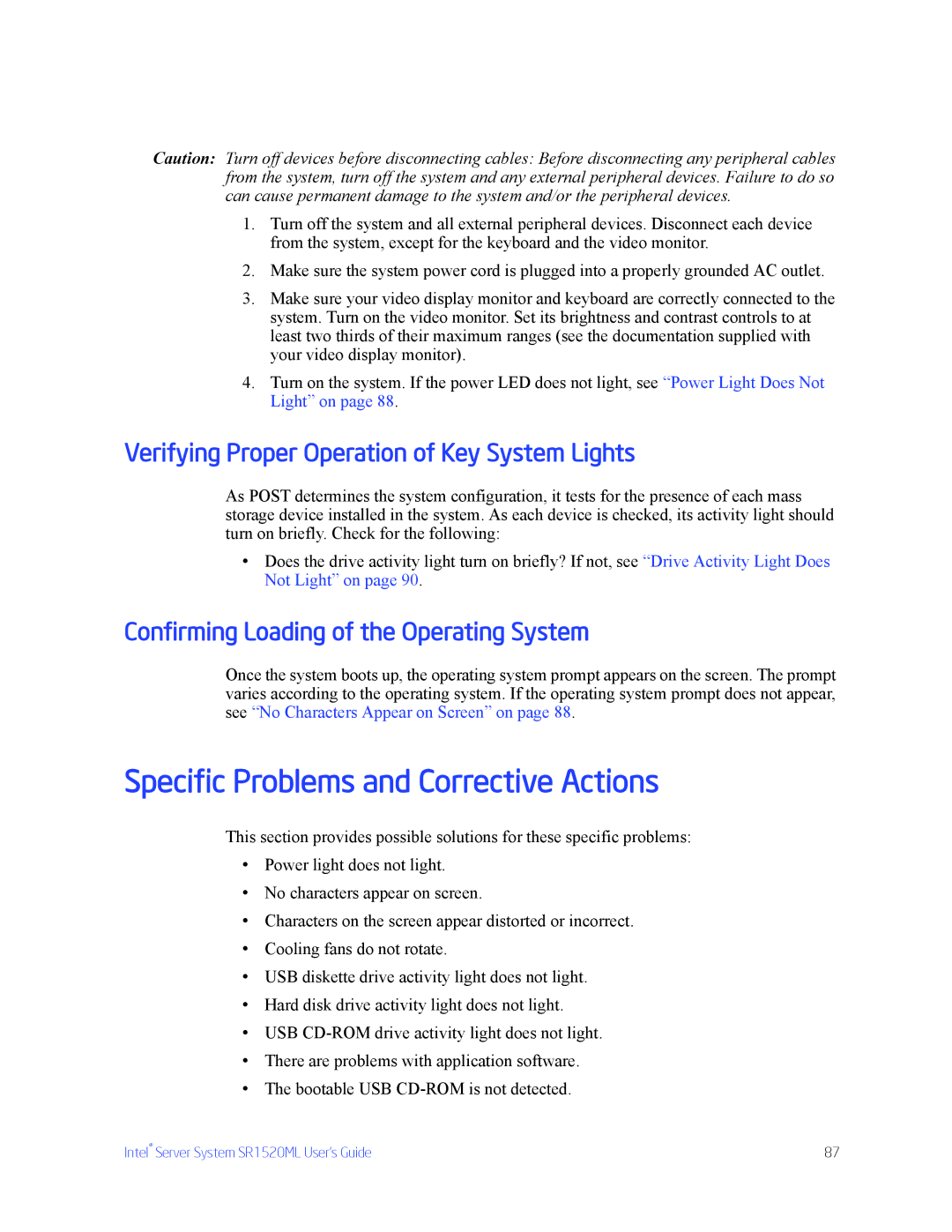Caution: Turn off devices before disconnecting cables: Before disconnecting any peripheral cables from the system, turn off the system and any external peripheral devices. Failure to do so can cause permanent damage to the system and/or the peripheral devices.
1.Turn off the system and all external peripheral devices. Disconnect each device from the system, except for the keyboard and the video monitor.
2.Make sure the system power cord is plugged into a properly grounded AC outlet.
3.Make sure your video display monitor and keyboard are correctly connected to the system. Turn on the video monitor. Set its brightness and contrast controls to at least two thirds of their maximum ranges (see the documentation supplied with your video display monitor).
4.Turn on the system. If the power LED does not light, see “Power Light Does Not Light” on page 88.
Verifying Proper Operation of Key System Lights
As POST determines the system configuration, it tests for the presence of each mass storage device installed in the system. As each device is checked, its activity light should turn on briefly. Check for the following:
•Does the drive activity light turn on briefly? If not, see “Drive Activity Light Does Not Light” on page 90.
Confirming Loading of the Operating System
Once the system boots up, the operating system prompt appears on the screen. The prompt varies according to the operating system. If the operating system prompt does not appear, see “No Characters Appear on Screen” on page 88.
Specific Problems and Corrective Actions
This section provides possible solutions for these specific problems:
•Power light does not light.
•No characters appear on screen.
•Characters on the screen appear distorted or incorrect.
•Cooling fans do not rotate.
•USB diskette drive activity light does not light.
•Hard disk drive activity light does not light.
•USB
•There are problems with application software.
•The bootable USB
Intel® Server System SR1520ML User’s Guide | 87 |