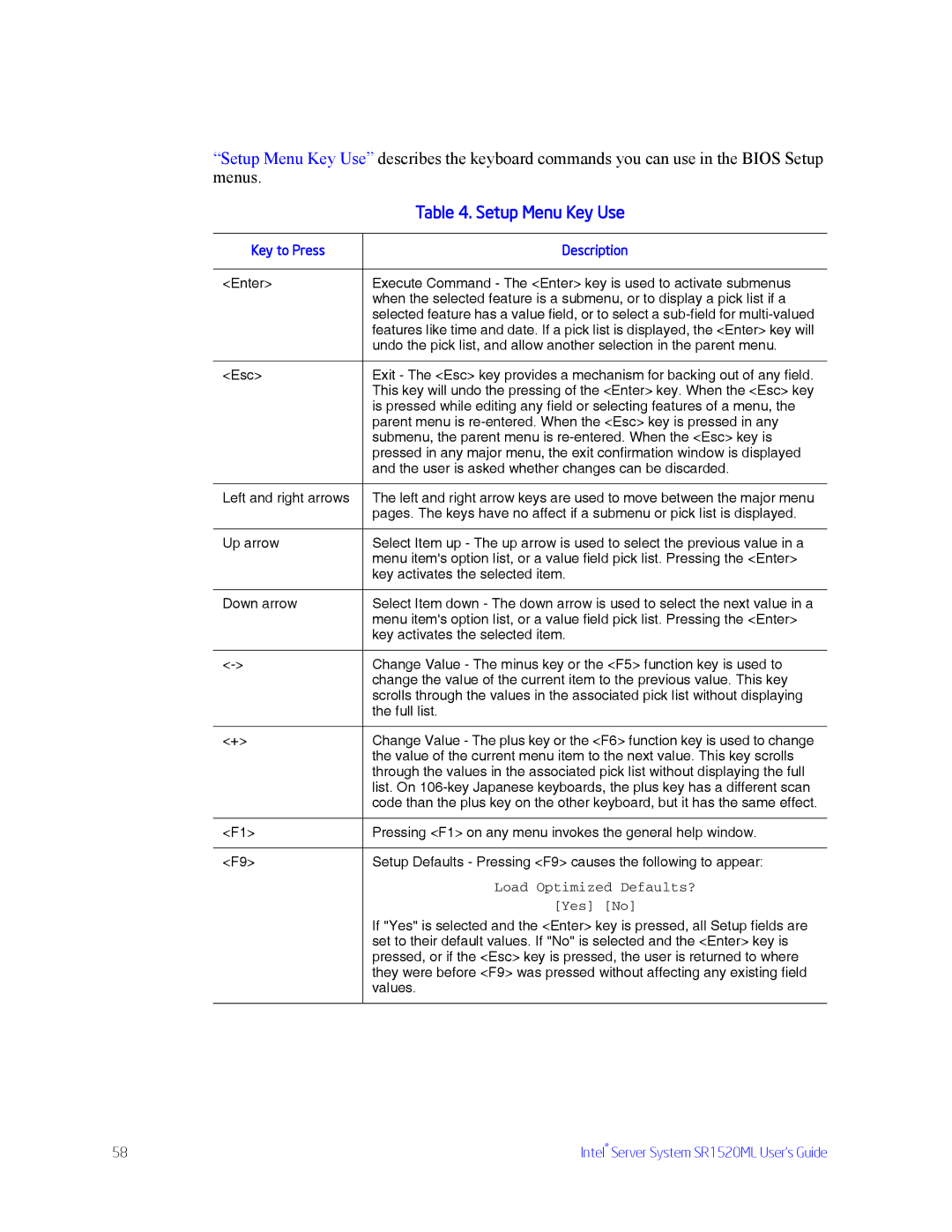“Setup Menu Key Use” describes the keyboard commands you can use in the BIOS Setup menus.
| Table 4. Setup Menu Key Use |
|
|
Key to Press | Description |
|
|
<Enter> | Execute Command - The <Enter> key is used to activate submenus |
| when the selected feature is a submenu, or to display a pick list if a |
| selected feature has a value field, or to select a |
| features like time and date. If a pick list is displayed, the <Enter> key will |
| undo the pick list, and allow another selection in the parent menu. |
|
|
<Esc> | Exit - The <Esc> key provides a mechanism for backing out of any field. |
| This key will undo the pressing of the <Enter> key. When the <Esc> key |
| is pressed while editing any field or selecting features of a menu, the |
| parent menu is |
| submenu, the parent menu is |
| pressed in any major menu, the exit confirmation window is displayed |
| and the user is asked whether changes can be discarded. |
|
|
Left and right arrows | The left and right arrow keys are used to move between the major menu |
| pages. The keys have no affect if a submenu or pick list is displayed. |
|
|
Up arrow | Select Item up - The up arrow is used to select the previous value in a |
| menu item's option list, or a value field pick list. Pressing the <Enter> |
| key activates the selected item. |
|
|
Down arrow | Select Item down - The down arrow is used to select the next value in a |
| menu item's option list, or a value field pick list. Pressing the <Enter> |
| key activates the selected item. |
|
|
Change Value - The minus key or the <F5> function key is used to | |
| change the value of the current item to the previous value. This key |
| scrolls through the values in the associated pick list without displaying |
| the full list. |
|
|
<+> | Change Value - The plus key or the <F6> function key is used to change |
| the value of the current menu item to the next value. This key scrolls |
| through the values in the associated pick list without displaying the full |
| list. On |
| code than the plus key on the other keyboard, but it has the same effect. |
|
|
<F1> | Pressing <F1> on any menu invokes the general help window. |
|
|
<F9> | Setup Defaults - Pressing <F9> causes the following to appear: |
| Load Optimized Defaults? |
| [Yes] [No] |
| If "Yes" is selected and the <Enter> key is pressed, all Setup fields are |
| set to their default values. If "No" is selected and the <Enter> key is |
| pressed, or if the <Esc> key is pressed, the user is returned to where |
| they were before <F9> was pressed without affecting any existing field |
| values. |
|
|
58 | Intel® Server System SR1520ML User’s Guide |