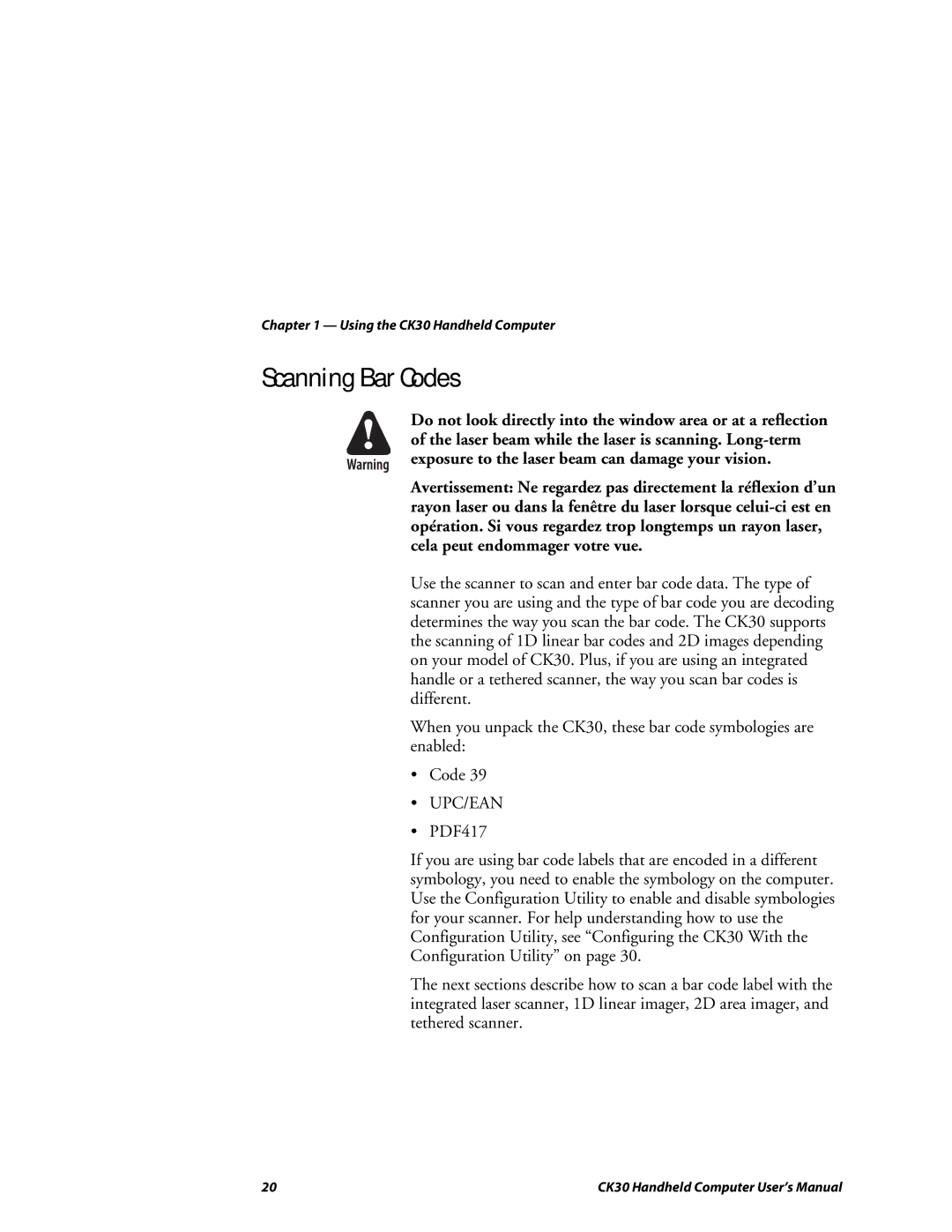Chapter 1 — Using the CK30 Handheld Computer
Scanning Bar Codes
Do not look directly into the window area or at a reflection of the laser beam while the laser is scanning.
Avertissement: Ne regardez pas directement la réflexion d’un rayon laser ou dans la fenêtre du laser lorsque
Use the scanner to scan and enter bar code data. The type of scanner you are using and the type of bar code you are decoding determines the way you scan the bar code. The CK30 supports the scanning of 1D linear bar codes and 2D images depending on your model of CK30. Plus, if you are using an integrated handle or a tethered scanner, the way you scan bar codes is different.
When you unpack the CK30, these bar code symbologies are enabled:
•Code 39
•UPC/EAN
•PDF417
If you are using bar code labels that are encoded in a different symbology, you need to enable the symbology on the computer. Use the Configuration Utility to enable and disable symbologies for your scanner. For help understanding how to use the Configuration Utility, see “Configuring the CK30 With the Configuration Utility” on page 30.
The next sections describe how to scan a bar code label with the integrated laser scanner, 1D linear imager, 2D area imager, and tethered scanner.
20 | CK30 Handheld Computer User’s Manual |