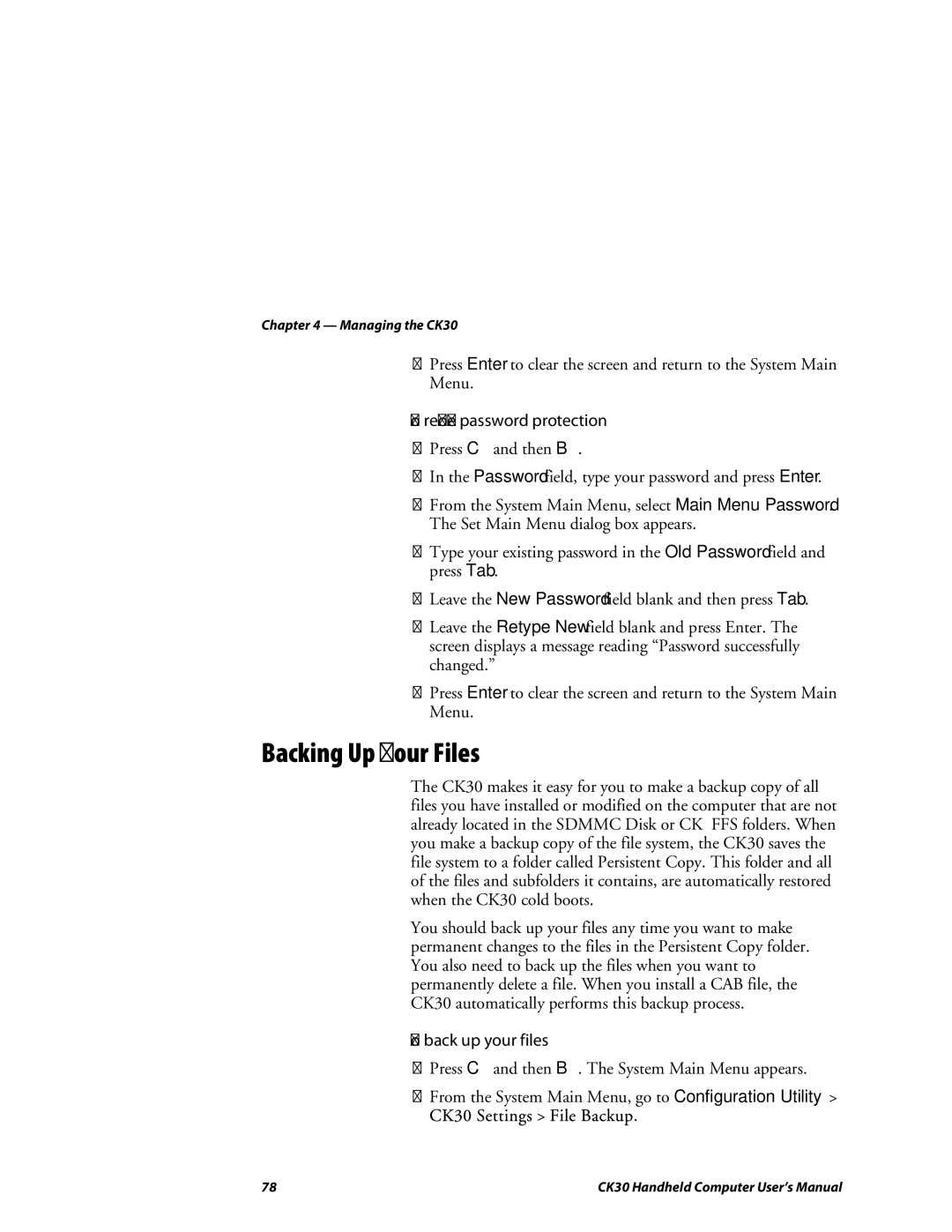Chapter 4 — Managing the CK30
8Press Enter to clear the screen and return to the System Main Menu.
To remove password protection
1Press Cand then B.
2In the Password field, type your password and press Enter.
3From the System Main Menu, select Main Menu Password. The Set Main Menu dialog box appears.
4Type your existing password in the Old Password field and press Tab.
5Leave the New Password field blank and then press Tab.
6Leave the Retype New field blank and press Enter. The screen displays a message reading “Password successfully changed.”
7Press Enter to clear the screen and return to the System Main Menu.
Backing Up Your Files
The CK30 makes it easy for you to make a backup copy of all files you have installed or modified on the computer that are not already located in the SDMMC Disk or CK_FFS folders. When you make a backup copy of the file system, the CK30 saves the file system to a folder called Persistent Copy. This folder and all of the files and subfolders it contains, are automatically restored when the CK30 cold boots.
You should back up your files any time you want to make permanent changes to the files in the Persistent Copy folder. You also need to back up the files when you want to permanently delete a file. When you install a CAB file, the CK30 automatically performs this backup process.
To back up your files
1Press Cand then B. The System Main Menu appears.
2From the System Main Menu, go to Configuration Utility > CK30 Settings > File Backup.
78 | CK30 Handheld Computer User’s Manual |