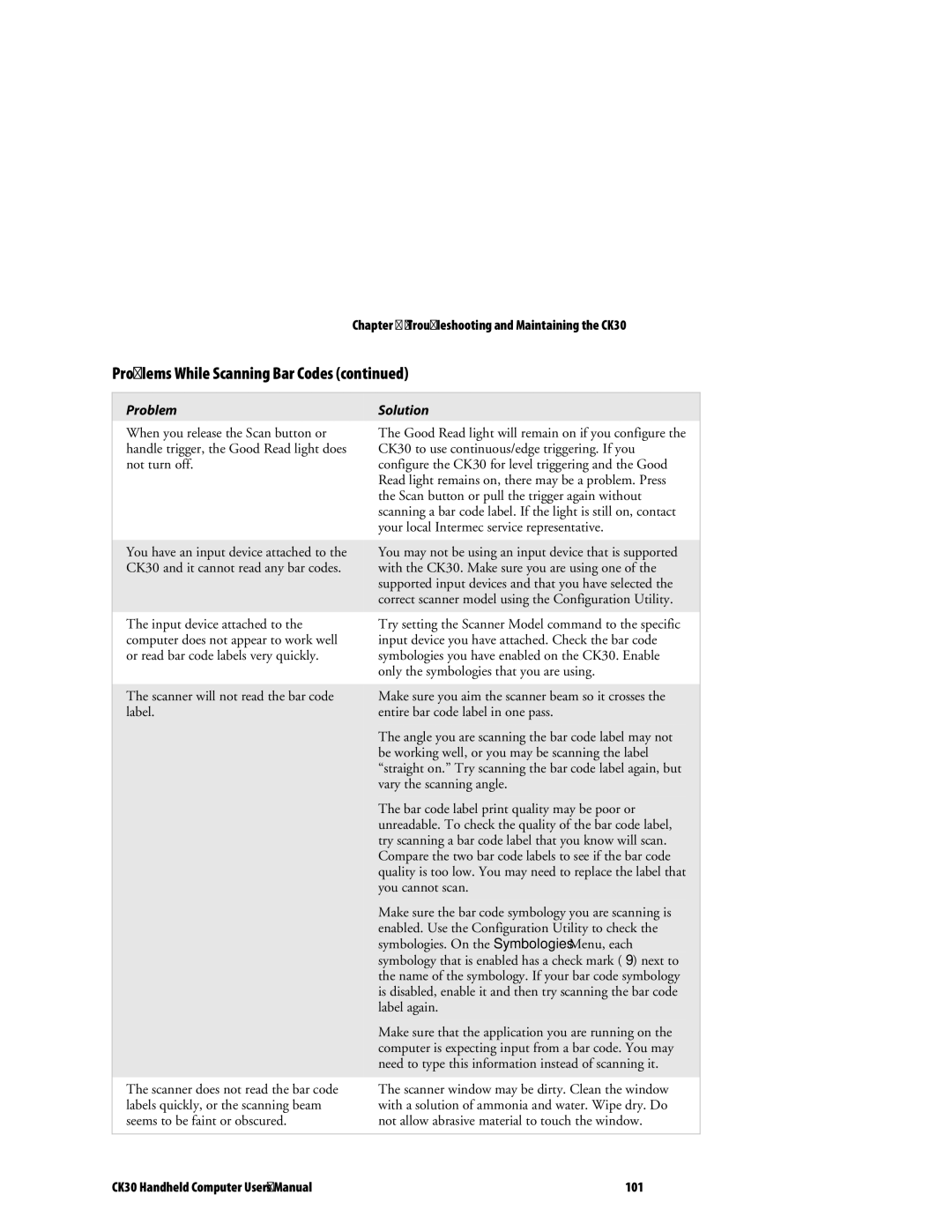Chapter 6 — Troubleshooting and Maintaining the CK30
Problems While Scanning Bar Codes (continued)
Problem
When you release the Scan button or handle trigger, the Good Read light does not turn off.
You have an input device attached to the CK30 and it cannot read any bar codes.
The input device attached to the computer does not appear to work well or read bar code labels very quickly.
The scanner will not read the bar code label.
The scanner does not read the bar code labels quickly, or the scanning beam seems to be faint or obscured.
Solution
The Good Read light will remain on if you configure the CK30 to use continuous/edge triggering. If you configure the CK30 for level triggering and the Good Read light remains on, there may be a problem. Press the Scan button or pull the trigger again without scanning a bar code label. If the light is still on, contact your local Intermec service representative.
You may not be using an input device that is supported with the CK30. Make sure you are using one of the supported input devices and that you have selected the correct scanner model using the Configuration Utility.
Try setting the Scanner Model command to the specific input device you have attached. Check the bar code symbologies you have enabled on the CK30. Enable only the symbologies that you are using.
Make sure you aim the scanner beam so it crosses the entire bar code label in one pass.
The angle you are scanning the bar code label may not be working well, or you may be scanning the label “straight on.” Try scanning the bar code label again, but vary the scanning angle.
The bar code label print quality may be poor or unreadable. To check the quality of the bar code label, try scanning a bar code label that you know will scan. Compare the two bar code labels to see if the bar code quality is too low. You may need to replace the label that you cannot scan.
Make sure the bar code symbology you are scanning is enabled. Use the Configuration Utility to check the symbologies. On the Symbologies Menu, each symbology that is enabled has a check mark (9) next to the name of the symbology. If your bar code symbology is disabled, enable it and then try scanning the bar code label again.
Make sure that the application you are running on the computer is expecting input from a bar code. You may need to type this information instead of scanning it.
The scanner window may be dirty. Clean the window with a solution of ammonia and water. Wipe dry. Do not allow abrasive material to touch the window.
CK30 Handheld Computer User’s Manual | 101 |