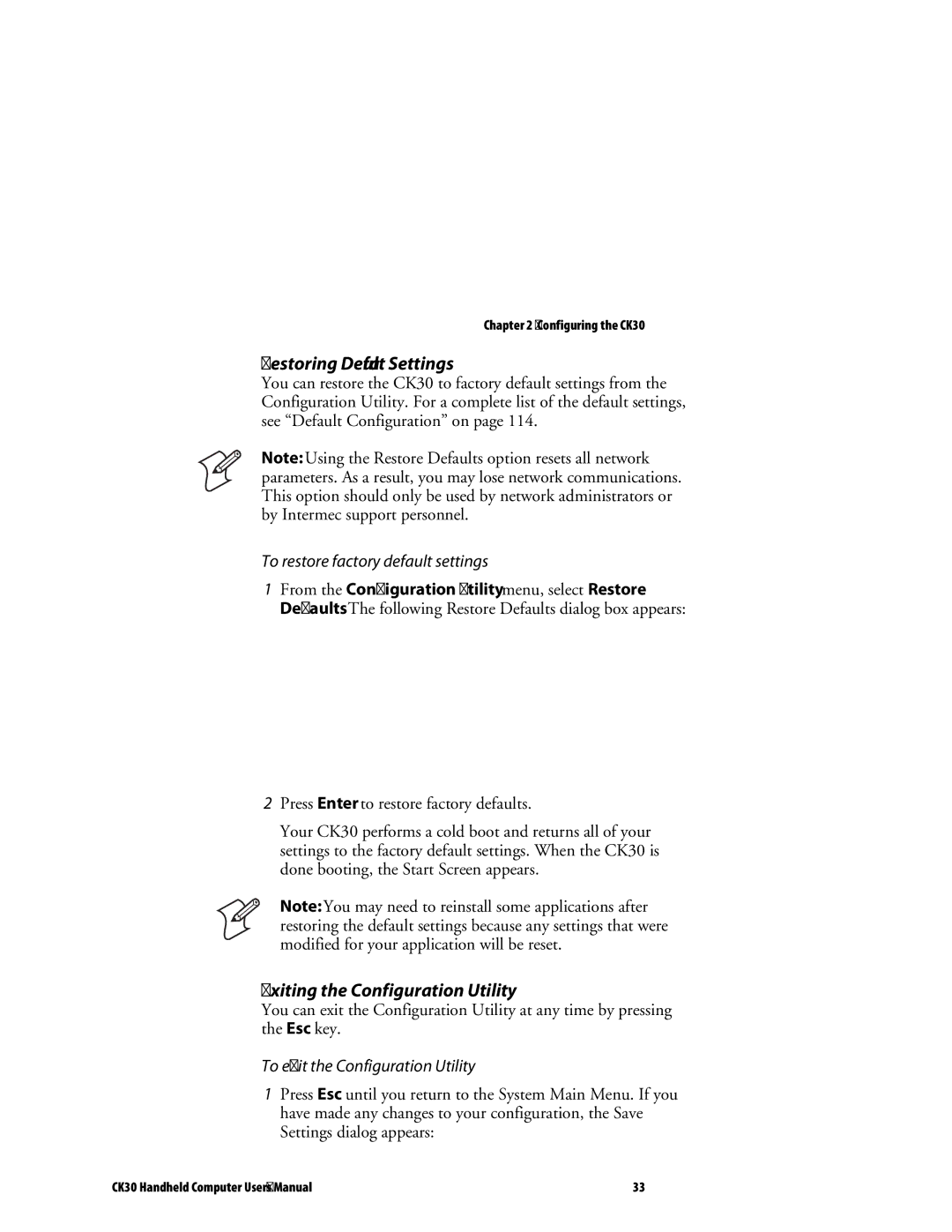Chapter 2 — Configuring the CK30
Restoring Default Settings
You can restore the CK30 to factory default settings from the Configuration Utility. For a complete list of the default settings, see “Default Configuration” on page 114.
Note: Using the Restore Defaults option resets all network parameters. As a result, you may lose network communications. This option should only be used by network administrators or by Intermec support personnel.
To restore factory default settings
1From the Configuration Utility menu, select Restore Defaults. The following Restore Defaults dialog box appears:
2Press Enter to restore factory defaults.
Your CK30 performs a cold boot and returns all of your settings to the factory default settings. When the CK30 is done booting, the Start Screen appears.
Note: You may need to reinstall some applications after restoring the default settings because any settings that were modified for your application will be reset.
Exiting the Configuration Utility
You can exit the Configuration Utility at any time by pressing the Esc key.
To exit the Configuration Utility
1Press Esc until you return to the System Main Menu. If you have made any changes to your configuration, the Save Settings dialog appears:
CK30 Handheld Computer User’s Manual | 33 |