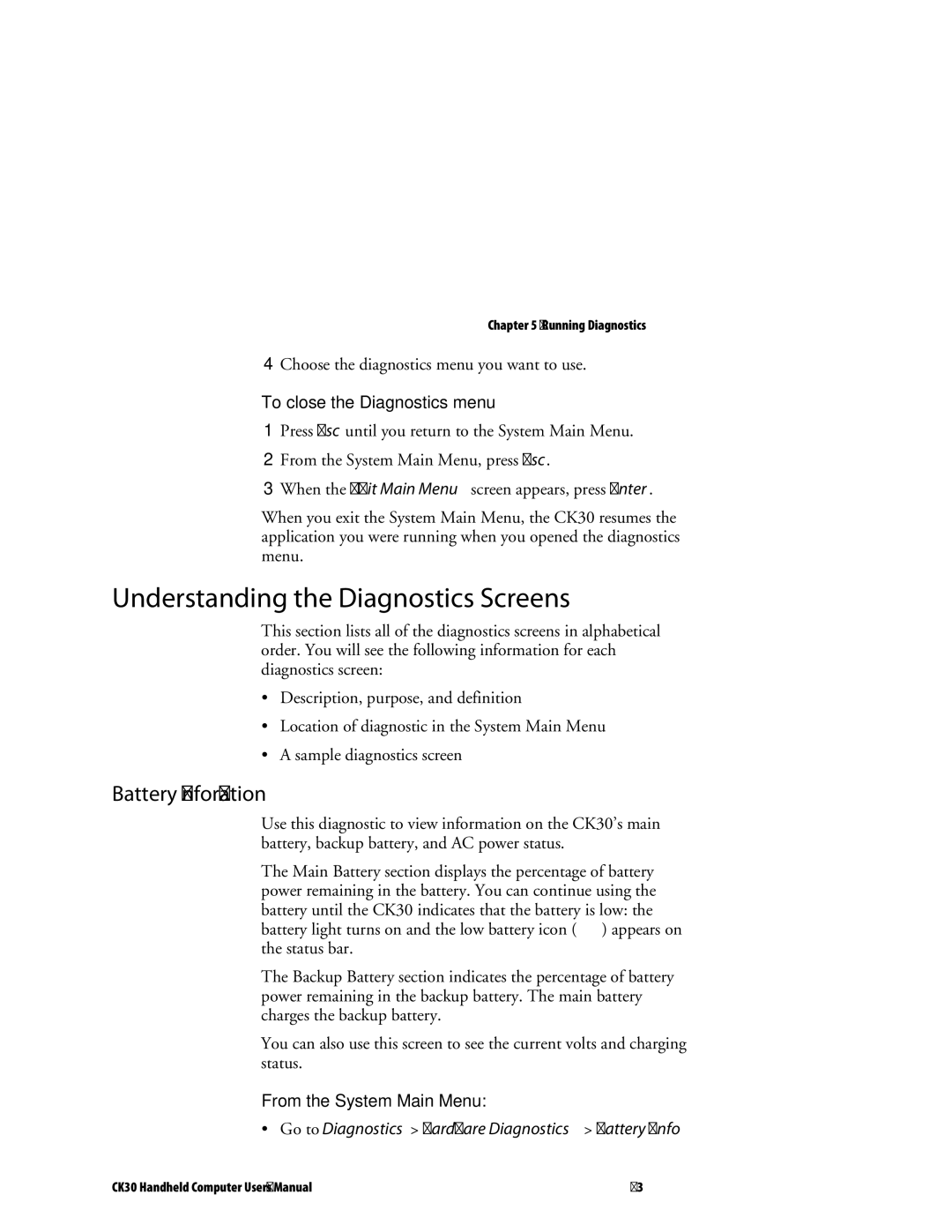Chapter 5 — Running Diagnostics
4Choose the diagnostics menu you want to use.
To close the Diagnostics menu
1Press Esc until you return to the System Main Menu.
2From the System Main Menu, press Esc.
3When the Exit Main Menu screen appears, press Enter.
When you exit the System Main Menu, the CK30 resumes the application you were running when you opened the diagnostics menu.
Understanding the Diagnostics Screens
This section lists all of the diagnostics screens in alphabetical order. You will see the following information for each diagnostics screen:
•Description, purpose, and definition
•Location of diagnostic in the System Main Menu
•A sample diagnostics screen
Battery Information
Use this diagnostic to view information on the CK30’s main battery, backup battery, and AC power status.
The Main Battery section displays the percentage of battery power remaining in the battery. You can continue using the battery until the CK30 indicates that the battery is low: the battery light turns on and the low battery icon ( ![]() ) appears on the status bar.
) appears on the status bar.
The Backup Battery section indicates the percentage of battery power remaining in the backup battery. The main battery charges the backup battery.
You can also use this screen to see the current volts and charging status.
From the System Main Menu:
•Go to Diagnostics > Hardware Diagnostics > Battery Info
CK30 Handheld Computer User’s Manual | 83 |