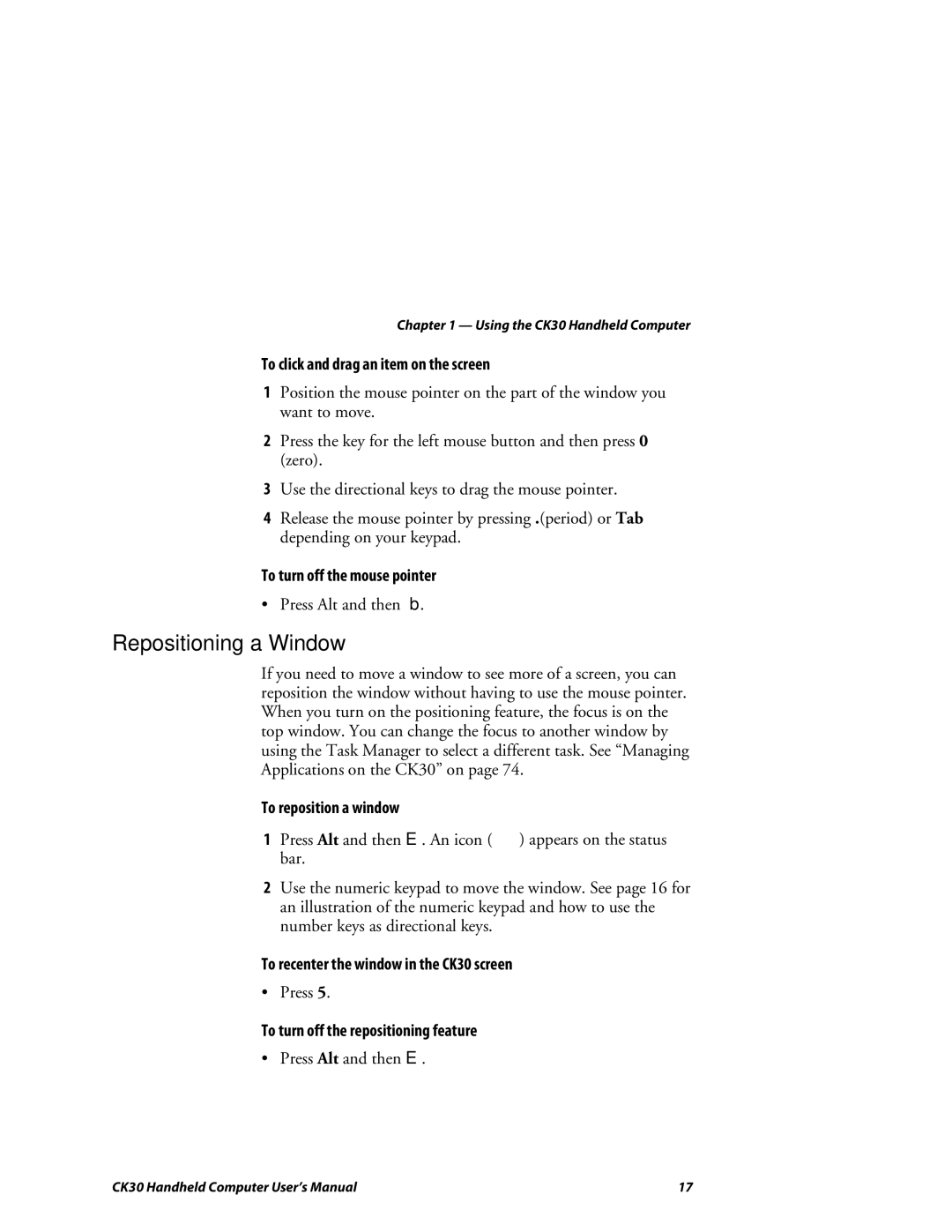Chapter 1 — Using the CK30 Handheld Computer
To click and drag an item on the screen
1Position the mouse pointer on the part of the window you want to move.
2Press the key for the left mouse button and then press 0 (zero).
3Use the directional keys to drag the mouse pointer.
4Release the mouse pointer by pressing .(period) or Tab depending on your keypad.
To turn off the mouse pointer
• Press Alt and then b.
Repositioning a Window
If you need to move a window to see more of a screen, you can reposition the window without having to use the mouse pointer. When you turn on the positioning feature, the focus is on the top window. You can change the focus to another window by using the Task Manager to select a different task. See “Managing Applications on the CK30” on page 74.
To reposition a window
1Press Alt and then E. An icon ( ![]() ) appears on the status bar.
) appears on the status bar.
2Use the numeric keypad to move the window. See page 16 for an illustration of the numeric keypad and how to use the number keys as directional keys.
To recenter the window in the CK30 screen
• Press 5.
To turn off the repositioning feature
• Press Alt and then E.
CK30 Handheld Computer User’s Manual | 17 |