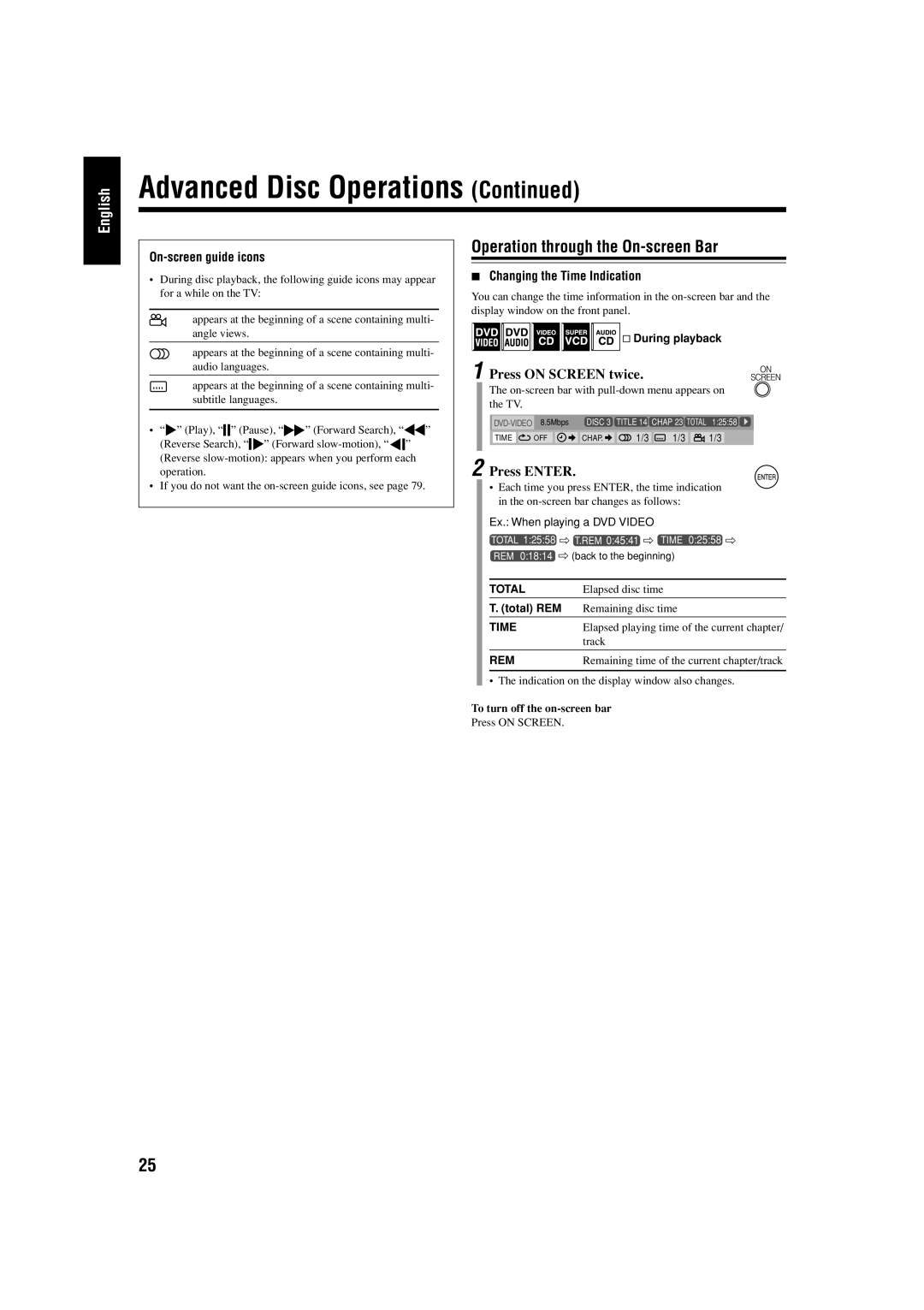English
Advanced Disc Operations (Continued)
On-screen guide icons
•During disc playback, the following guide icons may appear for a while on the TV:
appears at the beginning of a scene containing multi- angle views.
appears at the beginning of a scene containing multi- audio languages.
appears at the beginning of a scene containing multi- subtitle languages.
•“![]() ” (Play), “
” (Play), “![]()
![]() ” (Pause), “
” (Pause), “![]() ” (Forward Search), “
” (Forward Search), “![]() ” (Reverse Search), “
” (Reverse Search), “![]()
![]() ” (Forward
” (Forward ![]()
![]() ” (Reverse
” (Reverse
•If you do not want the
Operation through the On-screen Bar
7Changing the Time Indication
You can change the time information in the
& During playback
1 Press ON SCREEN twice.
The
8.5Mbps | DISC 3 | TITLE 14 CHAP 23 TOTAL | 1:25:58 | ||
TIME | OFF | CHAP. | 1/3 | 1/3 | 1/3 |
2 Press ENTER.
•Each time you press ENTER, the time indication in the
| Ex.: When playing a DVD VIDEO | |
| TOTAL 1:25:58 ] T.REM 0:45:41 ] TIME 0:25:58 ] | |
| REM 0:18:14 ] (back to the beginning) | |
|
|
|
| TOTAL | Elapsed disc time |
|
|
|
| T. (total) REM | Remaining disc time |
|
|
|
| TIME | Elapsed playing time of the current chapter/ |
|
| track |
|
|
|
| REM | Remaining time of the current chapter/track |
|
| |
| • The indication on the display window also changes. | |
To turn off the | ||
Press ON SCREEN. |
| |
25