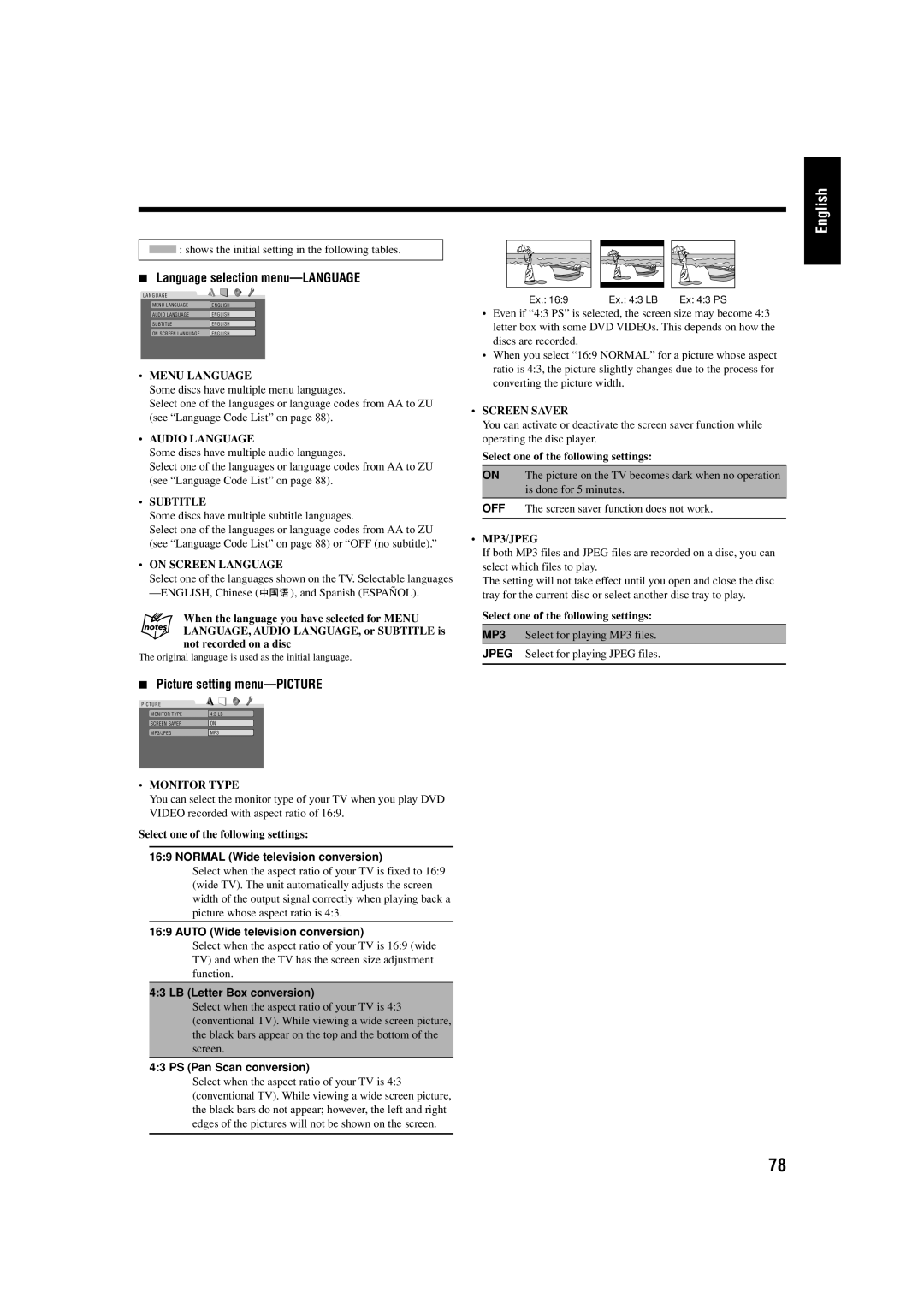English
![]() : shows the initial setting in the following tables.
: shows the initial setting in the following tables.
7Language selection menu—LANGUAGE
L A N G U A G E
MENU LANGUAGE | ENGLISH |
AUDIO LANGUAGE | ENGLISH |
SUBTITLE | ENGLISH |
ON SCREEN LANGUAGE | ENGLISH |
•MENU LANGUAGE
Some discs have multiple menu languages.
Select one of the languages or language codes from AA to ZU (see “Language Code List” on page 88).
•AUDIO LANGUAGE
Some discs have multiple audio languages.
Select one of the languages or language codes from AA to ZU (see “Language Code List” on page 88).
•SUBTITLE
Some discs have multiple subtitle languages.
Select one of the languages or language codes from AA to ZU (see “Language Code List” on page 88) or “OFF (no subtitle).”
•ON SCREEN LANGUAGE
Select one of the languages shown on the TV. Selectable languages
![]() ), and Spanish (ESPAÑOL).
), and Spanish (ESPAÑOL).
When the language you have selected for MENU LANGUAGE, AUDIO LANGUAGE, or SUBTITLE is not recorded on a disc
The original language is used as the initial language.
7Picture setting menu—PICTURE
PICTURE
MONITOR TYPE | 4:3 LB |
SCREEN SAVER | ON |
MP3/JPEGMP3
Ex.: 16:9 | Ex.: 4:3 LB | Ex: 4:3 PS |
•Even if “4:3 PS” is selected, the screen size may become 4:3 letter box with some DVD VIDEOs. This depends on how the discs are recorded.
•When you select “16:9 NORMAL” for a picture whose aspect ratio is 4:3, the picture slightly changes due to the process for converting the picture width.
•SCREEN SAVER
You can activate or deactivate the screen saver function while operating the disc player.
Select one of the following settings:
ON The picture on the TV becomes dark when no operation is done for 5 minutes.
OFF The screen saver function does not work.
•MP3/JPEG
If both MP3 files and JPEG files are recorded on a disc, you can select which files to play.
The setting will not take effect until you open and close the disc tray for the current disc or select another disc tray to play.
Select one of the following settings:
MP3 Select for playing MP3 files.
JPEG Select for playing JPEG files.
•MONITOR TYPE
You can select the monitor type of your TV when you play DVD VIDEO recorded with aspect ratio of 16:9.
Select one of the following settings:
16:9 NORMAL (Wide television conversion)
Select when the aspect ratio of your TV is fixed to 16:9 (wide TV). The unit automatically adjusts the screen width of the output signal correctly when playing back a picture whose aspect ratio is 4:3.
16:9 AUTO (Wide television conversion)
Select when the aspect ratio of your TV is 16:9 (wide TV) and when the TV has the screen size adjustment function.
4:3 LB (Letter Box conversion)
Select when the aspect ratio of your TV is 4:3 (conventional TV). While viewing a wide screen picture, the black bars appear on the top and the bottom of the screen.
4:3 PS (Pan Scan conversion)
Select when the aspect ratio of your TV is 4:3 (conventional TV). While viewing a wide screen picture, the black bars do not appear; however, the left and right edges of the pictures will not be shown on the screen.
78