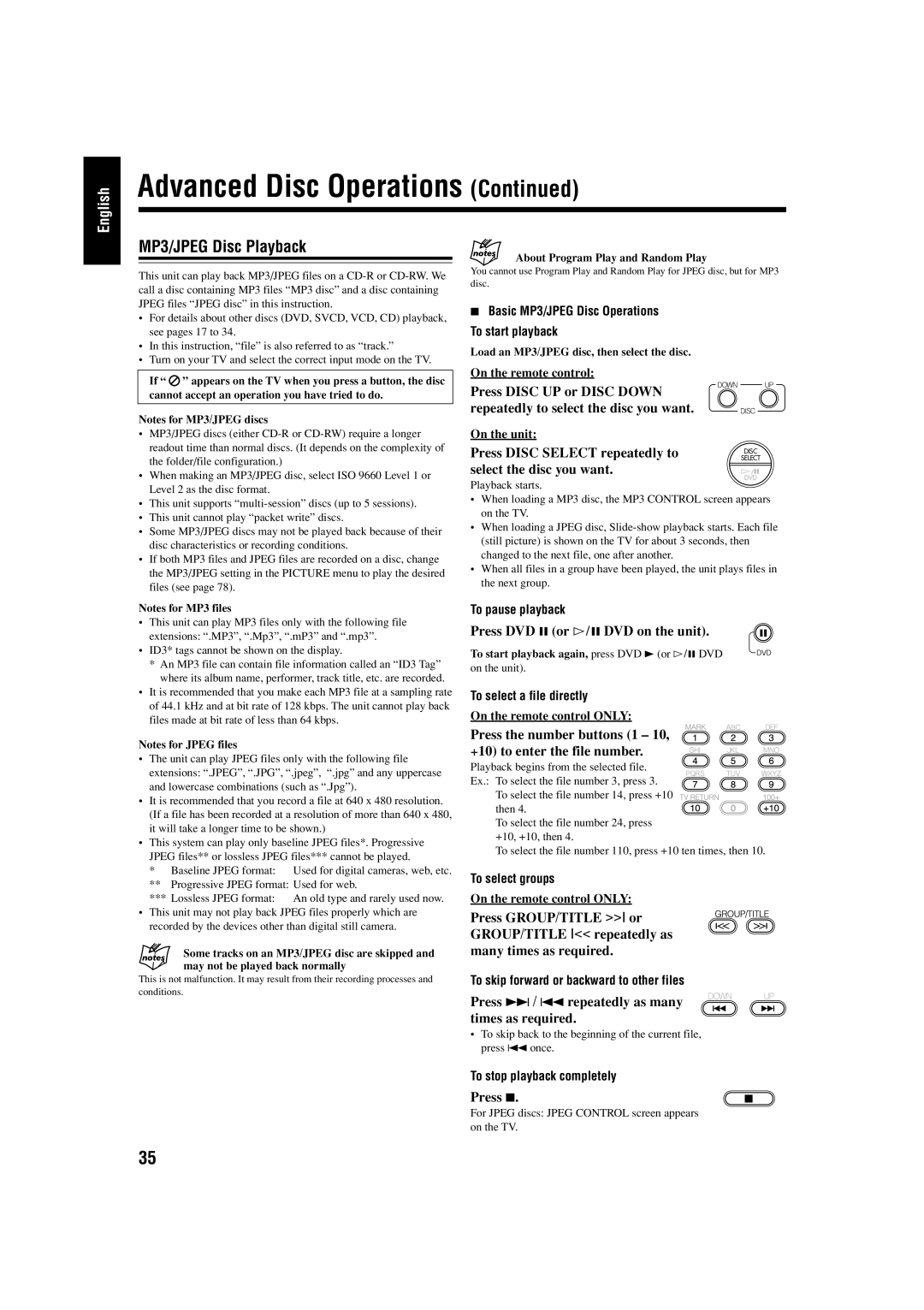English
Advanced Disc Operations (Continued)
MP3/JPEG Disc Playback
This unit can play back MP3/JPEG files on a
•For details about other discs (DVD, SVCD, VCD, CD) playback, see pages 17 to 34.
•In this instruction, “file” is also referred to as “track.”
•Turn on your TV and select the correct input mode on the TV.
About Program Play and Random Play
You cannot use Program Play and Random Play for JPEG disc, but for MP3 disc.
7Basic MP3/JPEG Disc Operations To start playback
Load an MP3/JPEG disc, then select the disc.
If “ ![]() ” appears on the TV when you press a button, the disc cannot accept an operation you have tried to do.
” appears on the TV when you press a button, the disc cannot accept an operation you have tried to do.
Notes for MP3/JPEG discs
•MP3/JPEG discs (either
•When making an MP3/JPEG disc, select ISO 9660 Level 1 or Level 2 as the disc format.
•This unit supports
•This unit cannot play “packet write” discs.
•Some MP3/JPEG discs may not be played back because of their disc characteristics or recording conditions.
•If both MP3 files and JPEG files are recorded on a disc, change the MP3/JPEG setting in the PICTURE menu to play the desired files (see page 78).
Notes for MP3 files
•This unit can play MP3 files only with the following file extensions: “.MP3”, “.Mp3”, “.mP3” and “.mp3”.
•ID3* tags cannot be shown on the display.
*An MP3 file can contain file information called an “ID3 Tag” where its album name, performer, track title, etc. are recorded.
•It is recommended that you make each MP3 file at a sampling rate of 44.1 kHz and at bit rate of 128 kbps. The unit cannot play back files made at bit rate of less than 64 kbps.
On the remote control:
Press DISC UP or DISC DOWN repeatedly to select the disc you want.
On the unit:
Press DISC SELECT repeatedly to | SELECT |
| DISC |
select the disc you want. |
|
| |
‹/8 | |
Playback starts. | DVD |
|
•When loading a MP3 disc, the MP3 CONTROL screen appears on the TV.
•When loading a JPEG disc,
•When all files in a group have been played, the unit plays files in the next group.
To pause playback
Press DVD 8 (or #¥8 DVD on the unit).
To start playback again, press DVD 3 (or #¥8 DVD
on the unit).
To select a file directly
On the remote control ONLY:
Notes for JPEG files
•The unit can play JPEG files only with the following file extensions: “.JPEG”, “.JPG”, “.jpeg”, “.jpg” and any uppercase and lowercase combinations (such as “.Jpg”).
•It is recommended that you record a file at 640 x 480 resolution. (If a file has been recorded at a resolution of more than 640 x 480, it will take a longer time to be shown.)
•This system can play only baseline JPEG files*. Progressive
JPEG files** or lossless JPEG files*** cannot be played.
* | Baseline JPEG format: | Used for digital cameras, web, etc. |
** | Progressive JPEG format: Used for web. | |
*** Lossless JPEG format: | An old type and rarely used now. | |
•This unit may not play back JPEG files properly which are recorded by the devices other than digital still camera.
Some tracks on an MP3/JPEG disc are skipped and may not be played back normally
This is not malfunction. It may result from their recording processes and conditions.
Press the number buttons (1 – 10, +10) to enter the file number.
Playback begins from the selected file.
Ex.: To select the file number 3, press 3. To select the file number 14, press +10 then 4. To select the file number 24, press
+10, +10, then 4.
To select the file number 110, press +10 ten times, then 10.
To select groups
On the remote control ONLY:
Press GROUP/TITLE >>I or GROUP/TITLE I<< repeatedly as many times as required.
To skip forward or backward to other files
Press ¢ / 4 repeatedly as many times as required.
•To skip back to the beginning of the current file, press 4 once.
To stop playback completely
Press 7.
For JPEG discs: JPEG CONTROL screen appears on the TV.
35