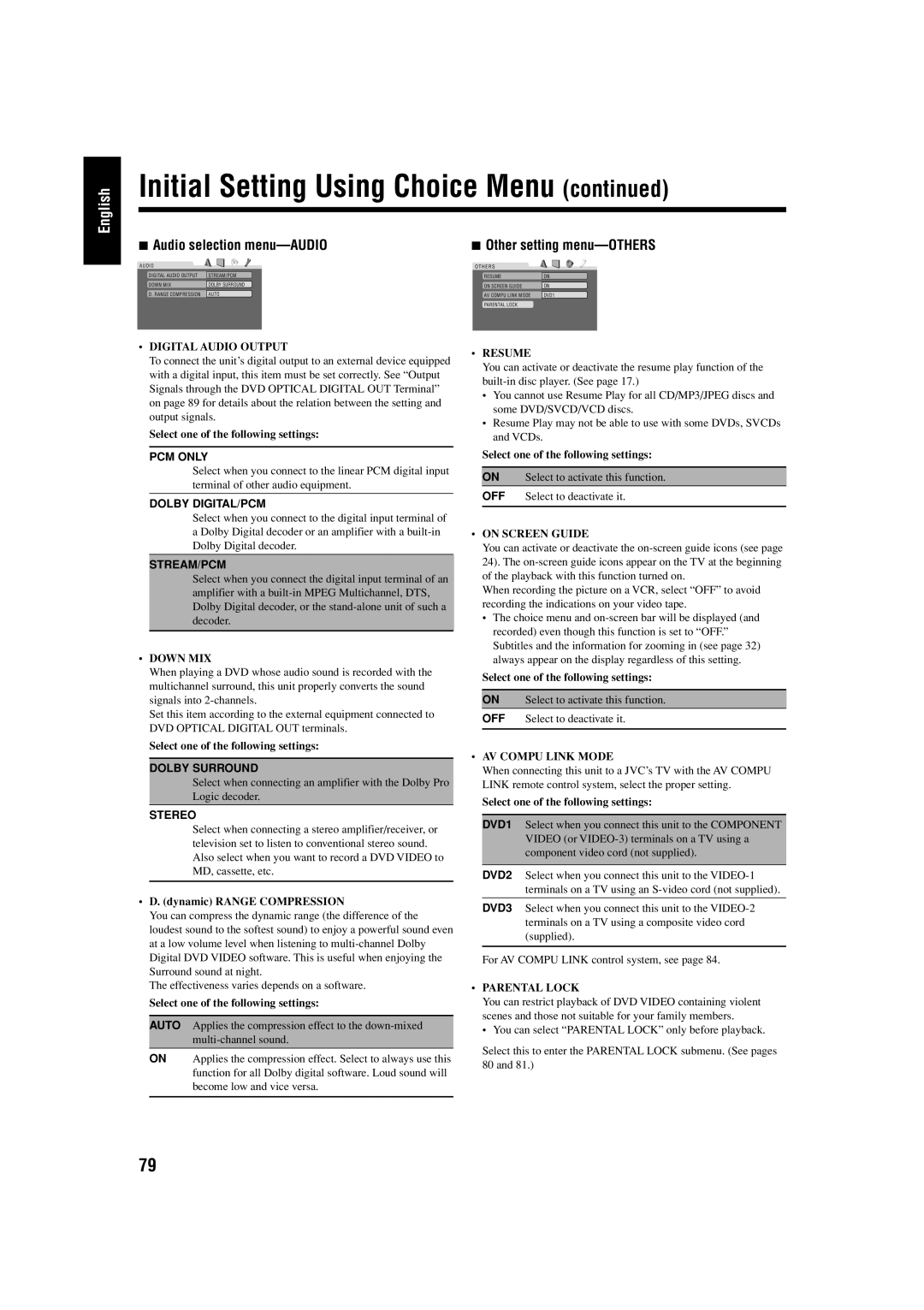English
Initial Setting Using Choice Menu (continued)
7 Audio selection | 7 Other setting | ||
AUDIO |
| O T H E R S |
|
DIGITAL AUDIO OUTPUT | STREAM/PCM | RESUME | ON |
DOWN MIX | DOLBY SURROUND | ON SCREEN GUIDE | ON |
D. RANGE COMPRESSION | AUTO | AV COMPU LINK MODE | DVD1 |
|
| PARENTAL LOCK |
|
•DIGITAL AUDIO OUTPUT
To connect the unit’s digital output to an external device equipped with a digital input, this item must be set correctly. See “Output Signals through the DVD OPTICAL DIGITAL OUT Terminal” on page 89 for details about the relation between the setting and output signals.
Select one of the following settings:
PCM ONLY
Select when you connect to the linear PCM digital input terminal of other audio equipment.
DOLBY DIGITAL/PCM
Select when you connect to the digital input terminal of a Dolby Digital decoder or an amplifier with a
STREAM/PCM
Select when you connect the digital input terminal of an amplifier with a
•DOWN MIX
When playing a DVD whose audio sound is recorded with the multichannel surround, this unit properly converts the sound signals into
Set this item according to the external equipment connected to DVD OPTICAL DIGITAL OUT terminals.
Select one of the following settings:
DOLBY SURROUND
Select when connecting an amplifier with the Dolby Pro Logic decoder.
STEREO
Select when connecting a stereo amplifier/receiver, or television set to listen to conventional stereo sound. Also select when you want to record a DVD VIDEO to MD, cassette, etc.
•D. (dynamic) RANGE COMPRESSION
You can compress the dynamic range (the difference of the loudest sound to the softest sound) to enjoy a powerful sound even at a low volume level when listening to
The effectiveness varies depends on a software.
Select one of the following settings:
AUTO Applies the compression effect to the
ON Applies the compression effect. Select to always use this function for all Dolby digital software. Loud sound will become low and vice versa.
•RESUME
You can activate or deactivate the resume play function of the
•You cannot use Resume Play for all CD/MP3/JPEG discs and some DVD/SVCD/VCD discs.
•Resume Play may not be able to use with some DVDs, SVCDs and VCDs.
Select one of the following settings:
ON Select to activate this function.
OFF Select to deactivate it.
•ON SCREEN GUIDE
You can activate or deactivate the
When recording the picture on a VCR, select “OFF” to avoid recording the indications on your video tape.
•The choice menu and
Select one of the following settings:
ON Select to activate this function.
OFF Select to deactivate it.
•AV COMPU LINK MODE
When connecting this unit to a JVC’s TV with the AV COMPU LINK remote control system, select the proper setting.
Select one of the following settings:
DVD1 Select when you connect this unit to the COMPONENT VIDEO (or
DVD2 Select when you connect this unit to the
DVD3 Select when you connect this unit to the
For AV COMPU LINK control system, see page 84.
•PARENTAL LOCK
You can restrict playback of DVD VIDEO containing violent scenes and those not suitable for your family members.
• You can select “PARENTAL LOCK” only before playback.
Select this to enter the PARENTAL LOCK submenu. (See pages 80 and 81.)
79