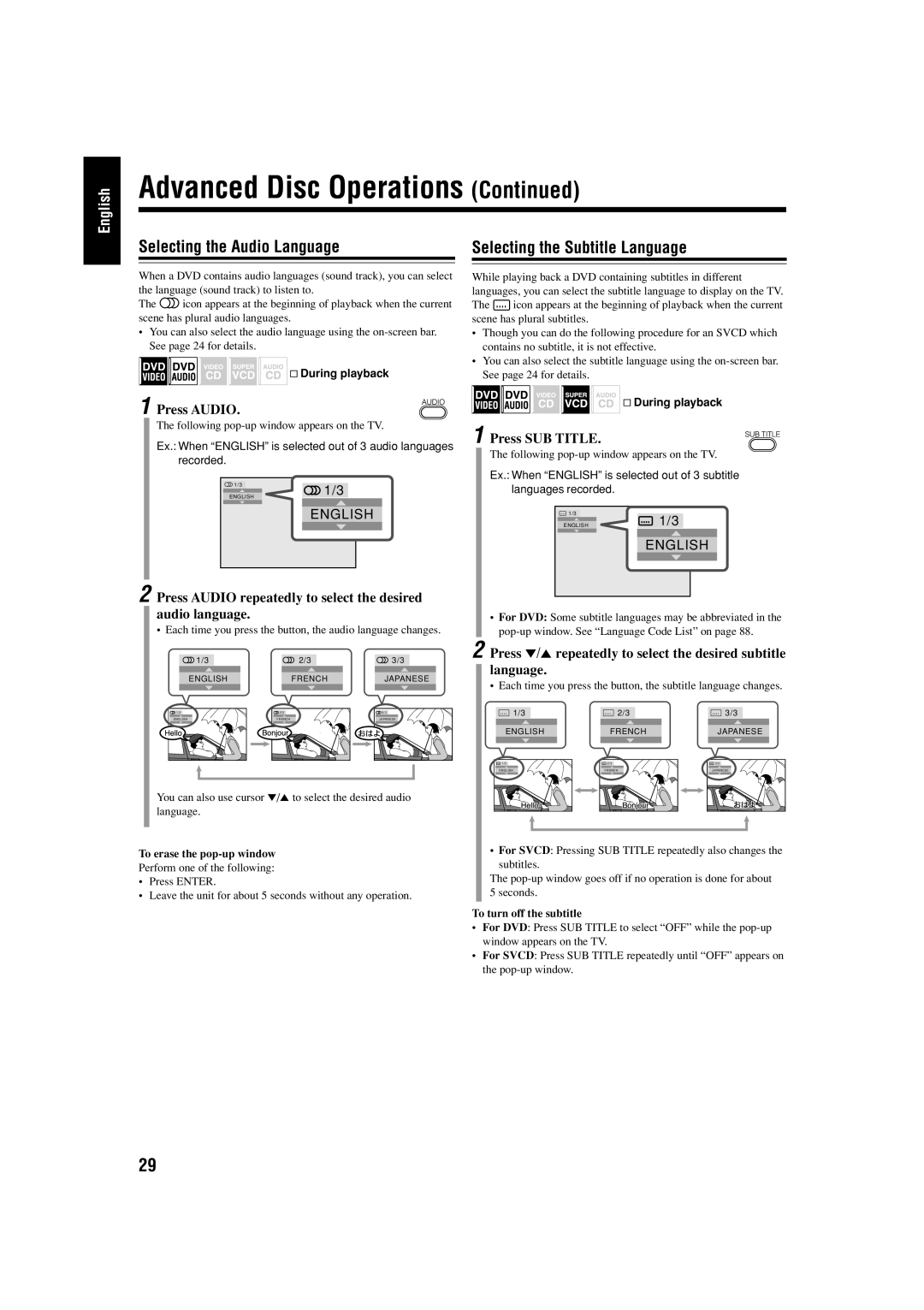English
Advanced Disc Operations (Continued)
Selecting the Audio Language
When a DVD contains audio languages (sound track), you can select the language (sound track) to listen to.
The ![]() icon appears at the beginning of playback when the current scene has plural audio languages.
icon appears at the beginning of playback when the current scene has plural audio languages.
•You can also select the audio language using the
& During playback
1 Press AUDIO.
The following
Ex.: When “ENGLISH” is selected out of 3 audio languages recorded.
1/3 | 1/3 | |
ENGLISH | ||
|
ENGLISH
2 Press AUDIO repeatedly to select the desired audio language.
• Each time you press the button, the audio language changes.
Selecting the Subtitle Language
While playing back a DVD containing subtitles in different languages, you can select the subtitle language to display on the TV.
The ![]() icon appears at the beginning of playback when the current scene has plural subtitles.
icon appears at the beginning of playback when the current scene has plural subtitles.
•Though you can do the following procedure for an SVCD which contains no subtitle, it is not effective.
•You can also select the subtitle language using the
& During playback
1 Press SUB TITLE.
The following
Ex.: When “ENGLISH” is selected out of 3 subtitle languages recorded.
1/3 | 1/3 |
ENGLISH |
ENGLISH
•For DVD: Some subtitle languages may be abbreviated in the
1/3 | 2/3 | 3/3 |
ENGLISH | FRENCH | JAPANESE |
1/3 | 2/3 | 3/3 |
ENGLISH | FRENCH | JAPANESE |
You can also use cursor ∞/5 to select the desired audio language.
To erase the pop-up window
Perform one of the following:
•Press ENTER.
•Leave the unit for about 5 seconds without any operation.
2 Press ∞/5 repeatedly to select the desired subtitle language.
• Each time you press the button, the subtitle language changes.
1/3 | 2/3 | 3/3 |
ENGLISH | FRENCH | JAPANESE |
1/3 | 2/3 | 3/3 |
ENGLISH | FRENCH | JAPANESE |
• For SVCD: Pressing SUB TITLE repeatedly also changes the subtitles.
The
To turn off the subtitle
•For DVD: Press SUB TITLE to select “OFF” while the
•For SVCD: Press SUB TITLE repeatedly until “OFF” appears on the
29