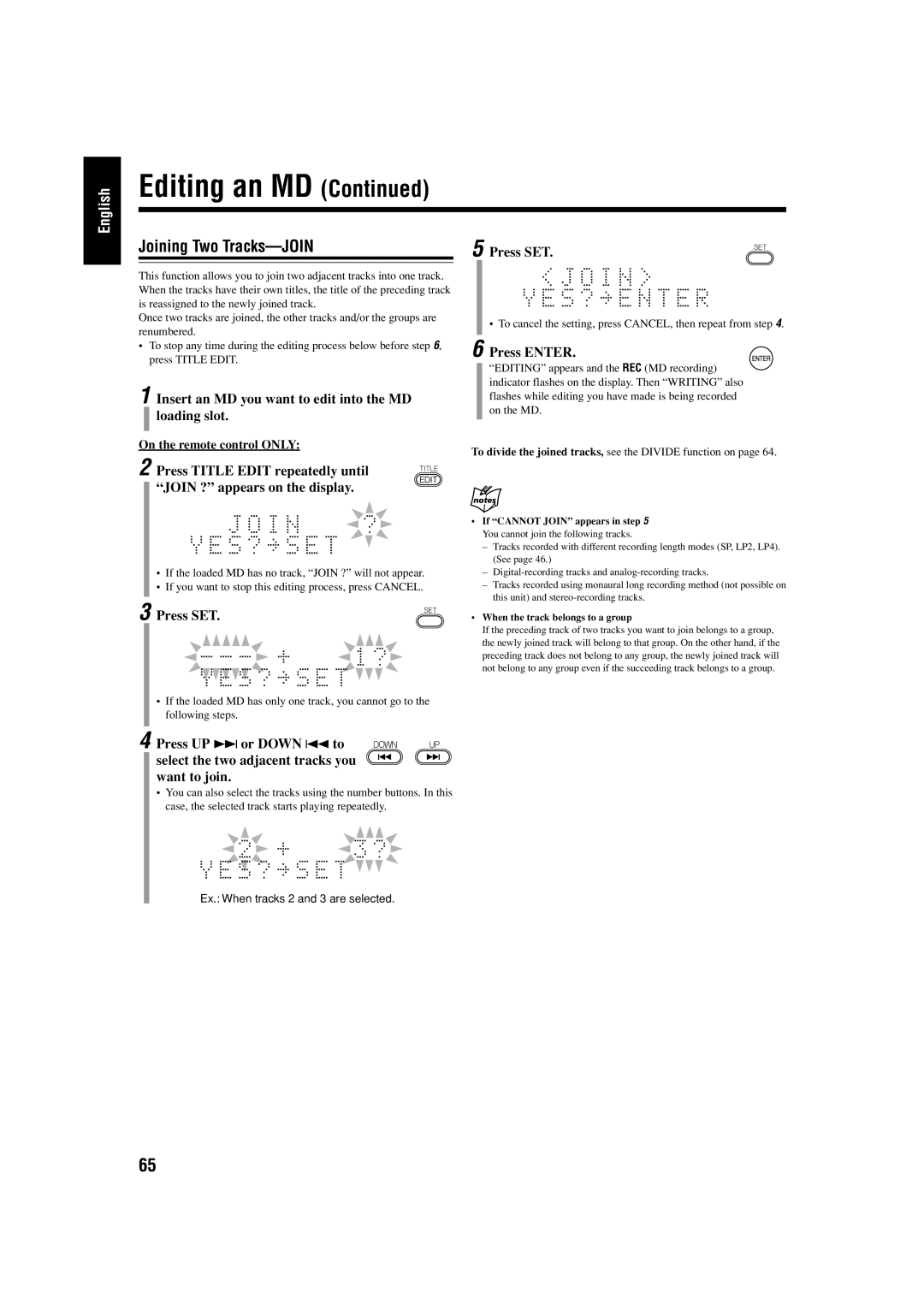English
Editing an MD (Continued)
Joining Two Tracks—JOIN
This function allows you to join two adjacent tracks into one track. When the tracks have their own titles, the title of the preceding track is reassigned to the newly joined track.
Once two tracks are joined, the other tracks and/or the groups are renumbered.
•To stop any time during the editing process below before step 6, press TITLE EDIT.
1 Insert an MD you want to edit into the MD loading slot.
On the remote control ONLY:
2 Press TITLE EDIT repeatedly until “JOIN ?” appears on the display.
•If the loaded MD has no track, “JOIN ?” will not appear.
•If you want to stop this editing process, press CANCEL.
3 Press SET.
•If the loaded MD has only one track, you cannot go to the following steps.
5 Press SET.
•To cancel the setting, press CANCEL, then repeat from step 4.
6 Press ENTER.
“EDITING” appears and the REC (MD recording) indicator flashes on the display. Then “WRITING” also flashes while editing you have made is being recorded on the MD.
To divide the joined tracks, see the DIVIDE function on page 64.
•If “CANNOT JOIN” appears in step 5
You cannot join the following tracks.
–Tracks recorded with different recording length modes (SP, LP2, LP4). (See page 46.)
–
–Tracks recorded using monaural long recording method (not possible on this unit) and
•When the track belongs to a group
If the preceding track of two tracks you want to join belongs to a group, the newly joined track will belong to that group. On the other hand, if the preceding track does not belong to any group, the newly joined track will not belong to any group even if the succeeding track belongs to a group.
4 Press UP ¢ or DOWN 4 to select the two adjacent tracks you want to join.
•You can also select the tracks using the number buttons. In this case, the selected track starts playing repeatedly.
Ex.: When tracks 2 and 3 are selected.
65