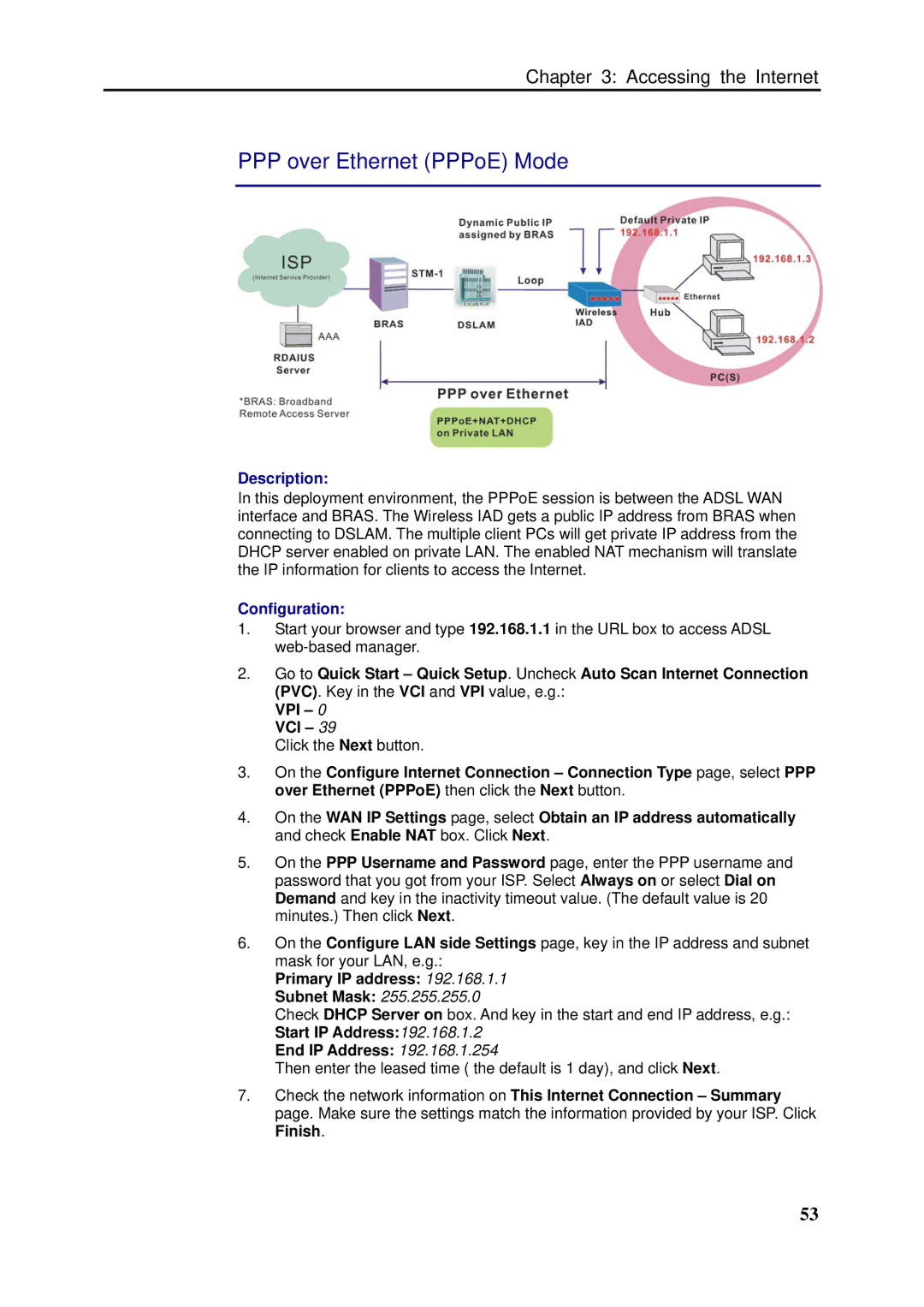Chapter 3: Accessing the Internet
PPP over Ethernet (PPPoE) Mode
Description:
In this deployment environment, the PPPoE session is between the ADSL WAN interface and BRAS. The Wireless IAD gets a public IP address from BRAS when connecting to DSLAM. The multiple client PCs will get private IP address from the DHCP server enabled on private LAN. The enabled NAT mechanism will translate the IP information for clients to access the Internet.
Configuration:
1.Start your browser and type 192.168.1.1 in the URL box to access ADSL
2.Go to Quick Start – Quick Setup. Uncheck Auto Scan Internet Connection (PVC). Key in the VCI and VPI value, e.g.:
VPI – 0 VCI – 39
Click the Next button.
3.On the Configure Internet Connection – Connection Type page, select PPP over Ethernet (PPPoE) then click the Next button.
4.On the WAN IP Settings page, select Obtain an IP address automatically and check Enable NAT box. Click Next.
5.On the PPP Username and Password page, enter the PPP username and password that you got from your ISP. Select Always on or select Dial on Demand and key in the inactivity timeout value. (The default value is 20 minutes.) Then click Next.
6.On the Configure LAN side Settings page, key in the IP address and subnet mask for your LAN, e.g.:
Primary IP address: 192.168.1.1
Subnet Mask: 255.255.255.0
Check DHCP Server on box. And key in the start and end IP address, e.g.: Start IP Address:192.168.1.2
End IP Address: 192.168.1.254
Then enter the leased time ( the default is 1 day), and click Next.
7.Check the network information on This Internet Connection – Summary page. Make sure the settings match the information provided by your ISP. Click Finish.
53