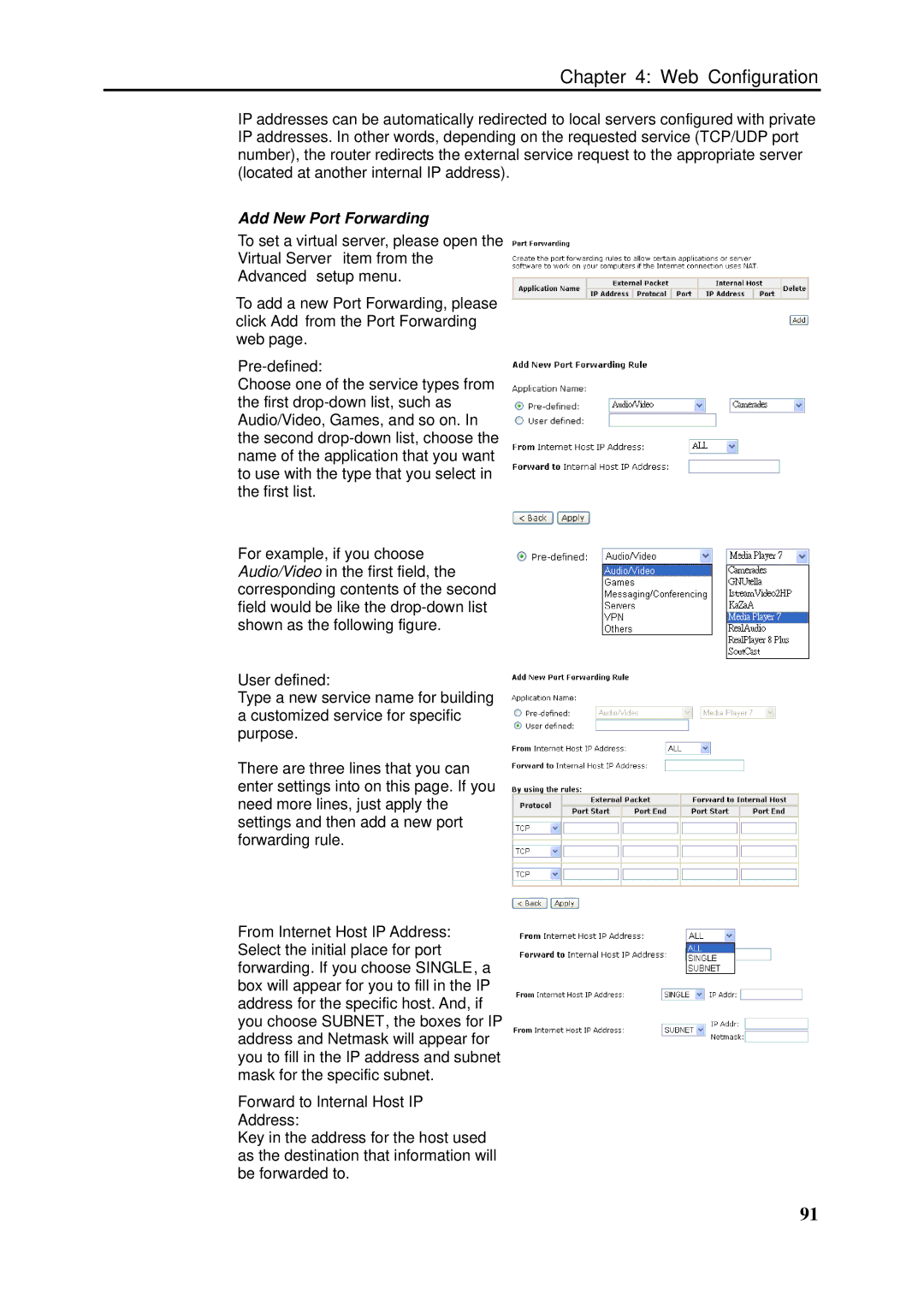Chapter 4: Web Configuration
IP addresses can be automatically redirected to local servers configured with private IP addresses. In other words, depending on the requested service (TCP/UDP port number), the router redirects the external service request to the appropriate server (located at another internal IP address).
Add New Port Forwarding
To set a virtual server, please open the Virtual Server item from the Advanced setup menu.
To add a new Port Forwarding, please click Add from the Port Forwarding web page.
Pre-defined:
Choose one of the service types from the first
For example, if you choose Audio/Video in the first field, the corresponding contents of the second field would be like the
User defined:
Type a new service name for building a customized service for specific purpose.
There are three lines that you can enter settings into on this page. If you need more lines, just apply the settings and then add a new port forwarding rule.
From Internet Host IP Address: Select the initial place for port forwarding. If you choose SINGLE, a box will appear for you to fill in the IP address for the specific host. And, if you choose SUBNET, the boxes for IP address and Netmask will appear for you to fill in the IP address and subnet mask for the specific subnet.
Forward to Internal Host IP
Address:
Key in the address for the host used as the destination that information will be forwarded to.
91