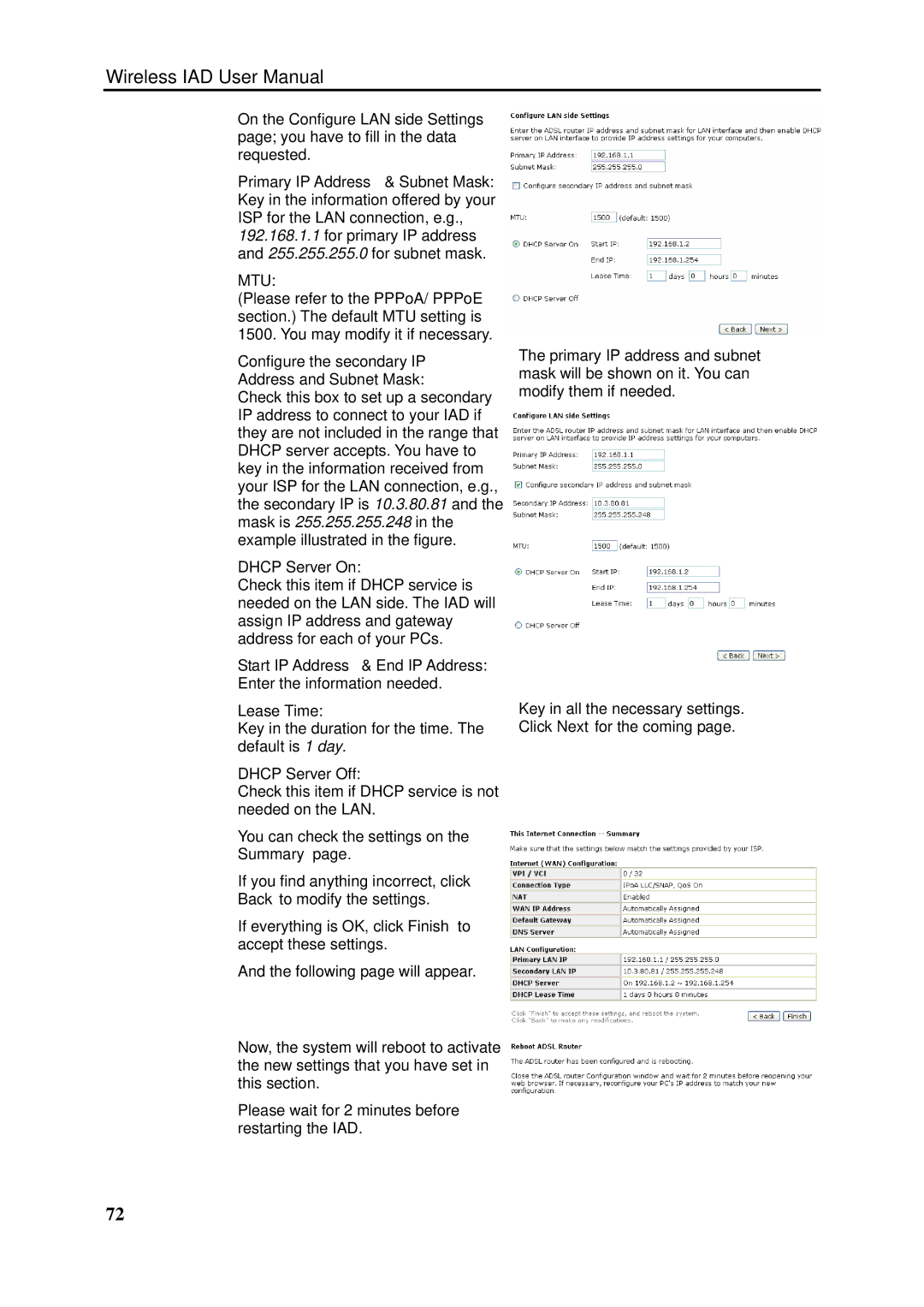Wireless IAD User Manual
On the Configure LAN side Settings page; you have to fill in the data requested.
Primary IP Address & Subnet Mask: Key in the information offered by your ISP for the LAN connection, e.g., 192.168.1.1 for primary IP address and 255.255.255.0 for subnet mask.
MTU:
(Please refer to the PPPoA/ PPPoE section.) The default MTU setting is 1500. You may modify it if necessary.
Configure the secondary IP Address and Subnet Mask:
Check this box to set up a secondary IP address to connect to your IAD if they are not included in the range that DHCP server accepts. You have to key in the information received from your ISP for the LAN connection, e.g., the secondary IP is 10.3.80.81 and the mask is 255.255.255.248 in the example illustrated in the figure.
DHCP Server On:
Check this item if DHCP service is needed on the LAN side. The IAD will assign IP address and gateway address for each of your PCs.
Start IP Address & End IP Address: Enter the information needed.
Lease Time:
Key in the duration for the time. The default is 1 day.
DHCP Server Off:
Check this item if DHCP service is not needed on the LAN.
You can check the settings on the Summary page.
If you find anything incorrect, click Back to modify the settings.
If everything is OK, click Finish to accept these settings.
And the following page will appear.
Now, the system will reboot to activate the new settings that you have set in this section.
Please wait for 2 minutes before restarting the IAD.
The primary IP address and subnet mask will be shown on it. You can modify them if needed.
Key in all the necessary settings. Click Next for the coming page.
72