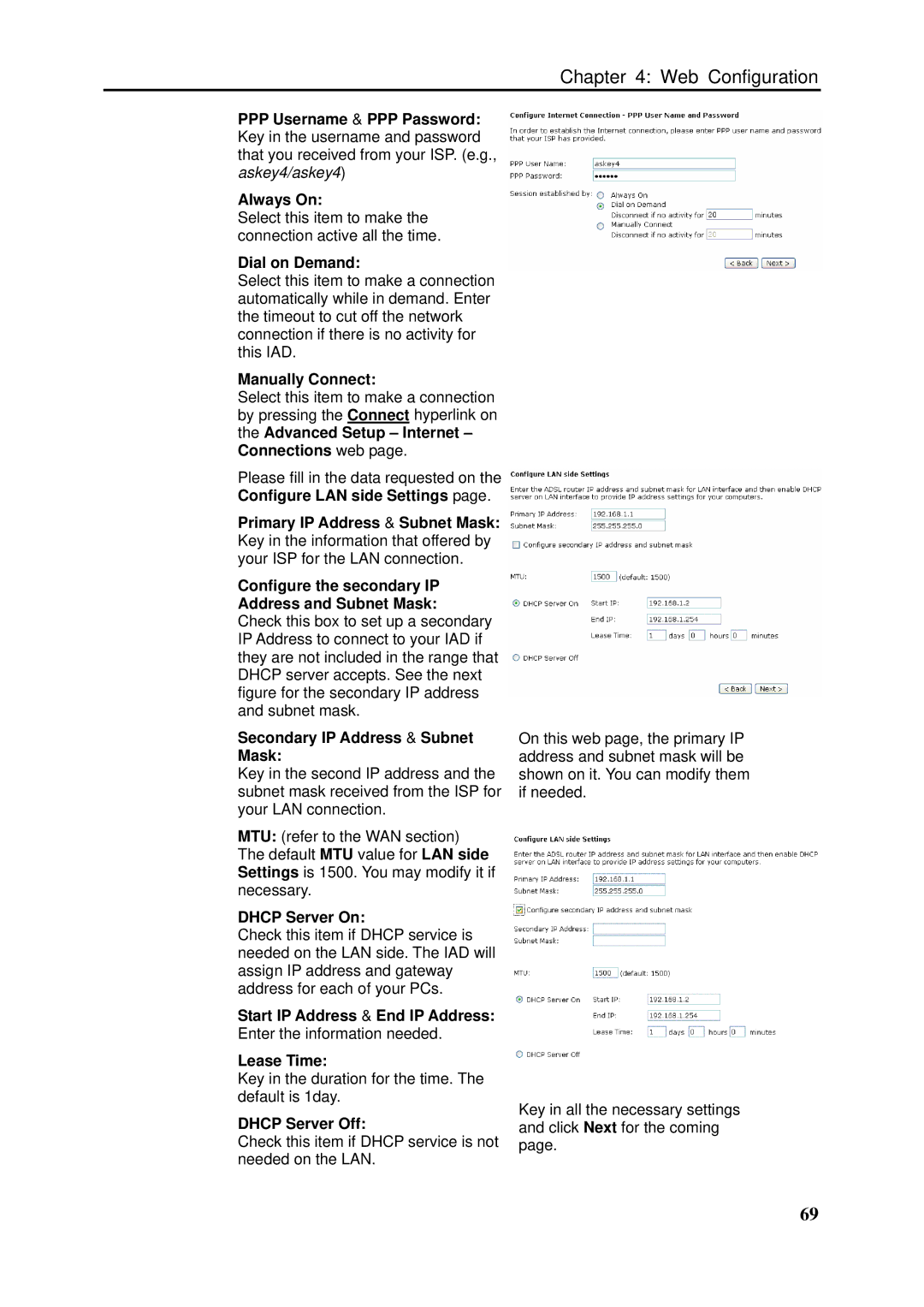Chapter 4: Web Configuration
PPPUsername & PPP Password: Key in the username and password that you received from your ISP. (e.g., askey4/askey4)
Always On:
Select this item to make the connection active all the time.
Dial on Demand:
Select this item to make a connection automatically while in demand. Enter the timeout to cut off the network connection if there is no activity for this IAD.
Manually Connect:
Select this item to make a connection by pressing the Connect hyperlink on the Advanced Setup – Internet – Connections web page.
Please fill in the data requested on the Configure LAN side Settings page.
Primary IP Address & Subnet Mask: Key in the information that offered by your ISP for the LAN connection.
Configure the secondary IP Address and Subnet Mask:
Check this box to set up a secondary IP Address to connect to your IAD if they are not included in the range that DHCP server accepts. See the next figure for the secondary IP address and subnet mask.
Secondary IP Address & Subnet
Mask:
Key in the second IP address and the subnet mask received from the ISP for your LAN connection.
MTU: (refer to the WAN section) The default MTU value for LAN side Settings is 1500. You may modify it if necessary.
DHCP Server On:
Check this item if DHCP service is needed on the LAN side. The IAD will assign IP address and gateway address for each of your PCs.
Start IP Address & End IP Address: Enter the information needed.
Lease Time:
Key in the duration for the time. The default is 1day.
DHCP Server Off:
Check this item if DHCP service is not needed on the LAN.
On this web page, the primary IP address and subnet mask will be shown on it. You can modify them if needed.
Key in all the necessary settings and click Next for the coming page.
69