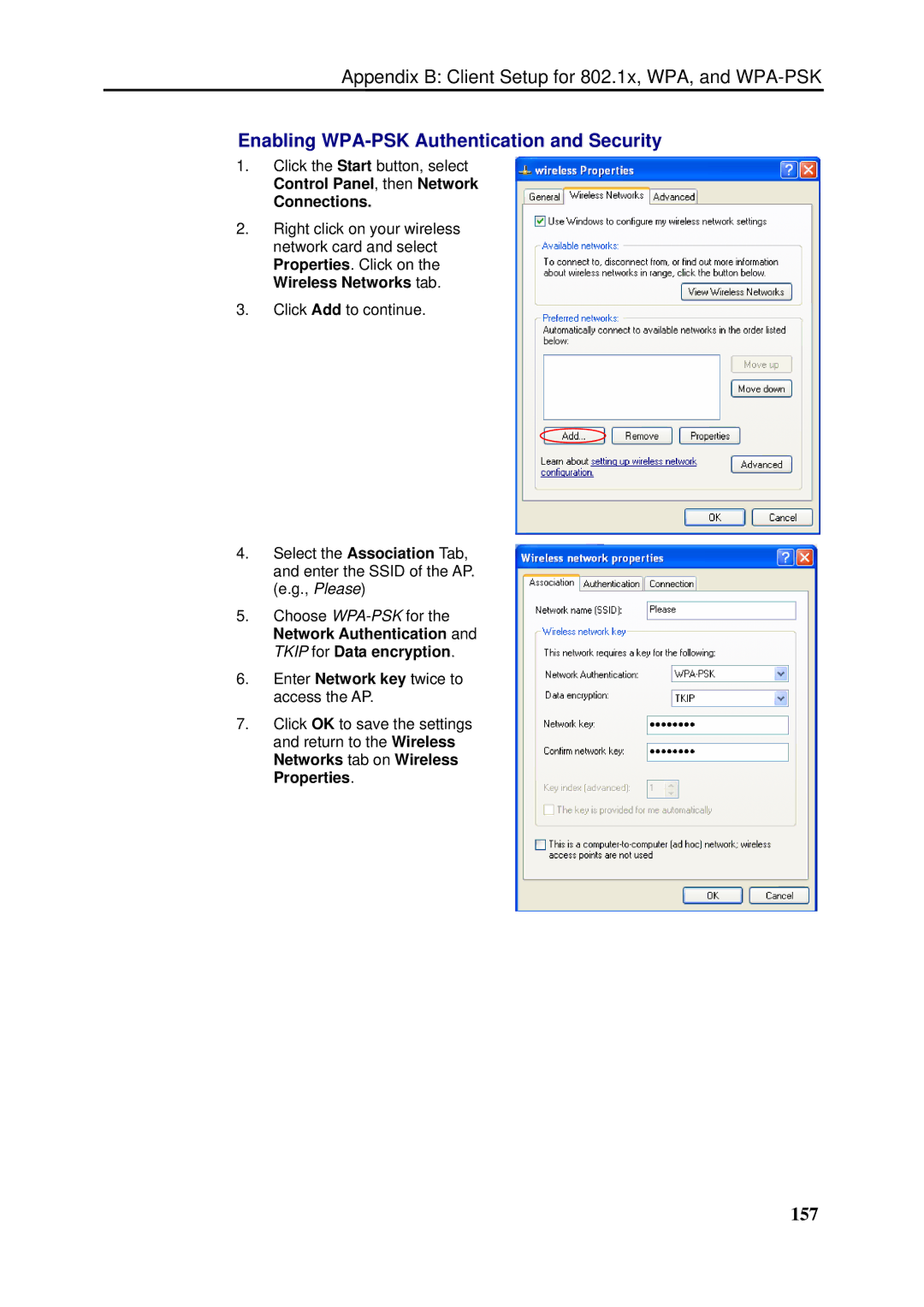Appendix B: Client Setup for 802.1x, WPA, and
Enabling WPA-PSK Authentication and Security
1.Click the Start button, select Control Panel, then Network
Connections.
2.Right click on your wireless network card and select Properties. Click on the Wireless Networks tab.
3.Click Add to continue.
4.Select the Association Tab, and enter the SSID of the AP. (e.g., Please)
5.Choose
6.Enter Network key twice to access the AP.
7.Click OK to save the settings and return to the Wireless Networks tab on Wireless Properties.