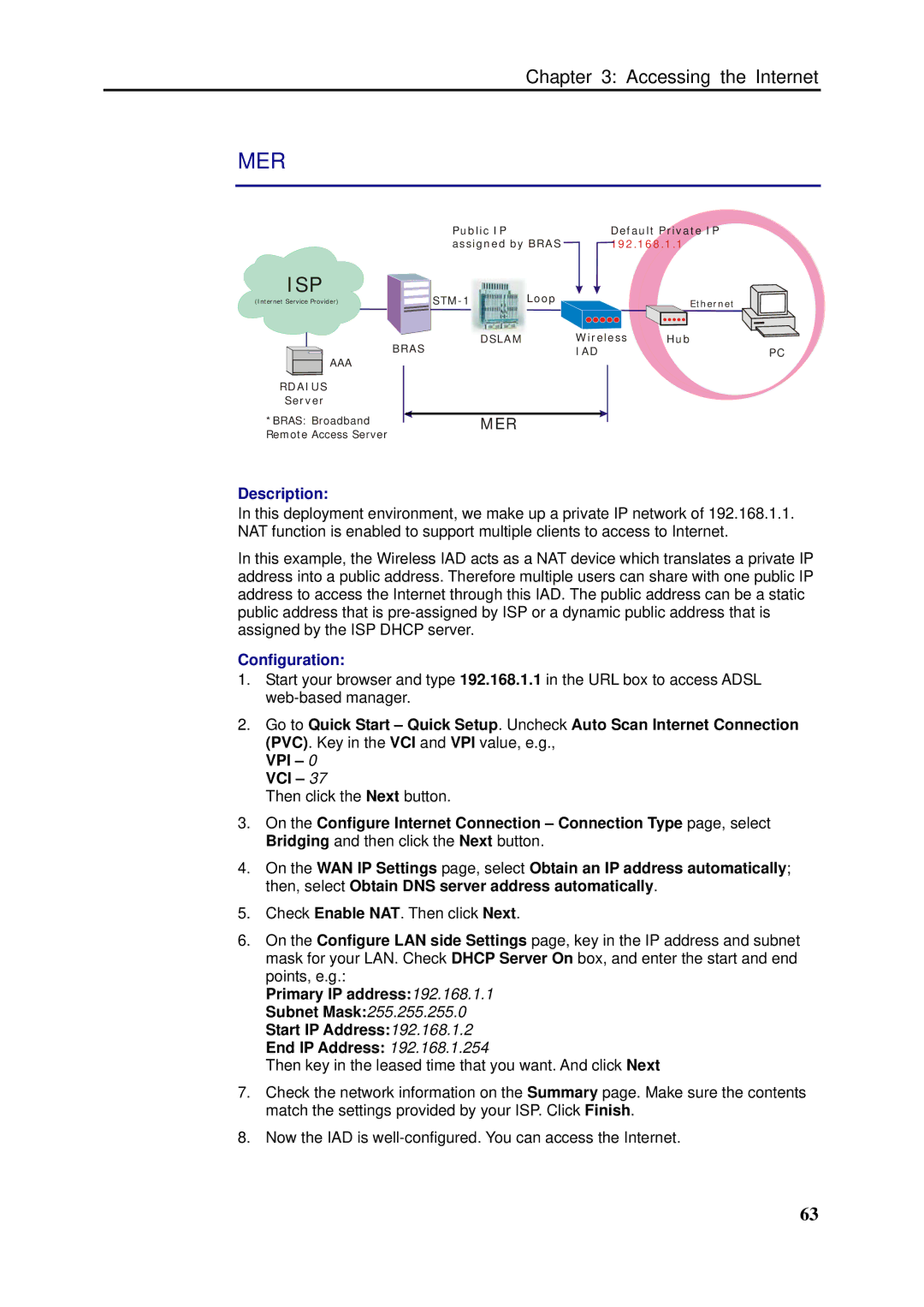Chapter 3: Accessing the Internet
MER
Public IP | Default Private IP |
assigned by BRAS | 192.168.1.1 |
ISP | Loop |
| |
(Internet Service Provider) | Ethernet | ||
BRAS | DSLAM | Wireless | Hub |
| IAD | PC | |
AAA |
|
|
|
RDAIUS |
|
|
|
Server |
|
|
|
*BRAS: Broadband | MER |
|
|
Remote Access Server |
|
|
|
Description:
In this deployment environment, we make up a private IP network of 192.168.1.1. NAT function is enabled to support multiple clients to access to Internet.
In this example, the Wireless IAD acts as a NAT device which translates a private IP address into a public address. Therefore multiple users can share with one public IP address to access the Internet through this IAD. The public address can be a static public address that is
Configuration:
1.Start your browser and type 192.168.1.1 in the URL box to access ADSL
2.Go to Quick Start – Quick Setup. Uncheck Auto Scan Internet Connection (PVC). Key in the VCI and VPI value, e.g.,
VPI – 0 VCI – 37
Then click the Next button.
3.On the Configure Internet Connection – Connection Type page, select Bridging and then click the Next button.
4.On the WAN IP Settings page, select Obtain an IP address automatically; then, select Obtain DNS server address automatically.
5.Check Enable NAT. Then click Next.
6.On the Configure LAN side Settings page, key in the IP address and subnet mask for your LAN. Check DHCP Server On box, and enter the start and end points, e.g.:
Primary IP address:192.168.1.1
Subnet Mask:255.255.255.0
Start IP Address:192.168.1.2
End IP Address: 192.168.1.254
Then key in the leased time that you want. And click Next
7.Check the network information on the Summary page. Make sure the contents match the settings provided by your ISP. Click Finish.
8.Now the IAD is
63