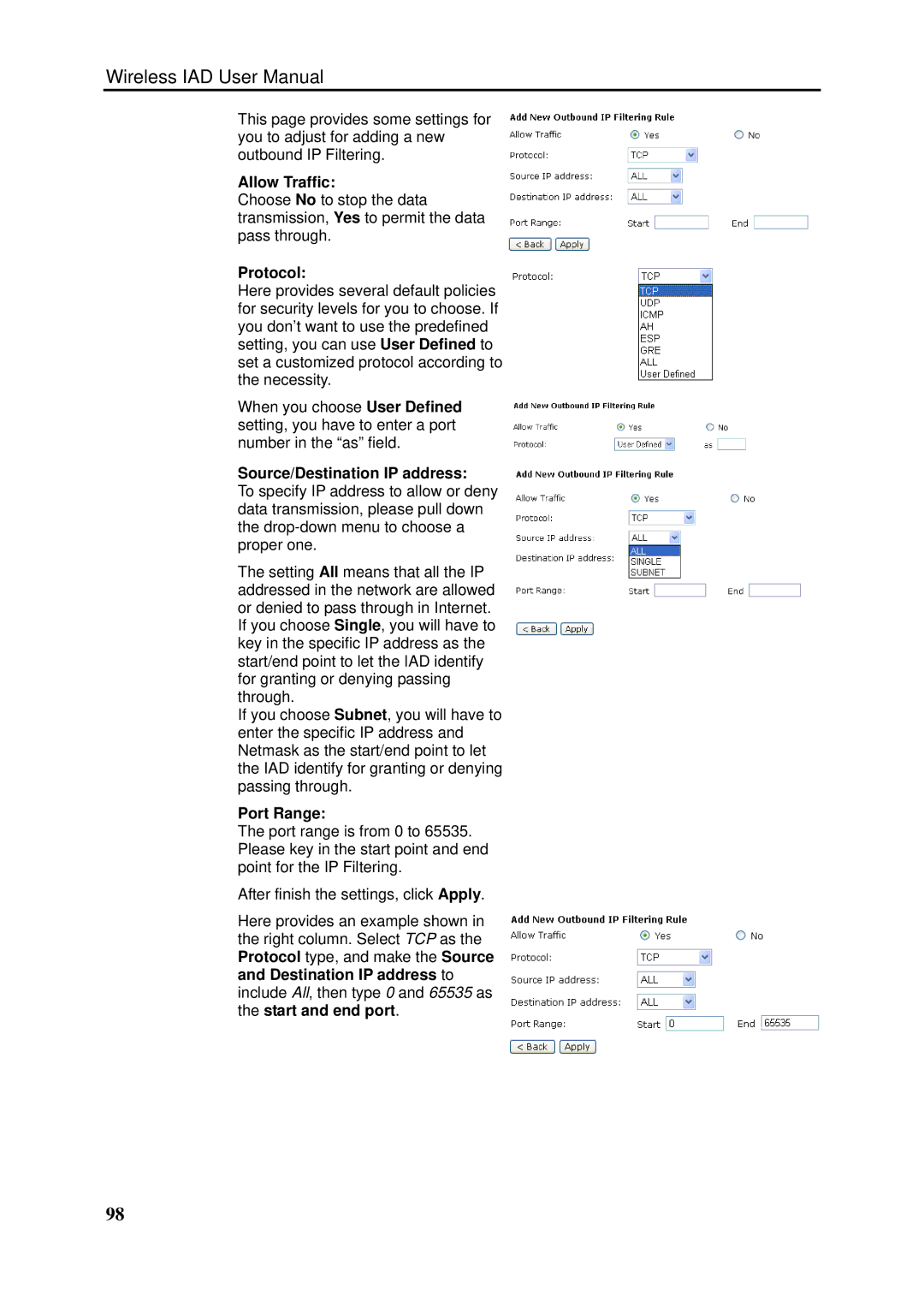Wireless IAD User Manual
This page provides some settings for you to adjust for adding a new outbound IP Filtering.
Allow Traffic:
Choose No to stop the data transmission, Yes to permit the data pass through.
Protocol:
Here provides several default policies for security levels for you to choose. If you don’t want to use the predefined setting, you can use User Defined to set a customized protocol according to the necessity.
When you choose User Defined setting, you have to enter a port number in the “as” field.
Source/Destination IP address:
To specify IP address to allow or deny data transmission, please pull down the
The setting All means that all the IP addressed in the network are allowed or denied to pass through in Internet. If you choose Single, you will have to key in the specific IP address as the start/end point to let the IAD identify for granting or denying passing through.
If you choose Subnet, you will have to enter the specific IP address and Netmask as the start/end point to let the IAD identify for granting or denying passing through.
Port Range:
The port range is from 0 to 65535. Please key in the start point and end point for the IP Filtering.
After finish the settings, click Apply.
Here provides an example shown in the right column. Select TCP as the Protocol type, and make the Source and Destination IP address to include All, then type 0 and 65535 as the start and end port.
98